4.2.3 Maintenance Menu
The Maintenance Menu allows the user to perform various ELAP platform tasks:
Figure 4-22 Maintenance Menu
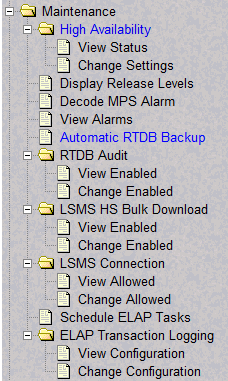
The Maintenance menu provides the following actions:
4.2.3.1 High Availability Menu
The Maintenance / High Availability menu allows the user to view and change High Availability state settings for the Local and Remote ELAP.
The High Availability menu provides these actions:
View Status
- High Availability State
- Active
- Standby
- Inhibited
- DRDB Resource
- Connection State
- Connected
- WFConnection
- StandAlone
- SyncSource
- SyncTarget
- Node State
- Primary
- Secondary
- Unknown
- Disk State
- Up to Date
- Diskless
- DUknown
Figure 4-23 View High Availability Status Screen

Change Settings
The Maintenance / High Availability / Change Settings screen allows the user to change High Availability state settings for the Local and Mate ELAP.
4.2.3.2 Display Release Levels Screen
The Maintenance / Display Release Levels screen displays release information.
Figure 4-24 Maintenance / Display Release Levels Screen
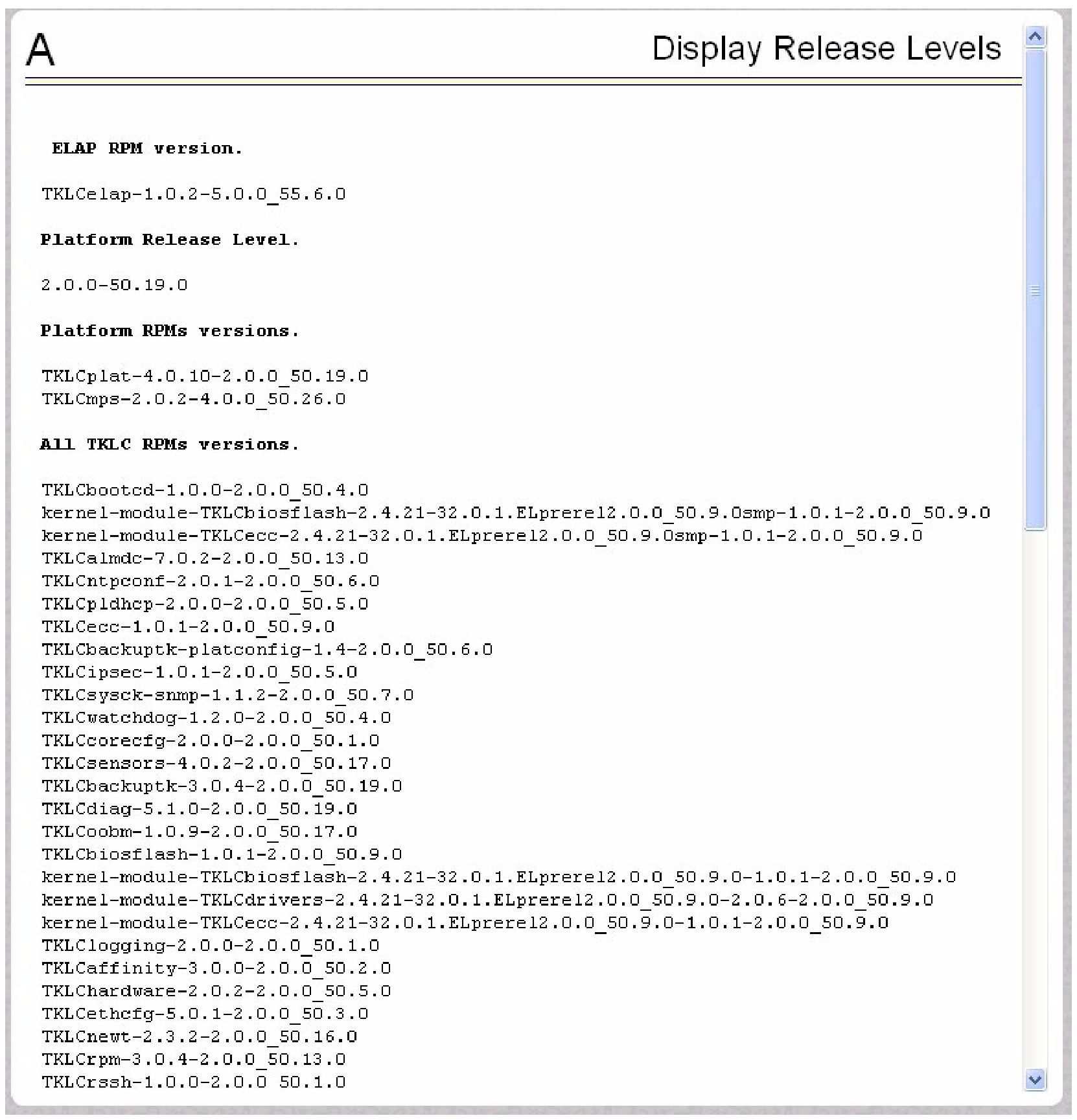
4.2.3.3 Decode EAGLE MPS Alarm
rept-stat-mps command. The strings are encoded from one of six categories, which are reported by UAM alarm data strings:
-
Critical Platform Alarm (UAM #0370, alarm data h‘1000 . . .’)
-
Critical Application Alarm (UAM #0371, alarm data h‘2000 . . .’)
-
Major Platform Alarm (UAM #0372, alarm data h‘3000 . . .’)
-
Major Application Alarm (UAM #0373, alarm data h‘4000 . . .’)
-
Minor Platform Alarm (UAM #0374, alarm data h‘5000 . . .’)
-
Minor Application Alarm (UAM #0375, alarm data h‘6000 . . .’)
The string included in the alarm messages is decoded into a category and a list of each MPS alarm that the hexadecimal string represents. The user should compare the decoded category with the source of the hex string as a sanity check. More details about the messages are in Alarms and Maintenance for ELAP.
The text for the alarms indicated by the alarm hex string is described in MPS Platform and ELAP Application Alarms.
4.2.3.4 View Alarms Menu
The Maintenance / View Alarms menu allows the user to view alarms for the Local and Mate ELAP.
4.2.3.5 Automatic RTDB Backup
The Maintenance / Automatic RTDB Backup menu allows the user to schedule customized automatic RTDB backups from the active ELAP server. After selecting the Automatic RTDB Backup menu option, the screen shown in Figure 4-25 is displayed to configure the Automatic RTDB Backup schedule. The filename created by the automatic RTDB backup is autortdbBackup_<hostname>_<CurrentTime>.gz, where CurrentTime = YYYYMMDDHHMMSS (year, month, day, hours, minutes, seconds); this filename cannot be changed by the user.
Figure 4-25 Automatic RTDB Backup screen
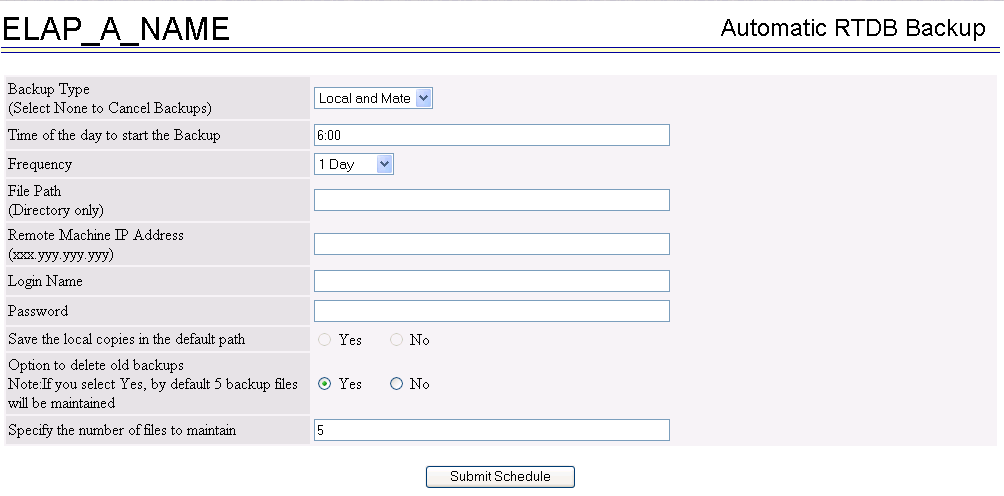
Options for Scheduling Automatic RTDB Backups
- Backup Type
- The Backup Type selection determines which other fields are enabled. Local and Mate is the default Backup Type. If Automatic RTDB Backup is not configured, the None option is not available in the Backup Type field.
- Local - creates the automatic RTDB backup file on the local ELAP server
- Mate - creates the automatic RTDB backup file on the local ELAP server and moves the backup file to the mate ELAP server
- Local and Mate - creates the automatic RTDB backup file on the local ELAP server and copies the backup file to the mate ELAP server
- Remote - creates the automatic RTDB backup on the local ELAP server and copies the automatic RTDB backup to the remote server
- None - cancels all currently scheduled backups, disables all options except the Submit button.
- Time of the day to start the Backup
- Time of the day to start the Backup must be in 24-hour format (hh:mm). The default value is 06:00. The automatic RTDB backup cannot be cancelled after the backup begins at the scheduled time.
- Frequency
- Frequency is defined in the following increments with one automatic RTDB backup operation performed per increment: 12 hours, 1 day (default), 2 days, 3 days, 5 days, 7 days. The default value is 1 day.
- File Path (Directory only)
- File Path allows the user to create subdirectories within the directory: /var/TKLC/elap/free/backup/. If the user does not specify any subdirectories, the automatic RTDB backup file is saved to the default file path /var/TKLC/elap/free/backup/.
- Remote Machine IP Address
- Remote Machine IP Address must be in the xxx.yyy.zzz.aaa format (example: 192.168.210.111). The remote machine, or remote server, can be any server on the network and is not required to be running ELAP software. Only one remote server can be configured. This field is enabled when Backup Type = Remote.
- Login Name
- Login Name is a valid user login name for the remote server specified by Remote Machine IP Address. This field is enabled when Backup Type = Remote.
- Password
- Password is the valid password for the specified user login name for the remote server. The password is displayed as asterisks (*) when the user enters the password. This field is enabled when Backup Type = Remote.
- Save the local copies in the default path
- Selecting yes allows the backup file to be retained on the local ELAP server at the default file path /var/TKLC/elap/free/backup/. This field is enabled when Backup Type = Remote.
- Option to delete old backups
- Selecting yes results in deletion of all old backup files, except the number of backup files specified by the Specify the number of files to maintain option.
- Specify the number of files to maintain
- If the Option to delete old backups is yes, a minimum of one and maximum of seven backup files can be maintained. By default, five backup files are maintained.
4.2.3.6 RTDB Audit Menu
The Maintenance / RTDB Audit menu lets the user view and change the state of the RTDB audit on the selected ELAP.
The RTDB Audit menu provides these RTDB Audit tasks:
View Enabled
The Maintenance / RTDB Audit / View Enabled menu screen displays the status of the RTDB audit on the selected ELAP.
Change Enabled
The Maintenance / RTDB Audit / Change Enabled screen turns auditing on and off for the RTDB that is on the selected ELAP. The user interface detects whether RTDB audit is enabled or disabled, and provides the associated screen to toggle the state.
To disable the RTDB audit, click the Disable RTDB Audit button. A screen displays, confirming that the RTDB audit was successfully disabled.
To restore the RTDB audit to enabled status, click the Change Enabled option on the Maintenance / RTDB Audit menu and then click the Enable RTDB Audit button. A screen displays, confirming that the RTDB audit was successfully enabled.
Note:
When the RTDB Audit is enabled, an audit is automatically performed daily at 6:00 a.m. This audit file is stored in the ELAP system backup directory. Only the five most recent audits are stored and the older ones are automatically deleted. For this reason, it is advised that you do not disable the RTDB Audit.Note:
RTDB audit and LSMS bulk download cannot be enabled at the same time. Enabling one toggles the other to a disabled state.4.2.3.7 LSMS High Speed Bulk Download Menu
The Maintenance / LSMS HS Bulk Download menu lets the user view and change the state of high speed bulk downloading of the selected ELAP.
The LSMS High Speed Bulk Download menu provides these actions:
View Enabled
The Maintenance / LSMS HS Bulk Download / View Enabled menu selection displays the state of the LSMS High Speed Bulk Download / LSMS High Speed Resync.
Change Enabled
The Maintenance / LSMS HS Bulk Download / Change Enabled menu selection lets the user enable and disable the LSMS Bulk Download/LSMS HS Resync state. The user interface detects whether LSMS Bulk Download/LSMS HS Resync is enabled or disabled, and provides the associated screen to toggle the state.
To disable the LSMS High Speed Bulk Download, click the Disable LSMS Bulk Download for this ELAP button.
To restore the LSMS HS Bulk Download to Enabled status, click the Change Enabled option on the Maintenance / LSMS HS Bulk Download menu and then click the Enable LSMS Bulk Download for this ELAP button. A message displays, confirming that the LSMS High Speed Bulk Download, was successfully enabled.
4.2.3.8 LSMS Connection Menu
The Maintenance / LSMS Connection menu lets the user view and change the state of the LSMS connection.
The LSMS Connection menu provides these actions:
View Allowed
The Maintenance / LSMS Connection / View Allowed menu selection displays the state of the LSMS connection.
Change Allowed
The Maintenance / LSMS Connection / Change Allowed menu selection lets the user enable and disable the LSMS connection. The user interface detects whether the LSMS Connection is enabled or disabled, and provides the associated screen to toggle the state.
To disable the LSMS connection, click the Disable LSMS Connection button. A message displays, confirming that the LSMS connection was successfully disabled.
To restore the LSMS HS Bulk Download to Allowed status, click the Change Allowed option on the Maintenance / LSMS Connection menu and then click the Enable LSMS Connection button. A message displays, confirming that the LSMS Connection was successfully enabled.
4.2.3.10 ELAP Transaction Logging
The Maintenance / ELAP Transaction Logging menu lets the user turn on or off logging history of LNP provisioning records, and configure the logging on the ELAP server when the ELAP Logging Enhancement Feature is on. The ELAP Transaction Logging menu option appears on the ELAP GUI for the Active ELAP server only.
The logfile named lnptrans_debug.log is stored at /var/TKLC/elap/logs/transLogs in ASCII format.
The LNP provisioning records format is:
YYYYMMDDHHMMSS|TIME_ZONE_IDENTIFIER|COMMAND_TYPE|TN|SYSTEM_IDENTIFIER- For example:
0121016072627|UTC|UPD|9999999996|CHRLNCCA03W
The logging history is retained on the ELAP server for seven days. If the ELAP software is not restarted, then only one logfile per day is stored. By default, each logfile contains the records of all successful provisioning transactions for a 24-hour period, beginning after midnight. If the Log files export to remote machine option is set to Enabled and the remote server is configured, then the logfiles from the previous day are moved to the folder /var/TKLC/appl/free/logsExport in compressed format with filename lnptrans.MM-DD-YYYY.<system_identifier>.log.tar.gz, where MM-DD-YYYY is the date of the logfile.
View Configuration
The Maintenance / ELAP Transaction Logging / View Configuration menu screen displays the status of the ELAP transaction logging. An example screen displayed after selecting View Configuration is shown in Figure 4-26 (ELAP Logging Enhancement Feature = On; Log files export to remote machine = Enabled).
Figure 4-26 Maintenance / ELAP Transaction Logging / View Configuration
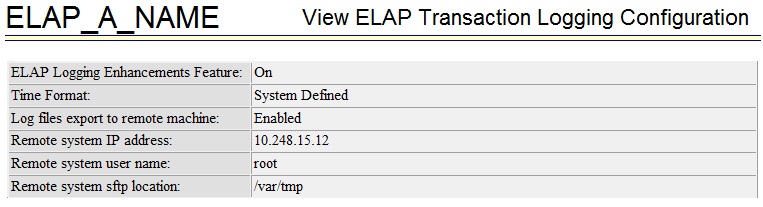
Change Configuration
The Maintenance / ELAP Transaction Logging / Change Configuration menu option allows the user to configure the ELAP Logging Enhancement Feature from the Active ELAP server only.
An example screen displayed after selecting Change Configuration is shown in Figure 4-27 (ELAP Logging Enhancement Feature = On; Log files export to remote machine = Enabled).
Figure 4-27 Maintenance / ELAP Transaction Logging / Change Configuration
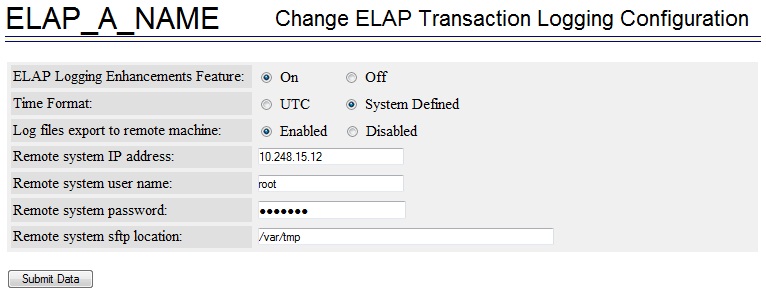
Table 4-1 Options for ELAP Transaction Logging
| Option | Description |
|---|---|
|
ELAP Logging Enhancement Feature |
On, Off (default) When this option is set to Off, the other GUI fields are disabled. When this option is set to On, successful LNP provisioning transactions are logged on the ELAP server. |
|
Time Format |
UTC (default) = Coordinated Universal Time System Defined = System Local Time, appears as SD in the logging records |
|
Log files export to remote machine |
Enabled, Disabled (default) The Remote system fields can be accessed only when Log files export to remote machine is set to Enabled. |
|
Remote system IP address |
User-defined Remote system IP address can be any valid IP address, including the IP address of the Local/Mate server. |
|
Remote system user name |
User-defined |
|
Remote system password |
User-defined The password is stored in encrypted format. |
|
Remote system sftp location |
User-defined |
To validate the authenticity of the remote server during configuration, the system attempts to execute a temporary SFTP operation on the remote server in the specified directory. If the temporary SFTP operation fails, the Log files export to remote machine option is reset to Disabled and an error message is displayed.