4.2 ELAP GUI Menus
The ELAP GUI consists of menus of items that provide functions for maintenance, debugging, and platform operations. When a menu item is chosen, the ELAP performs the requested action.
This chapter describes the ELAP GUI menus and how to use the menu items. The descriptions include:
- Login user names that can access the user interface menus
- The menu presented to each user for each login name
- Basic function provided by each menu item
- Response syntax expected by any prompts presented to the user by each menu item
- Output that can be displayed for each menu item operation
- Error responses that can be expected
ELAP Menu
The ELAP menu is the main menu of the ELAP application. It provides the functions of the ELAP User Interface. The figure below shows the ELAP main menu.
Figure 4-20 ELAP Menu
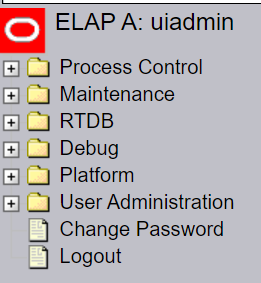
The ELAP menu provides two actions common to all users: Change Password and Logout. All of the remaining actions are options assignable by the system administrator to groups and individual users.
4.2.1 Select Mate
The Select Mate menu selection changes the menus and workspace areas to point to the ELAP mate. This selection exchanges the status of the active and standby ELAPs. This basic action is available to all users and is accessible from the main menu.
If using ELAP A at the main menu, click the Select Mate button on the main menu to switch to ELAP B. The initial sign-on screen for the alternate server will appear.
When performing the Select Mate action, the contents of the banner do not change. However, the side (server) changes in the workspace and at the top of the menu area to indicate the active ELAP.
When a standby ELAP is selected, a subsection of the menu appears that corresponds to the menu actions associated with the standby ELAP.
4.2.2 Process Control Menu
The Process Control menu allows the user to start and stop the ELAP software processes.
The Process Control menu provides the start and stop software actions.
Start ELAP Software
The Start ELAP Software menu option allows the user to start the ELAP software processes. The screen contains a button to confirm that you do want to start the software processes.
4.2.3 Change Password
The Change Password menu selection provides a screen from which an ELAP user can change her/his password. This basic action is available to all users and is accessible from the ELAP GUI Menus.
To change the password, enter the current password, enter the new password, and retype the new password. Click the Set Password button, as shown in Figure 4-21.
Figure 4-21 Change Password Screen
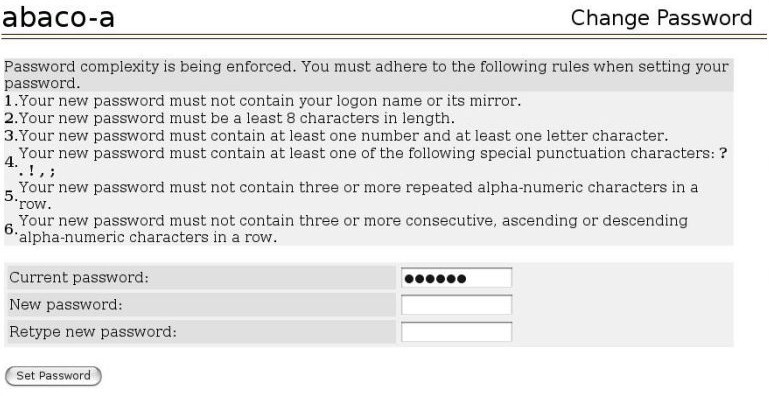
With the ability to support many users comes the need for tighter security. The user interface addresses security concerns with various restrictions and controls. In many cases, the frequency or severity of these checks is configurable by the administrator at both a user specific and system-wide level.
Users are required to use a password to log in to the UI. The following rules govern passwords.
-
Complexity. Passwords:
- Must be at least eight characters in length
- Must include at least one alpha character
- Must include at least one numeric character
- Must not contain three or more of the same alphanumeric character in a row
- Must not contain three or more consecutive ascending or descending alphanumeric characters in a row
- Must not contain the user account name or its reverse
- Must contain at least one of the following special punctuation character: question mark (?), period (.), exclamation point (!), comma (,), or semi-colon(;)
- Must not use blank, null, or default passwords
-
Aging. Users can be forced to change their passwords after a certain number of days. The administrator can set a maximum password age of up to 180 days as a default for the system. The administrator can also specify a different maximum password age for any individual user, if that is desired.
-
Force Change on Initial Login. Users can be forced to change their password the first time that they log in. The administrator can assign a password to a user, either when the user is first created or when the password of an existing user is reset, and the user must change the password the first time that he/she logs in.
-
Password Reuse. Users cannot reuse their last N passwords. N is a system-wide configurable number from 3 to 99, with the default of 5 (five).
4.2.4 Logout
The Logout menu selection allows the user to confirm logging out of the current session. This basic action is available to all users and is accessible from the main menu.
At logout, a message notifying that the current session will be terminated is displayed. Click the Logout button to complete the logout.
When logout is complete, the ELAP UI Login screen is displayed.