4.2.4 RTDB Menu
The RTDB (Real Time Database) Menu allows the user to interact with the RTDB for status, reloading, and updating.
Figure 4-28 RTDB Menu
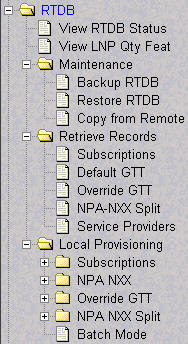
The RTDB menu supports various ELAP tasks, including:
4.2.4.1 View RTDB Status
- TNs
- NPBs
- DGTTs
- OGTTs
- Splits
- LRNMRs
- LRNs
- MRs
- NPANXXs
- TN-NPANXXs
The NPBs, DGTTs, and Splits counts are updated once every minute. The other counts are constantly updated
4.2.4.3 Maintenance Menu
The RTDB / Maintenance menu allows the user to:
Backup RTDB
Note:
When the backup is complete, it is automatically copied to the standby ELAP.To backup the RTDB, click the Backup RTDB button. A screen displays to confirm your backup choice. Click the Confirm RTDB Backup button. A message appears, confirming successful startup of the RTDB backup.
Restore RTDB
The RTDB / Maintenance / Restore the RTDB screen lets the user restore the RTDB from an RTDB image file. The software must be down for the restore to be allowed to ensure that no updates are occurring.
Note:
For information on restoring the RTDB from a backup file, see Alarms and Maintenance for ELAP.Copy from Remote
The RTDB / Maintenance / Copy RTDB from Remote screen lets the user copy RTDB files from a mate or remote ELAP to the local ELAP.
To copy the remote RTDB, the remote box's IP address and a password for the elapdev user ID must be entered on the screen and the file to be transferred is selected. See the Copy RTDB from Remote procedure.
4.2.4.4 Retrieve Records Menu
The RTDB / Retrieve Records menu lets the user retrieve a single subscription record, a single default GTT record, a single override GTT record, a single NPANXX record, and a service provider record or list all service providers.
The RTDB / Retrieve Records menu provides these actions:
Subscriptions
The RTDB / Retrieve Records / Subscriptions menu option lets the user retrieve a single subscription record using a 10-digit subscription as the key.
Enter the single ten-digit subscription number in the Start TN field, and click the Retrieve button.
Default GTT
The RTDB / Retrieve Records / Default GTT Records from RTDB screen lets you retrieve a single default GTT record using a six-digit NPA NXX number as the key.
Enter the single NPA NXX number in the Default GTT NPANXX field, and click the Retrieve button.
Override GTT
The RTDB / Retrieve Records / Override GTT screen lets the user retrieve a single override GTT record using a 10-digit LRN number as the key.
Enter the single Location Routing Number in the LRN field, and click the Retrieve button.
NPA-NXX Split
The RTDB / Retrieve Records / NPA NXX Split screen lets the user retrieve a single split NPA NXX record using a 6-digit NPA NXX number as the key.
Enter the single NPA NXX split record number in the NPANXX field, and click the Retrieve button.
Service Providers
The RTDB / Retrieve Records / Service Providers from RTDB screen lets you retrieve a single service provider record or list all the service providers in the database.
Note:
To retrieve a list of all of the service providers, leave the Service Provider ID field blank and click the Retrieve button.