4.1 Overview of ELAP Graphical User Interface
This section describes the various screens, screen structure and layouts, and input prompts of the ELAP Graphical User Interface (GUI). It describes the login screen, the contents of the main screen, and explains the three frames displayed in the browser window of the ELAP GUI.
ELAP employs a Web-based user interface. It uses the typical client-server paradigm. The front end appears on an Internet browser. The back end operates on the MPS platform. The front end is officially supported on Chromium-based Microsoft Edge browser. The ELAP user interface may not function properly with Internet Explorer or Mozilla Firefox.
The ELAP GUI pages have three different sections:
-
Banner header section for displaying the real-time status of the MPS servers
-
Menu section for selecting desired actions
-
Work area section for entering requested information and displaying results
The banner header sections are a Java applet that communicates directly with the GUI Server process on the MPS. The menu and work area sections primarily consist of HTML and JavaScript generated by CGI (Common Gateway Interface) scripts on the back end.
An http web server starts the process of handling requests from browsers. It receives the requests and loads the requested document. If the document is a simple HTML file, the http web server just returns the document to the browser. The ELAP software may also connect with the GUI Server to request that actions be performed. HTML output from the script is returned to the browser and displayed. The user can open only one ELAP GUI per system.
Process Architecture View of the ELAP UI shows the process architecture view of the ELAP user interface.
Figure 4-1 Process Architecture View of the ELAP UI
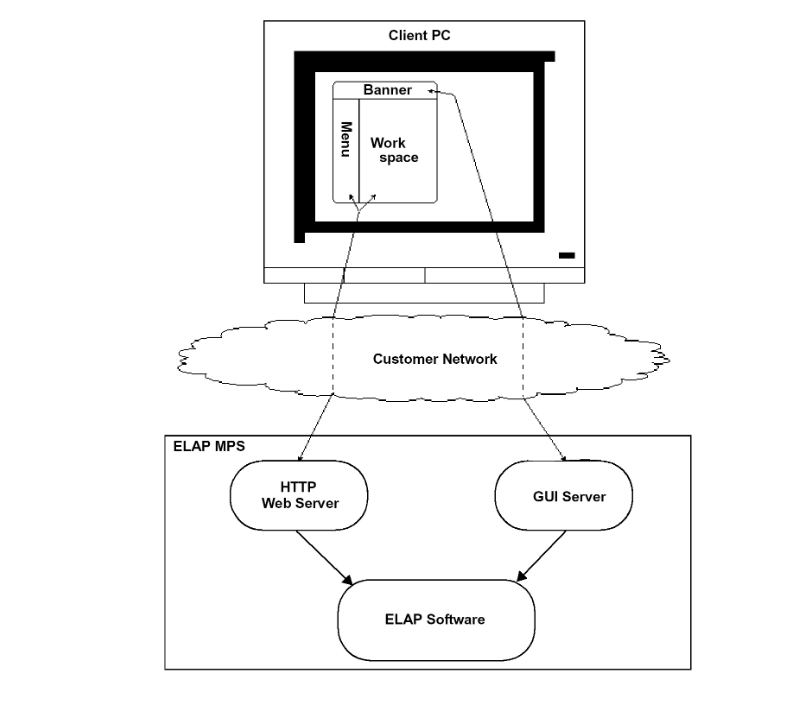
4.1.1 Login Screen
The first screen in the ELAP GUI is the login screen. Two fields appear on this screen: Username and Password. To log in, enter a valid user name and password, and click the Login button. These fields provide the user identification and verification.
When you log in successfully, the screen workspace indicates that the user is logged in.
- View Logs (see View Logs Menu)
Subsequent user authentication is handled with “cookies,” which are stored in the user's browser and remain there throughout the duration of the browser's operation.
Use the Logout menu option to terminate the session and invalidate the cookie. Alternatively, the user can be logged out by session inactivity (defined by User Permissions), terminated by the administrator, and by selecting another window on another independent browser.