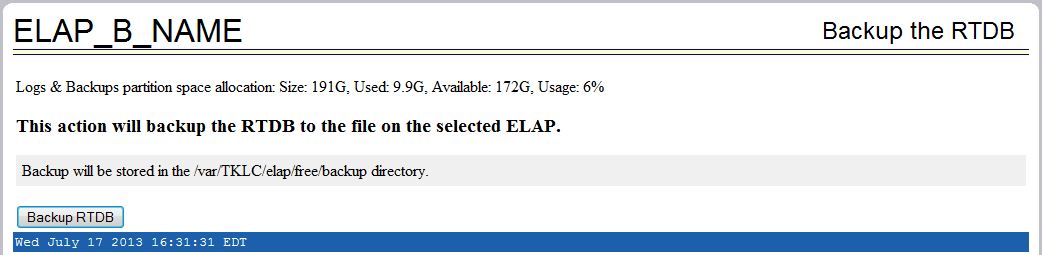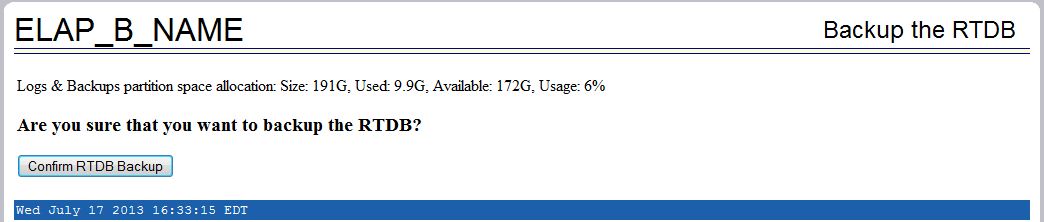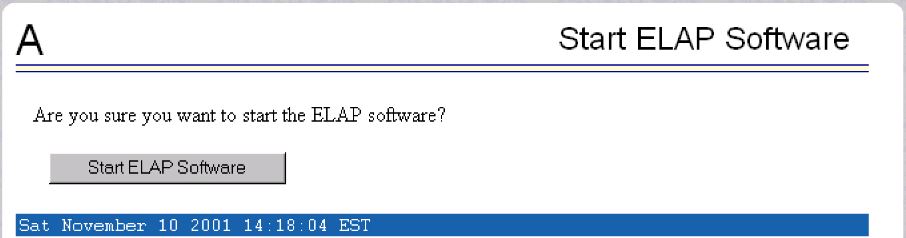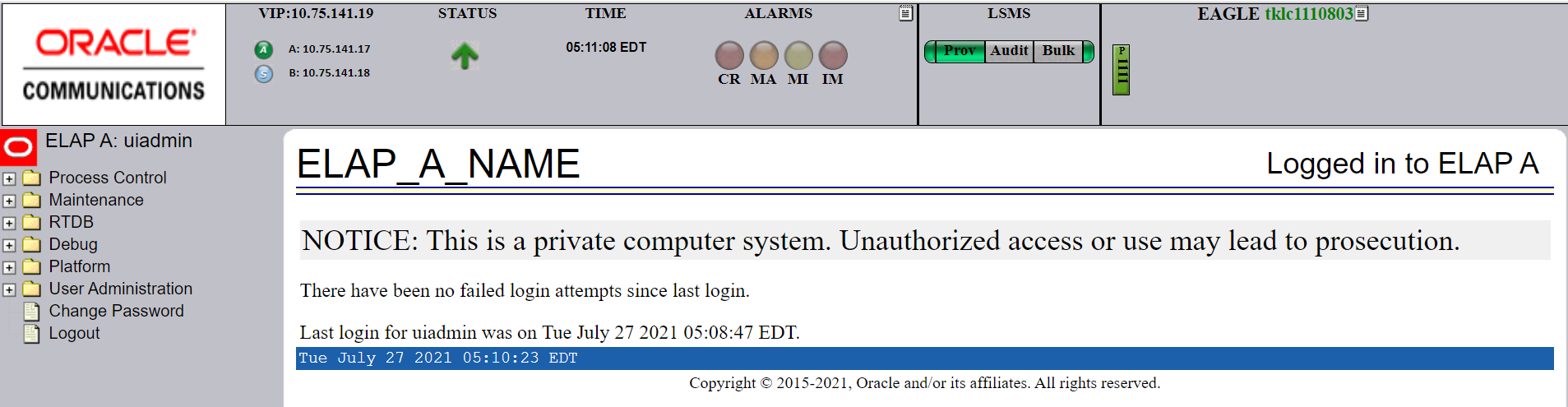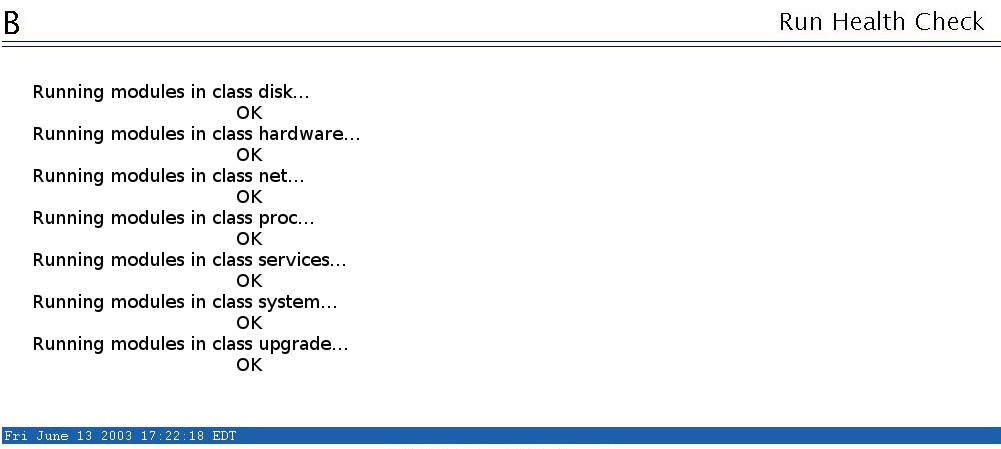2 Maintenance
This chapter provides maintenance information, problem detection description, and general recovery procedures for the E5-APP-B.
2.1 Introduction
This chapter provides preventive and corrective maintenance information. Customers perform a small number of daily preventive maintenance tasks. The ELAP application performs automatic monitoring and problem reporting.
Detailed information about recovery procedures is contained in the remaining chapters of this manual.
2.2 Preventive Maintenance
This section describes the following recommended periodic maintenance:
-
Daily maintenance procedures:
2.2.1 Daily Maintenance Procedures
Use the Automatic PDB/RTDB Backup feature to backup all data stored in the PDB/RTDB. The manual backup procedures are included in this section in case the database backup needs to be performed manually. Storing database backups in a secure off-site location ensures the ability to recover from system failures.
This section describes the following recommended daily maintenance procedures:
2.2.1.1 Backing Up the RTDB
For ELAP 8.0 or later, a daily RTDB backup is created automatically. For automatic RTDB Backup, see Automatic RTDB Backup.
2.2.1.2 Transferring RTDB Backup File
Perform this procedure once each day. The estimated time required to complete this procedure depends on network bandwidth. File sizes can be several gigabytes for the database.
- Log in to the ELAP command line interface with user name
elapdevand the password associated with that name. - Use the Secure File Transfer Protocol (
sftp) to transfer to a remote, secure location the RTDB backup file created by the procedure Backing Up the RTDB.
2.2.1.3 Automatic RTDB Backup
User Interface
The menu item circled in the following image is available on the ELAP GUI of the Active ELAP server only:
Figure 2-7 Automatic RTDB Backup Menu Item
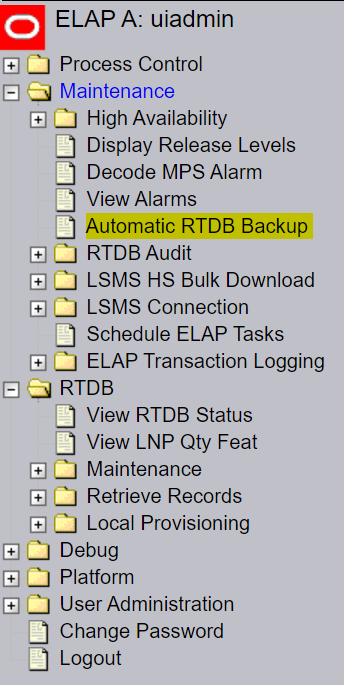
Clicking Automatic RTDB Backup opens the page shown in Figure 2-8.
Figure 2-8 Automatic RTDB Backup GUI Screen

- Local
- Mate
- Local and Mate
- Remote
- None
By default, backups shall be stored on both local and mate ELAP servers. If Automatic RTDB Backup is not configured, "None" option will not be available in the Backup Type field.
Note:
The following semantic rules must be followed:- Time of day must be in hh:mm 24-hour format. Example: 14:03
- File path (in remote only) must be the absolute path from root
- IP address must be in xxx.yyy.zzz.aaa format. Example: 192.168.210.111
- Password entered will be displayed with asterisks (*)
Backup Type: Local
- Time of day to start Local Backup
- Frequency:
- 12 hours
- 1 day (daily)
- 2 days
- 3 days
- 5 days
- 7 days
Note:
Daily backup frequency is the default. Selecting an option other than 1 day prompts the user for reconfirmation of the backup frequency, as daily is the recommended frequency. - File path where the user can
provide the subdirectories created within the directory
"/var/TKLC/elap/free/backup/"
Note:
By default, Backup file is saved in the Default File path. - Option to delete old backups. When the user selects "yes," server will delete the old backups, except the latest number of backup files specified by the user in the "Specify the number of files to maintain" field. By default, 5 backup files are maintained. If this option is "yes," a maximum of 7 and minimum of 1 backup file may be maintained.
- Specify the number of files to maintain
Backup Type: Mate
- Time of day to start Backup
- Frequency (same configuration as Local)
- File path (same configuration as Local)
- Option to delete old backups (same configuration as Local)
- Specify the number of files to maintain
Backup Type: Local and Mate
- Time of day to start Backup
- Frequency (same configuration as Local)
- File path (same configuration as Local)
- Option to delete old backups (same configuration as Local)
- Specify the number of files to maintain
Backup Type: Remote
- Time of day to start Backup
- Frequency (same configuration as Local)
- File path, which includes the absolute path for storing the backup file. If the user provides a non-existent directory, the directory will not be created and transfer of RTDB Backup file to the Remote Machine will fail.
- IP address of the Remote Machine
- User Login
- User Password
- Save the local copies in the default path. When the user selects "yes," the server will also save the RTDB Backup files in the local machine.
Backup Type: None
Selecting the Backup Type "None" cancels all currently scheduled backups All items on the form will be disabled except the submit button.
2.3 System Health Check Overview
The server runs a self-diagnostic utility program called syscheck to monitor itself. The system health check utility syscheck tests the server hardware and platform software. Checks and balances verify the health of the server and platform software for each test, and verify the presence of required application software.
If the syscheck utility detects a problem, an alarm code is generated. The alarm code is a 16-character data string in hexadecimal format. All alarm codes are ranked by severity: critical, major, and minor. Alarm Categories lists the platform alarms and their alarm codes.
The syscheck output can be in either of the following forms (see Health Check Outputs for output examples):
- Normal— results summary of the checks performed by
syscheck - Verbose—detailed results for each check performed by
syscheck
The syscheck utility can be run in the following ways:
- The operator can invoke
syscheck:- From the ELAPGUI Platform Menu (see Accessing the ELAP GUI Interface). The user can request Normal or Verbose output.
- By logging in as a
syscheckuser (see Running syscheck Using the syscheck Login). Only Normal output is produced. - By logging in as admusr and using sudo to run syscheck on the command line (see Running syscheck from the Command line).
- By logging into the
platcfgutility and runningsyscheckin either Normal or Verbose mode. For more information, see 7.a.
-
syscheckruns automatically by timer at the following frequencies:- Tests for critical platform errors run automatically every 30 seconds.
- Tests for major and minor platform errors run automatically every 60 seconds.
Functions Checked by syscheck
Table 2-1 summarizes the functions checked by syscheck.
Table 2-1 System Health Check Operation
2.3.1 Health Check Outputs
System health check utility syscheck output can be either Normal (brief) or Verbose (more detailed), depending upon how syscheck was initiated. The following examples show Normal and Verbose output formats:
Normal Output
Running modules in class disk...
OK
Running modules in class hardware...
OK
Running modules in class net...
OK
Running modules in class proc...
OK
Running modules in class services...
OK
Running modules in class system...
OK
Running modules in class upgrade...
OK
Verbose Output Containing Errors
If an error occurs, the system health check utility syscheck provides alarm data strings and diagnostic information for platform errors in its output. The following is an example of Verbose syscheck output:
Running modules in class disk...
drbd: Checking DRBD status file, /proc/drbd
drbd: line #1: DRBD version=[8.3.11]
drbd: line #2 contains DRBD compilation info
drbd: line #3: resource=[0]
drbd: line #3: cs{0}=[Connected]
drbd: line #3: st_self{0}=[Primary] st_peer{0}=[Secondary]
drbd: line #3: ds_self{0}=[UpToDate] ds_peer{0}=[UpToDate]
drbd: line #4 contains network stats
drbd: processing alarms for resource=0
fs: Current file space use in "/" is 43%.
fs: Current Inode used in "/" is 14%.
fs: Current file space use in "/boot" is 41%.
fs: Current Inode used in "/boot" is 0%.
fs: Current file space use in "/usr" is 57%.
fs: Current Inode used in "/usr" is 20%.
fs: Current file space use in "/var" is 34%.
fs: Current Inode used in "/var" is 4%.
fs: Current file space use in "/var/TKLC" is 40%.
fs: Current Inode used in "/var/TKLC" is 1%.
fs: Current file space use in "/tmp" is 0%.
fs: Current Inode used in "/tmp" is 0%.
fs: Current file space use in "/usr/TKLC/elap" is 6%.
fs: Current Inode used in "/usr/TKLC/elap" is 0%.
fs: Current file space use in "/var/TKLC/elap/drbd/mysql" is 4%.
fs: Current Inode used in "/var/TKLC/elap/drbd/mysql" is 0%.
fs: Current file space use in "/var/TKLC/elap/logs" is 0%.
fs: Current Inode used in "/var/TKLC/elap/logs" is 0%.
fs: Current file space use in "/var/TKLC/elap/free" is 3%.
fs: Current Inode used in "/var/TKLC/elap/free" is 0%.
hpdisk: Only HP ProLiant servers support hpdisk diagnostics.
lsi: Could not find LSI controller. Not running test.
meta: Checking md status on system.
meta: md Status OK, with 3 active volumes.
meta: Checking md configuration on system.
meta: Server md configuration OK.
multipath: No multipath devices configured to be checked.
sas: Only T1200 supports SAS diagnostics.
smart: Finished examining logs for disk: sdb.
smart: Finished examining logs for disk: sda.
smart: SMART status OK.
write: Successfully read from file system "/".
write: Successfully read from file system "/boot".
write: Successfully read from file system "/usr".
write: Successfully read from file system "/var".
write: Successfully read from file system "/var/TKLC".
write: Successfully read from file system "/tmp".
write: Successfully read from file system "/usr/TKLC/elap".
write: Successfully read from file system "/var/TKLC/elap/logs".
write: Successfully read from file system "/var/TKLC/elap/free".
Running modules in class hardware...
cmosbattery: This hardware does not support monitoring the CMOS battery.
cmosbattery: The test will not be ran.
ecc: Checking ECC hardware.
ecc: Correctible Error Count: 0
ecc: Uncorrectible Error Count: 0
06/20/2016 05:11:30 EDT | inf | Discarding cache...
fan: Checking Status of Server Fans.
fan: Fan is OK. fana: 1, CHIP: FAN
fan: Server Fan Status OK.
fancontrol: EAGLE_E5APPB does not support Fan Controls
fancontrol: Will not run the test.
flashdevice: Checking programmable devices.
flashdevice: PSOC OK.
flashdevice: CPLD OK.
flashdevice: BIOS OK.
flashdevice: ALL Programmable Devices OK.
mezz: Checking Status of Serial Mezzanine.
mezz: Serial Mezzanine is OK. mezza: 1, CHIP: MEZZ
mezz: Serial Mezzanine is OK. mezzb: 1, CHIP: MEZZ
mezz: Server Serial Mezz Status OK.
oemHW: Only Oracle servers support hwmgmt.
psu: This hardware does not support power feed monitoring.
psu: Will not run test.
psu: This hardware does not support PSU monitoring.
psu: Will not run test.
serial: Running serial port configuration test
serial: EAGLE_E5APPB does not support serial port configuration monitoring
serial: Will not run test.
temp: Checking server temperature.
temp: Server Temp OK. Inlet Air Temp: +25.0 C (high = +70.0 C, warn = +66 C, hyst = +75.0 C), CHIP: lm75-i2c-0-48
temp: Server Temp OK. Outlet Air Temp: +30.0 C (high = +70.0 C, warn = +66 C, hyst = +75.0 C), CHIP: lm75-i2c-0-49
temp: Server Temp OK. MCH Diode Temp: +41.0 C (high = +95.0 C, warn = +90 C, low = +10.0 C), CHIP: sch311x-isa-0a70
temp: Server Temp OK. Internal Temp: +26.8 C (high = +95.0 C, warn = +90 C, low = +10.0 C), CHIP: sch311x-isa-0a70
temp: Server Temp OK. Core 0: +30.0 C (high = +71.0 C, crit = +95.0 C, warn = +67 C), CHIP: coretemp-isa-0000
temp: Server Temp OK. Core 1: +24.0 C (high = +71.0 C, crit = +95.0 C, warn = +67 C), CHIP: coretemp-isa-0000
voltage: Checking server voltages.
voltage: Voltage is OK. V2.5: +2.44 V (min = +2.37 V, max = +2.63 V), CHIP: sch311x-isa-0a70
voltage: Voltage is OK. Vccp: +1.04 V (min = +0.85 V, max = +1.35 V), CHIP: sch311x-isa-0a70
voltage: Voltage is OK. V3.3: +3.27 V (min = +3.13 V, max = +3.47 V), CHIP: sch311x-isa-0a70
voltage: Voltage is OK. V5: +4.97 V (min = +4.74 V, max = +5.26 V), CHIP: sch311x-isa-0a70
voltage: Voltage is OK. V1.8: +1.81 V (min = +1.69 V, max = +1.88 V), CHIP: sch311x-isa-0a70
voltage: Voltage is OK. V3.3stby: +3.28 V (min = +3.13 V, max = +3.47 V), CHIP: sch311x-isa-0a70
voltage: Voltage is OK. V3.3: +3.29 V (min = +3.13 V, max = +3.46 V), CHIP: cy8c27x43-i2c-0-28
voltage: Voltage is OK. V1.8: +1.81 V (min = +1.71 V, max = +1.89 V), CHIP: cy8c27x43-i2c-0-28
voltage: Voltage is OK. V1.5: +1.50 V (min = +1.42 V, max = +1.57 V), CHIP: cy8c27x43-i2c-0-28
voltage: Voltage is OK. V1.2: +1.20 V (min = +1.14 V, max = +1.26 V), CHIP: cy8c27x43-i2c-0-28
voltage: Voltage is OK. V1.05: +1.04 V (min = +1.00 V, max = +1.10 V), CHIP: cy8c27x43-i2c-0-28
voltage: Voltage is OK. V1.0: +1.00 V (min = +0.95 V, max = +1.05 V), CHIP: cy8c27x43-i2c-0-28
voltage: Server Voltages OK.
Running modules in class net...
defaultroute: Checking default route(s)
defaultroute: Checking static default route through device eth01 to gateway 192.168.61.250...
ping: Checking ping hosts
ping: prova-ip network connection OK
ping: provb-ip network connection OK
ping: dsmm-a network connection OK
ping: dsmm-b network connection OK
ping: dsmb-a network connection OK
ping: dsmb-b network connection OK
ping: sync-a network connection OK
ping: sync-b network connection OK
OK
Running modules in class proc...
run: Checking RTCtimeStampd...
run: Found 1 instance(s) of the RTCtimeStampd process.
run: Checking ntdMgr...
run: Found 1 instance(s) of the ntdMgr process.
run: Checking smartd...
run: Found 1 instance(s) of the smartd process.
run: Checking switchMon...
run: Found 1 instance(s) of the switchMon process.
run: Checking atd...
run: Found 1 instance(s) of the atd process.
run: Checking crond...
run: Found 1 instance(s) of the crond process.
run: Checking snmpd...
run: Found 1 instance(s) of the snmpd process.
run: Checking sshd...
run: Found 7 instance(s) of the sshd process.
run: Checking syscheck...
run: Found 1 instance(s) of the syscheck process.
run: Checking rsyslogd...
run: Found 1 instance(s) of the rsyslogd process.
run: Checking tklcTpdCardCfgS...
run: Found 1 instance(s) of the tklcTpdCardCfgS process.
run: Checking alarmMgr...
run: Found 1 instance(s) of the alarmMgr process.
run: Checking tpdProvd...
run: Found 1 instance(s) of the tpdProvd process.
run: Checking trpd...
run: Found 1 instance(s) of the trpd process.
run: Checking prov...
run: Found 1 instance(s) of the prov process.
run: Checking ebdad...
run: Found 1 instance(s) of the ebdad process.
run: Checking hsopd...
run: Found 1 instance(s) of the hsopd process.
run: Checking maint...
run: Found 1 instance(s) of the maint process.
run: Checking exinit...
run: Found 1 instance(s) of the syscheck process.
run: Checking rsyslogd...
run: Found 1 instance(s) of the rsyslogd process.
run: Checking tklcTpdCardCfgS...
run: Found 1 instance(s) of the tklcTpdCardCfgS process.
run: Checking alarmMgr...
run: Found 1 instance(s) of the alarmMgr process.
run: Checking tpdProvd...
run: Found 1 instance(s) of the tpdProvd process.
run: Checking trpd...
run: Found 1 instance(s) of the trpd process.
run: Checking prov...
run: Found 1 instance(s) of the prov process.
run: Checking ebdad...
run: Found 1 instance(s) of the ebdad process.
run: Checking hsopd...
run: Found 1 instance(s) of the hsopd process.
run: Checking maint...
run: Found 1 instance(s) of the maint process.
run: Checking exinit...
run: Found 1 instance(s) of the exinit process.
run: Checking gs...
run: Found 1 instance(s) of the gs process.
run: Checking mysqld...
run: Found 1 instance(s) of the mysqld process.
run: Checking hamond...
run: Found 1 instance(s) of the hamond process.
OK
Running modules in class services...
ha_keepalive: HA Keepalive Syscheck Test Start
ha_keepalive: { Broadcast eth04 17401}: UP
ha_keepalive: HA Keepalive Test Complete
ha_transition: HA Transition Syscheck Test Start
ha_transition: HA ACTIVE, no transition in progress.
ha_transition: HA Transition Syscheck Test Complete
OK
Running modules in class system...
core: Checking for core files.
cpu: Found "2" CPU(s)... OK
cpu: CPU 0 is on-line... OK
cpu: CPU 0 speed: 2660.017 MHz... OK
cpu: CPU 1 is on-line... OK
cpu: CPU 1 speed: 2660.017 MHz... OK
kdump: Checking for kernel dump files.
mem: Skipping expected memory check.
mem: Minimum expected memory found.
mem: 8252936192 bytes (~7871 Mb) of RAM installed.
OK
Running modules in class upgrade...
snapshots: No snapshots found. Not running test.
OK2.4 Running the System Health Check
The operator can run syscheck to obtain the operational platform status with one of the following procedures:
2.4.1 Running syscheck from the Command line
The admusr can use sudo to run syscheck from the command line. This method can be used whether an application is installed or whether the GUI is available.
2.4.2 Running syscheck Through the ELAP GUI
Refer to ELAP Administration and LNP Feature Activation for more details and information about logins and permissions.
2.4.3 Running syscheck Using the syscheck Login
If the ELAP application has not been installed on the server or you are
unable to log in to the ELAP user interface, you
cannot run syscheck through the GUI. Instead, you can run
syscheck from the
syscheck login,
and report the results to My Oracle Support.