4 Setting Up The MSS Database
This chapter assumes that you already have Oracle Database installed on the database server. Consult the Oracle Database online documentation for questions on how to install the database software.
Oracle Communications MetaSolv Solution (MSS) supports the Oracle Database multitenant architecture, which enables you to run the MSS database instance as a pluggable database (PDB) within a container database (CDB). For information about the Oracle Database multitenant architecture, see Oracle Database Administrator's Guide.
This chapter explains how to install a new database or bring your existing database to the 8.0 GA level. Specifically, the chapter covers how to:
-
Extract the database scripts.
-
Create tablespaces (only for new users).
-
Run the upgrade or installation scripts to make specific changes to bring the database structure to the Oracle Communications MetaSolv Solution (MSS) 8.0 level.
-
Drop the app_data tablespace (only for users who are upgrading).
Some sections apply to new customers who have never installed an MSS database before, and some apply to existing customers who have previously installed the database but need to bring the database up to the current level.
Getting the Database to the Current GA Level
The MSS database upgrade and installation files enable you to get the database to the current MSS GA level.
If you are currently at MSS 6.0.x or MSS 6.2.x, you are required to extract and run only the MSSR8_0_x.byyy_DBInstall.zip script.
If you are installing MSS 8.0 for the first time, you must extract and run the MSS R8_0_DBBaseInstall.zip script first, and then extract and run the MSS.R8_0_x.byyy_DBInstall.zip script.
The MSS R8_0_DBBaseInstall.zip script sets up the database structure and the MSS.R8_0_x.byyy_DBInstall.zip script installs the MSS 8.0 database.
Figure 4-1 depicts the upgrade and installation paths for setting up an MSS 8.0 database.
Figure 4-1 MSS Database Upgrade and Installation Paths
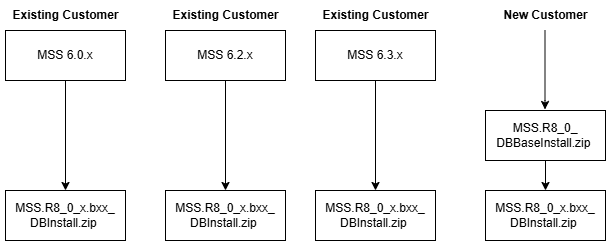
Description of "Figure 4-1 MSS Database Upgrade and Installation Paths"
Database Space Requirements
The database installation requires approximately 2.5 GB of free space. This default size is based on a production database supporting 100,000 circuits. The specific space requirements are shown in Table 4-1.
Table 4-1 Space Requirements for Installation Files
| File Name | Size |
|---|---|
|
DATA |
1325 MB |
|
INDEXES |
700 MB |
|
SYSTEM |
200 MB |
|
TEMP |
100 MB |
|
SYSAUX |
200 MB |
|
INTDATA |
1500MB |
|
Total Size |
4 GB |
Prerequisites
-
Ensure that you have installed Oracle Database on the database server machine. Work with Oracle Global Customer Support to determine the recommended Oracle database software patch level for your intended platform and version combination.
See "MSS Traditional Deployment Software Compatibility" in MSS Compatibility Matrix for information on required software versions.
-
Ensure that you set the recommended database initialization parameters for the Oracle Database version that you are using. Table 3-2 lists the recommended initialization parameter settings.
-
For technical bulletins that pertain to this release, click the Knowledge tab on the My Oracle Support website:
Extracting the MSS Database Scripts
The first set of scripts that need to be run reside in the MSS.R8_0_DBBaseInstall.zip file. You can extract the contents of this ZIP file to the directory of your choice. This ZIP file contains database scripts used to set up the structure for an MSS 8.0 database.
See "Getting the Database to the Current GA Level" for information about which MSS database scripts you need to run and in what sequence, depending on the MSS version you are currently at.
To extract the MSS database scripts to the database server machine, do the following:
-
Extract the MSS.R8_0_DBBaseInstall.zip file into a directory. Oracle recommends extracting the scripts to a directory on your database server.
The second set of scripts that you must run reside in the MSS.R8_0_x.byyy_DBInstall.zip file (where yyy is the build number). This ZIP file contains database scripts used to upgrade an existing MSS 6.0.2 or higher database to MSS 8.0.
-
Extract the MSS.R8_0_x.byyy_DBInstall.zip file into a directory. Oracle recommends extracting the scripts to a directory on your database server.
Creating Tablespaces (New Customers Only)
If you are setting up your database for the first time, you must create tablespaces using the scripts extracted from the MSS.R8_0_DBBaseInstall.zip file.
The a_tblspc.sql file, located in the directory where you installed the database scripts, creates tablespaces. You must modify the file and run it to create tablespaces. Make sure you have write privileges for the file and modify the following information:
-
Path to the datafile
-
Tablespace size
Note:
All tablespace sizes must be equal to or greater than the space requirements listed in Table 4-1.
The following UNIX/Linux example shows the line you must modify.
REM * Create a table space for DATA. create tablespace DATA datafile '...' size 1325M create management local SEGMENT SPACE MANAGEMENT AUTO;
To run a_tblspc.sql, do the following:
-
Log on to the database server as a sys user with sysdba privileges and start SQL*Plus.
User ID: sys as SYSDBA
Password:
Host String: Database_name_of_the_Oracle_instance
-
Run a_tblspc.sql.
INTDATA tablespace is created using APP_USERS.sql
Running the Installation Scripts (New Customers Only)
Each script writes an audit log to a subdirectory called Audits. The Audits subdirectory is located in the same directory as the database installation scripts.
Prerequisites
Before running the installation scripts, extracted from the MSS.R8_0_DBBaseInstall.zip file:
-
The script file _instmss.sql is for new installations only. You must use sys user with sysdba privileges to complete this procedure.
-
The following script files create database users and you need to supply passwords for these application users. Modify the script files by replacing occurrences of <PASSWORD HERE> with a password.
-
db/inst_80/app_users.sql
-
db/inst_80/a_users.sql
Note:
In Oracle Database 19c, the passwords are case-sensitive.
-
-
Edit APP_USERS.sql for INTDATA tablespace path.
To begin the installation, do the following:
-
In SQL*Plus, run _instmss.sql and complete the following information:
-
Enter the operating system for the SQL*Plus client (the machine you are running the scripts from) and press ENTER.
This value is either UNIX/Linux or Windows. Windows is the default.
-
Enter the full directory path for the SQL script files.
The path must include the trailing virgule (/ for UNIX and Linux or \ for Windows), and you must be able to write to the directory. If you enter an invalid path or a protected directory, SQL*Plus exits.
The path length is limited by SQL*Plus and the operating system.
-
Enter the database name.
-
Enter each of the following passwords and press ENTER after each one:
ASAP, EBOND, EDI, JOB, and SYS_ERROR
If a password fails, SQL*Plus exits. If this happens, review a_getpas.log for errors.
This step initiates the installation process. When the installation is complete, you receive an Install Complete message.
If this message does not appear, the installation process was not successful and must be restarted beginning with step 1. Prior to restarting, back up the Audits directory. If you restart the installation process, ORA- messages appear for every item that failed.
-
-
Search the files in the Audits directory for ORA-.
-
When the installation is complete, run the mdl_cur.sql script also using sys user with sysdba privileges.
This process can take up to 30 minutes to complete. The mdl_cur.sql spools a report in the Audits directory called mdl_cur.txt. The report verifies the database structure by identifying missing tables or columns, extra tables or columns, and differences with column data types as compared to the database. If no ORA- messages are found and the mdl_cur.txt file is clean, the installation completed successfully.
-
Run the mdl_cmp.sql script also using sys user with sysdba privileges.
This script spools a report in the Audits subdirectory called mdl_cmp.txt. The report indicates extra or missing indexes, primary keys, foreign keys, and sequences. This script gives the option to fix problems or only report the differences. When you run the script, you can compare the differences for individual sections or for all sections. The default is to compare all sections.
-
Install the MSS 8.0 database, using the scripts extracted from the MSS.R8_0_x.byyy_DBInstall.zip file.
For complete instructions on installing the MSS 8.0 database, refer to the following sections, in "Upgrading Oracle Communications MetaSolv Solution" of this guide:
Database Post-Installation Tasks
You must complete the following tasks to ensure that the database operates properly:
-
Load a set of graphics to the database
-
Check the database using the Oracle Communications MetaSolv Solution feature called DB Health.
-
Unlock the users that are locked during upgrade by running the following command:
ALTER USER <username> ACCOUNT UNLOCK; ALTER USER <username> IDENTIFIED BY <password>;
-
Change the role passwords.
Only the database administrator can change passwords for the roles ADMIN_ROLE and WOTSTWTWWOO by running the following stored procedure:
===========pl/sql should be run by dba for changing role's password========== DECLARE C_NAME VARCHAR2(200); C_PASSWORD VARCHAR2(200); BEGIN C_NAME := 'role_name'; /*specify the role name, ADMIN_ROLE OR WOTSTWTWWOO*/ C_PASSWORD := ''; /*specify the password*/ SP_CREDSTORE_CHG_ROLE_PWD(C_NAME, C_PASSWORD); END;If you do not change the role passwords, then the following error message is displayed:
ORA-01979: missing or invalid password for role WOTSTWTWWOO or ADMIN_ROLE
See "Troubleshooting Database Issues" for more information.
Ensure that you have installed the appropriate files on the client workstation to successfully complete the database post-installation tasks. See "Performing Post-Installation Tasks" for information.