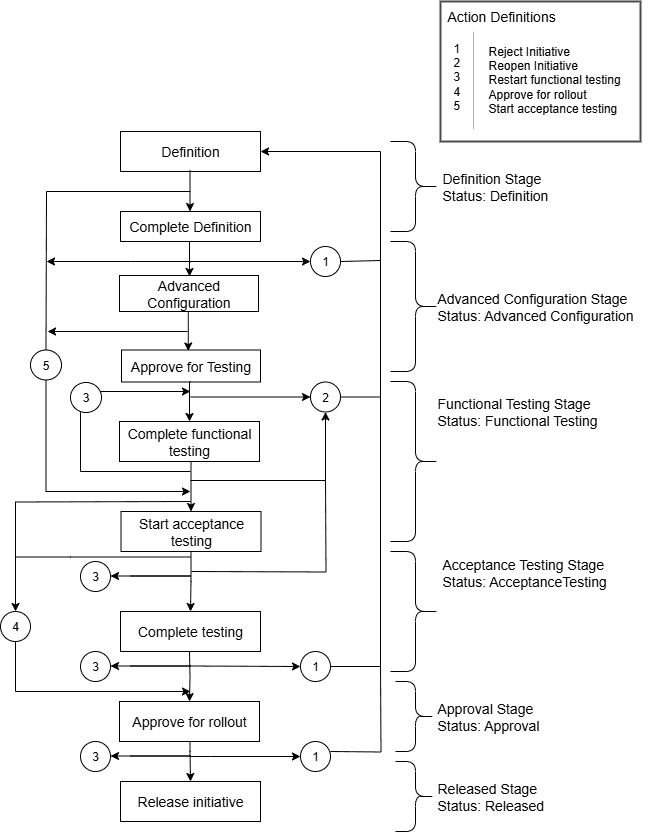2 Managing Your Design Process with Initiatives
Use initiatives to organize and track your work in Oracle Communications Service Catalog and Design - Solution Designer.
Topics in this document
About Initiatives
Everything you create and manage in the Solution Designer application is part of an initiative, including PSR models, data elements, specifications, and domains. An initiative is a prerequisite for any work performed within the application. Initiatives represent solution development processes and contain capabilities to be delivered within a specific phase of OSS transformation.
Initiatives follow a lifecycle similar to the release management process, allowing you to manage your team's work from initial definition through final approval and release. The contents of an initiative are not available to other initiatives until you release the initiative. You can update the contents such as service model, technology model, Customer Facing Services (CFS), Resource Facing Services (RFS), resources, and data elements, when an initiative is not released. After an initiative is released, you can revise models, specifications, and reuse domains and data elements. See "Revising Service Specifications" and "Revising PSR Models" for details.
A Service Catalog Administrator manages the lifecycle of initiatives. Initiatives enable various roles to define solutions and publish artifacts to runtime systems during testing cycles and, ultimately, to production. Each initiative proceeds through the following stages, which can be adapted to your business process:
-
Definition: Design definition is in progress.
-
Advanced Configuration: You can write implementation code for advanced policies in the extended designer class by downloading the generated Design Studio workspace and importing it in Design Studio Eclipse environment.
-
Functional Testing: Functional testing is in progress. You can publish the initiative and perform functional testing by generating cartridges and deploying them to applications such as Oracle Communications Unified Inventory Management (UIM) and Oracle Communications Order and Service Management(OSM).
-
Acceptance Testing: Acceptance testing is performed by deploying the generated cartridges in UIM and provisioning them.
-
Approval: The initiative is under review for rollout. After an approver reviews its contents and test results, it can be approved for release.
-
Released: The initiative and its contents are released to production.
You may also add user-defined lifecycle stages between predefined stages using the Lifecycle Designer tab to suit your business requirements. Each stage can be completed or reverted according to your needs. See "Lifecycle of Initiatives" for more information.
Creating Initiatives
You create an initiative using the Initiatives application.
To create initiatives:
-
On the Solution Designer landing page, click Publishing Center, then the Initiatives tab.
-
In the Initiatives page, click Create Initiative.
The Create Initiative General Information page appears.
-
Enter the following details.
-
Name: Name of the initiative
-
Planned Release Date: The target release date
-
Description: A description of the initiative
-
-
Click Create.
The initiative is created.
Viewing Initiatives
Only Service Catalog Administrators can view initiatives.
-
In the Solution Designer landing page, click Publishing Center, then the Initiatives tab.
-
On the Initiatives page, search for an initiative. You can filter by:
-
Origination: Preloaded initiatives are labeled Seeded; initiatives created within Solution Designer are Native.
-
Initiative Name: Name of the initiative.
-
Status: The current status of the initiative.
-
Last Updated: The last updated date of the initiatives.
-
-
Select an initiative to view or edit it.
The Initiative details page opens and displays information across several tabs. See "Updating Initiatives" for information on the different tabs.
Updating Initiatives
Only Service Catalog Administrators can update and manage initiatives.
-
In the Solution Designer landing page, click Publishing Center and then the Initiatives tab.
-
On the Initiatives page and search for an initiative by Initiative Name, Status, and Last Updated.
-
Select the initiative.
The initiative details page opens.
-
General Information tab: View or update the general information of an initiative.
-
Lifecycle tab: View or manage the initiative’s lifecycle, transitioning it from one stage to another as needed. Only here can you discard an initiative.
-
Publishing tab: View the status of publish operations, download test and production cartridges, access publish logs, and download the Design Studio workspace for advanced design and policy implementation. See "Publishing Initiatives" for details on how to publish an initiative to the test workspace and the production workspace.
-
Initiative Items tab: View items associated with an initiative (domains, models, products, CFSs, RFSs, resources, locations, and data elements). You can filter items to display all or just those with errors, view errors, and delete items. You can filter the initiative items to display only those items with errors by selecting Items with errors or display all the initiative items by selecting All items.
In the Initiative Items tab, you can perform the following actions:
-
Select an initiative item to view or update it.
-
View the list of errors for initiative items by clicking View Errors. View Errors is displayed only when there are errors for that initiative item.
-
Click Delete to delete an initiative item. The initiative item is permanently deleted from Solution Designer.
-
-
Transition History tab: View the full transition history between lifecycle stages, including state, transitions, user name, date/time, and comments. It shows the following information:
-
State: The current state of the transition. For example, Complete testing, Approve for testing, Start acceptance testing, Reopen initiative, Reject, Complete functional testing, and so on.
-
Transition: The stages, from the start stage to the end stage along with its status.
The following is an example of transition:Functional Testing/Complete to Acceptance Testing/In progress
This means that the functional testing stage of the initiative is complete and the acceptance testing is in progress. -
User Name: The user who transitioned the initiative.
-
Transition on: The date and time when the initiative is transitioned.
-
Comments: The comments that are provided during the transition.
-
Lifecycle of Initiatives
Initiatives follow a lifecycle, progressing from definition to release. You must have the Service Catalog Administrator role to manage each stage of the initiative lifecycle. While predefined stages exist, you can also create user-defined stages to meet your organization’s needs. See "Defining a User-Defined Lifecycle Stage" for more information on user-defined lifecycle stage.
Transitions between lifecycle stages are managed via the Lifecycle tab. When transitioning, provide appropriate comments detailing your actions. For example, if rejecting an initiative in the Mobile Service scenario, you can specify Add a few scenarios to functional testing as the reason for rejection. The functional testing team can review the comment in the Transition History tab, address the feedback, and repeat the functional testing stage as needed.
Figure 2-1 explains the lifecycle of an initiative.
Table 2-1 describes the predefined actions that can be performed on an initiative, their descriptions, beginning stage when action starts, end stage, initiative contents are editable, and initiative contents can be published. When you complete a stage but have not started the next one, the initiative’s status remains at the current stage, and the stage status stays as In progress until the next stage is initiated.
Table 2-1 Actions in Lifecycle of an Initiative
| Action | Description | Beginning Stage | End Stage | Allow Changes | Allow Publish |
|---|---|---|---|---|---|
|
Definition |
Initial stage. Define initiative items (domains, models, CFSs, RFSs, resources, data elements, locations). The status of the Definition stage is In Progress. |
Definition | Definition | Yes | No |
|
Complete Definition |
After defining the models and their items, click Complete Definition in the Lifecycle tab and confirm to complete the definition. At this point, the Definition stage status is In Progress and the initiative is ready to enter the Advanced Configuration stage. |
Definition | Definition | No | No |
|
Start advanced configuration |
The Advanced Configuration stage begins after completing the definition of the initiative. To start the advanced configuration stage, click Start Advanced Configuration. This action enables UIM developers to write customized code for the advanced policies specified in the initiative. You can publish the initiative to generate a Design Studio workspace, which developers can download. Import the workspace into Design Studio to make the necessary changes. At this point, the Definition stage status is Succeeded and the Advanced Configuration stage status is In Progress. |
Definition | Advanced Configuration | Yes | Yes |
|
Complete advanced configuration |
After you click Complete advanced configuration, the initiative moves to approve for testing. At this point, you cannot edit the initiative's content or publish it to a test workspace until testing is approved. At this point, the Advanced Configuration stage status is In Progress. |
Advanced Configuration | Advanced Configuration | No | No |
| Approve for testing |
Approving the initiative for testing moves it to the Functional Testing stage. After you click Approve for Testing and confirm the approval, the initiative transitions to the Functional Testing stage. At this point, the Advanced Configuration stage status is Succeeded and the Functional Testing stage status is In Progress. |
Advanced Configuration | Functional Testing | No | Yes |
| Complete functional testing |
After the functional testing is complete, click Complete Functional Testing in the Lifecycle tab and confirm to complete functional testing. You cannot edit the initiative's content or publish it to a test workspace. At this point, the Functional Testing stage status is In Progress and the initiative is ready to move to the Acceptance Testing stage. |
Functional Testing | Functional Testing | No | No |
| Start acceptance testing |
The Acceptance Testing stage begins after functional testing or directly from the Definition stage. To start acceptance testing from the Definition phase—skipping the Functional Testing stage—click Other Actions and select Start Acceptance Testing. At this point, the Functional Testing stage status is Succeeded and the Acceptance Testing stage status is In Progress. |
Functional Testing | Acceptance Testing | No | Yes |
| Complete testing |
After the acceptance testing is complete, click Complete Testing in the Lifecycle tab and confirm to complete testing. You cannot edit the initiative's content or publish it to a test workspace. At this point, the Acceptance Testing stage status is In Progress and the initiative is ready to move to the Approval stage. |
Acceptance Testing | Acceptance Testing | No | No |
| Approve for rollout |
After completing the Functional Testing stage, starting Acceptance Testing, or completing Acceptance Testing, you can begin the approval process for rolling out the initiative. After the review is complete, the approver approves the initiative for release to production. At this point, the Acceptance Testing stage status is Succeeded and the Approval stage status is In Progress. |
Acceptance Testing | Approval | No | No |
| Release initiative |
Releasing the initiative to production publishes it automatically to the production workspace. After the publish operation is successful, the initiative transitions to the Released stage. Once released, you can clone or revise the associated PSR models, specifications, or data elements. At this stage, you cannot edit the initiative's content. The Approval stage status is Succeeded and The Released stage status is initially In Progress. After the publish operation is successful, the Released stage status changes to Succeeded. |
Approval |
Released (Publish Successful) Approval (Publish Failure) |
No | No |
| Discard initiative |
Deletes the initiative. To delete an initiative, click Other Actions and select Discard initiative. This action permanently deletes the initiative and all of its contents, including any revised versions of the released items associated with it. |
Not applicable. | Not applicable. | Not applicable. | Not applicable. |
| Reject |
Rejecting an initiative moves it to the Definition stage. You can reject an initiative during either Approve for Testing or Approve for Rollout. When you reject an initiative, it transitions back to the Definition stage. |
Functional Testing or Approval | Definition | No | No |
|
Refine Definition |
Refining the definition moves it to the Definition stage and allows you to update its content after completing the Advanced Configuration stage. To do this, click Other Actions and select Refine Definition. This action transitions the initiative back to the Definition stage. |
Advanced Configuration | Definition | Yes | No |
| Reopen initiative |
Reopens the Initiative to the Definition Stage. If testing uncovers any issues, you can reopen the initiative, which transitions it back to the Definition stage. You may need to republish the initiative to your test workspace. To reopen the initiative, click Other Actions and then select Reopen Initiative. |
Functional Testing or Acceptance Testing | Definition | No | No |
| Restart functional testing |
Restarts the Functional Testing Stage. If you need to repeat functional testing during any stage, such as Functional Testing, Acceptance Testing, or Approval; you can restart the Functional Testing stage. To do this, click Other Actions and then select Restart functional testing. |
Functional Testing, Acceptance Testing, or Approval | Functional Testing | No | Yes |
| Restart Preceeding Stage | Restarts the preceding stage. For example, if the current stage is Functional Testing and the preceding stage is Advanced Configuration, the action Restart Advanced Configuration reopens the initiative and returns it to the Advanced Configuration stage. | Current Stage | Preceding Stage | Depends on the beginning stage | Depends on the beginning stage |
Note:
When introducing a new user-defined lifecycle stage, it is added to all initiatives. You can move the initiative between the preceding and following stages as needed. When the preceding stage is completed, the new lifecycle stage is marked as complete.About the Definition Stage
During the Definition stage, you design the initiative items or contents, such as service models, technology models, domains, customer-facing services, resource-facing services, resources, and data elements. At this stage, the initiative and its items are assigned the Definition status
You can complete the definition or remain in the definition stage to modify the design. Any comments entered while defining the initiative are visible to the approval team in the Transition History tab. A Service Catalog Administrator is responsible for approving or rejecting the initiative for testing.
The following actions can be performed in the Definition stage:
-
Complete definition
-
Start acceptance testing
-
Discard initiative
After the definition stage is completed, the initiative progresses to advanced configuration. The status of the stage remains in In Progress until you start the advanced configuration stage.
See Table 2-1 for more information on the actions that can be performed in the definition stage.
About the Advanced Configuration Stage
After starting the Advanced Configuration stage, the initiative and its contents transition to the Advanced Configuration status. The Definition stage status moves to Succeeded. During this stage, a developer can implement advanced policies and write custom code using the extended designer class. See "Extending Solution Designer" in Developer's Guide for more information on extending Solution Designer.
While in the Advanced Configuration stage, you can publish the initiative to generate Design Studio workspace. A UIM developer can then download and import this workspace into Design Studio to modify or extend the necessary policies and implementations. After these updates are complete, the developer can mark the completion of the Advanced Configuration stage.
After completing the Advanced Configuration stage, the initiative progresses to approval for testing. Here, an approver(who must have the Service Catalog Administrator role) reviews the work and can take one of the following actions:
-
Approve for testing
-
Start acceptance testing
-
Refine definition
-
Reject
-
Discard initiative
See Table 2-1 for more information on the actions that can be performed in the Advanced Configuration stage.
About the Functional Testing Stage
After an approver approves the model definition for testing, the initiative and its contents transition to Functional Testing.
During the Functional Testing stage, you can publish the model to the Test workspace. The Test workspace interacts with the DevOps engine, which includes all the plug-ins required by Solution Designer to build the requested cartridge. Once the publish operation is successful, you should perform functional testing to ensure that the cartridge is properly deployed in the appropriate runtime application, such as UIM, and that it works as expected. See "Publishing Initiatives to Generate Test Cartridges" for detailed information on publishing the model to test workspace.
You can perform the following actions in the Functional Testing stage:
-
Complete functional testing
-
Reopen initiative
-
Discard initiative
See Table 2-1 for more information on the actions that can be performed in the functional testing stage.
About the Acceptance Testing Stage
You can perform acceptance testing after completing functional testing, or you can initiate acceptance testing directly from the Definition stage. To begin acceptance testing, click Start Acceptance Testing. The status of the initiative and its contents will then transition to Acceptance Testing, allowing the acceptance testing team to proceed with the necessary evaluations.
You can perform the following actions in the Acceptance Testing stage:
-
Complete testing
-
Approve for rollout
-
Restart functional testing
-
Reopen initiative
-
Discard initiative
See Table 2-1 for details on the actions that can be performed in the Acceptance Testing stage.
About the Approval Stage
When the initiative reaches the Approval stage, an approver reviews the work and test results. The approver must have the Service Catalog Administrator application role.
The approver can perform the following actions based on the review:
-
Approve for rollout
-
Restart functional testing
-
Reject
-
Discard initiative
See Table 2-1 for details on the actions that are performed in the Approval stage.
About the Released Stage
After the initiative is approved, you can release it to production. The contents of the initiative are then published to the production workspace. After the publish operation is successful, the initiative and its contents transition to Released status. See "Publishing Initiatives to Generate Production Cartridges" for details on publishing the initiative to the production workspace.
After you click Release Initiative and confirm in the dialog box, you cannot undo the release or reopen a released initiative. The released initiative cannot be reused, and its released items cannot be discarded from the application. However, you can clone or revise the released items as part of a new initiative. Domains, specifications, and data elements from the released initiative are available system-wide.
See Table 2-1 for more information on the actions that can be performed in the released stage.
Defining a User-Defined Lifecycle Stage
You can define new lifecycle stages between any of the predefined stages in the Lifecycle Designer tab in the Publishing Center application. For example, a Service Catalog Administrator needs to add a new stage of system testing for pre-production environment.
Note:
The new lifecycle stage is added to all initiatives, regardless of the initiatives' current stage.-
In the Solution Designer landing page, click the Publishing Center application, and then the Lifecycle Designer tab .
-
Click the predefined stage to see the details.
-
Hover over the link between stages and click + to add a new lifecycle stage.
The Insert New Stage drawer opens.
-
In the Insert New Stage drawer, enter the following details:
-
Name: Name of the new stage.
-
Description: Description of the new stage
-
Allow Changes: Optional, allow making changes to the initiative in this stage.
-
Allow Publish: Optional, allow publishing the initiative in this stage.
-
Entitlement: The corresponding role from the OIDC provider. Ensure this entitlement matches the OIDC role. See "Roles" in Solution Designer Installation Guide for information on the available roles. After you enter the entitlement, you must manually add the newly added entitlement in the OIDC provider. The name of the entitlement in Solution Designer must match the role in the OIDC provider.
-
-
Click Save.
The new lifecycle stage is inserted between the selected stages. When the preceding stage is completed, the new lifecycle stage is marked as complete.
- Start stage: Starts the user-defined stage. The status of the stage is In Progress.
- Complete stage: Completes the user-defined stage. The status of the stage is Succeeded.
- Reopen initiative: Reopens the initiative to the Definition phase.
- Discard initiative: Deletes the initiative.
Note:
You can only edit or delete user-defined stages and not predefined ones. To delete a user-defined stage, select the three-dot menu on the user-defined stage node and click Delete.