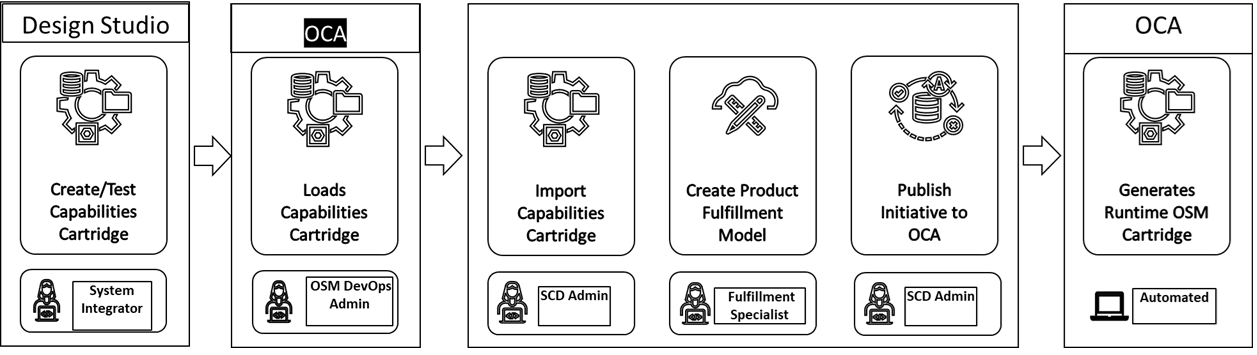12 Publishing Initiatives
Use workspaces to publish your initiatives for testing the design and launching the initiatives to production.
Topics in this document
About Workspaces
A workspace is a secure, logical environment that allows you to collaboratively manage, configure, and deploy publishing initiatives. Workspaces provide structured separation between different projects, stages (such as Test and Production), or teams, enabling controlled access, versioning, and workflow management. Each workspace operates independently, ensuring that changes or activities within one do not impact others, and supporting best practices for security, compliance, and quality assurance.
Workspace is an interface that enables Solution Designer to interact with the DevOps engine and generates the requested cartridge. The DevOps engine has all the plug-ins required by Solution Designer to build the requested cartridges and those cartridges are then deployed into the application's run-time instances. A cartridge is a collection of PSR models which includes fulfillment patterns, fulfillment functions, service specifications, resource specifications, characteristics, design parameters, parameter mappings, design policies, and delivery policies that are defined in Solution Designer. The artifacts are compiled into a deployable JAR file.
Workspaces are created during the Solution Designer installation. You can't create, modify, or update the workspaces in Solution Designer. The following workspaces are available in Solution Designer:
-
Non-production or Test workspace: A workspace where initiatives are published to the test instance and the test cartridges are generated. These cartridges are deployed in the application run-time instances and you can do the functional testing. Based on the functional testing results, you can modify the initiative contents and then perform acceptance testing. The modified initiatives are published again to the test workspace until the initiative content is finalized and passes the acceptance testing.
-
Production workspace: A workspace where the initiatives are published and the production cartridges are generated. After the initiative is released to the production workspace, the DevOps engine generates a production cartridge which in turn is deployed to the application's run-time instance.
Viewing Workspaces
You must have the service catalog admin role to view the workspaces and manage the connection for the workspaces.
-
In the Solution Designer landing page, click the Publishing Center application.
-
Click Workspaces tab and then click the Test or Production workspace.
-
The workspace details page opens.
-
The following tabs are displayed:
-
The Operations tab lists all the initiatives that are published for the selected workspace. The status of each publish operation is displayed in the Operations tab. The different statuses are:
-
COMPLETE: The publish operation to the Test workspace or Production workspace is successful and the test cartridges are generated successfully.
-
FAILED: The publish operation to the Test workspace is unsuccessful and a log is generated to show the errors that caused the failure.
-
SIMULATED_COMPLETE: In the Advanced Configuration phase of the initiative, you can publish the initiative to the Test workspace to generate Design Studio workspace. This process is called as simulated publish which allows you to download the Design Studio workspace and import it in Design Studio to code the advanced policies. The publish operation to the Test workspace is successful and the Design Studio workspace is generated successfully. This status is applicable only for UIM participant.
-
SIMULATED_FAILED: The simulated publish is unsuccessful and a log is generated to show the errors that caused the failure. This status is applicable only for UIM participant
-
STAGED: The Publish operation to the Production workspace is in progress.
-
-
The Participants tab lists the participants that are defined for the selected workspace. The predefined participants are:
- UIM Participant
- OSM Participant are also called OSM Cartridge Assembler (OCA)
-
-
Click Go to Workspaces to return to the Workspaces page.
Managing Connections
You must have Service Catalog Admin user role to manage the connections. Connections specify the details of the applications to which the workspaces connect to perform an action.
You can perform the following tasks in the Connections page:
Creating New Connections
You must have the service catalog admin user role to create new connections. After you install Solution Designer, you must manually create a connection for the workspaces to publish the initiative content.
-
Create an initiative exclusively for creating the connections without any initiative items in it. For example, create an initiative with the name Connection. See "Creating Initiatives" for more details on how to create an initiative.
-
In the Publishing Center application, click the Workspaces tab.
-
In the Workspaces page, click Manage Connections.
A Connections page opens which lists the available connections.
-
Click New Connection.
A New Connection page opens.
-
Enter the following details:
Table 12-1 New Connection details
Field Name Required or optional Description Name Required Name of the connection.
Initiative Required Select the initiative that was created exclusively for connections. For example, Connection.
Authentication Required Provide authentication details to authenticate the participant. Enter the ID, Secret, and Token Endpoint URL.
Participant Required Add the participant details.
Select the Participant ID, Workspace, Scope, and End point URL as follows:
For UIM participant:
Partcipant ID:
UIMWorkspace:
TestorProductionScope:
/lcmEndpoint URL:
http://uim-participant:8080For OSM participant:
Partcipant ID:
OSMWorkspace:
TestorProductionScope:
/lcmEndpoint URL:
http://participandsdYou must add the same participant twice- once to the Test workspace and once to the Production workspace.
-
Click Create.
The connection is created and is listed in the Connections page.
-
Navigate to the Connection Initiative and transition the initiative to the Acceptance Testing phase.
-
Publish the initiative to the Test workspace. You must wait until the publishing status changes to Completed. See "Publishing Initiatives to Generate Design Studio Workspaces" for more information on publishing initiatives to the Test workspace.
-
Publish the initiative to the Production workspace. Wait until the initiative's status transitions to Released. This makes the connection available for the Publish operation for all the other initiatives. See "Publishing Initiatives to Generate Production Cartridges" for more information on publishing initiatives to the Production workspace.
Updating Connections
You must have Service Catalog Admin user role to update the connection details. You may want to update an existing connection to add or update the participant details or to update the authentication details.
-
In the Solution Designer landing page, click the Publishing Center application and then click the Workspaces tab.
-
In the Workspaces page, click Manage Connections.
The Connections page opens.
-
Search and select the connection that you want to update.
The connection details page opens.
-
Update the name, the authentication details, and the participant details.
-
Click Save.
The updated connection details are saved.
Deleting Connections
You must have service catalog admin user role to delete a connection.
To delete a connection:
-
In the Solution Designer landing page, click the Publishing Center application and then click the Workspaces tab.
-
In the Workspaces page, click Manage Connections.
The Connections page opens.
-
Search for an existing connection and click Delete.
A confirmation dialog box appears.
-
Click Delete in the confirmation dialog box.
The connection is deleted.
Publishing Initiatives to Participants
In Solution Designer, a participant is a microservice that interacts with the respective DevOps engine to process publish requests and generate the corresponding cartridges.
There are two predefined participants:
-
UIM Participant
-
OSM Participant (also known as the OSM Cartridge Assembler)
You can publish initiatives to a workspace that is configured for a specific participant. The cartridges are generated based on the type of the PSR model that is published. If a workspace is configured for multiple participants, the priority setting determines the order in which the initiative is published.
For example, if the Test workspace is configured for both the OSM Participant (priority 1) and the UIM Participant (priority 2), the initiative is published to the OSM Participant first, followed by the UIM Participant. If the publish process fails for the OSM Participant, the process stops and is not sent to the UIM Participant.
About UIM Participant
UIM Participant is a microservice that interacts with the DevOps engine to generate UIM cartridges when an initiative is published to a workspace. A workspace is an interface that enables Solution Designer to interact with the DevOps engine, which includes all necessary plug-ins required by Solution Designer to build the requested UIM cartridge. After generation, you can deploy the cartridge into UIM.
A UIM cartridge is a collection of PSR models, which include specifications, characteristics, design parameters, parameter mappings, design policies, and delivery policies defined in Solution Designer. The artifacts are compiled into a deployable JAR file.
Cartridge Generation Process
-
Build the service or technology model in PSR models: See "Creating PSR Models using Guided Process" for information on how to create service models and technology models.
-
Transition the initiative to the Advanced Configuration stage.
-
Publish the initiative to the Test workspace: The workspace interacts with the UIM Participant, a microservice that participates in the publish operation. The UIM Participant, in turn, communicates with the DevOps engine to generate the required Design Studio workspaces and cartridges.
-
Monitor cartridge generation: After the cartridge is generated, the DevOps engine informs the UIM Participant, which then updates the workspace regarding the request status. The locations of the generated cartridge artifacts and the Design Studio workspace (which can be imported into Design Studio) are displayed in the Publishing tab of the corresponding initiative.
-
Download and import the Design Studio workspace: Import the workspace into the Design Studio Eclipse environment to:
- Code the design and assign logic for advanced policies,
- Define parameter mappings,
- Configure logic for design and delivery action mappings.
The generated workspace contains both a base class and an extended designer class:
- The base class is Java code generated by the DevOps engine to implement specification behavior and must not be modified.
- The extended designer class allows you to add custom code at provided
extension points. You can:
- Code and assign policies based on your business requirements,
- Debug existing design and assign policies for errors, including compilation errors.
See "Extending Solution Designer" in Developer's Guide for more information on extended designer class.
-
Upload custom code: After completing the custom code in Design Studio, upload the updates to Solution Designer either manually or by running the Object Store Utility. See "Working with Object Store Utility" in Developer's Guide for more information on Object Store Utility.
-
Publish and deploy cartridges: Publish the initiative to the Test workspace, which triggers the DevOps engine to build the requested cartridge for deployment to a runtime environment. Download the cartridge artifacts and deploy them in UIM. See "Deploying Cartridges" in UIM Cartridge Guide for more information on deploying cartridges in UIM.
-
Release the initiative: After the initiative is transitioned to the release stage, publish it to the Production workspace. The DevOps engine then builds the production cartridge for deployment to the production UIM runtime environment.
Publishing Initiatives to UIM Participant
You must have the Service Catalog Administrator role to publish initiatives. After you finish defining the service models or technology models and their contents, transition the initiative from the Definition stage to the Advanced Configuration stage.
You can then publish the initiative to the UIM participant to create the test and production cartridges, which can be deployed to the UIM runtime.
The processes for generating production cartridges are as follows:
Publishing Initiatives to Generate Design Studio Workspaces
You must have the service catalog administrator role to publish the initiatives. After you complete defining the service or technology models and their contents, you transition the initiative from the Definition stage to the Advanced Configuration stage. In the advanced configuration stage, you can publish the initiative to the Test workspace to generate a UIM Design Studio workspace. This process of publishing the initiatives in Advanced Configuration stage is called simulated publish. See "Lifecycle of Initiatives" for more details on various statuses of initiatives.
Note:
Simulated publish is applicable only to UIM participant.-
In the Solution Designer landing page, click the Publishing Center application and then click the Initiatives tab.
-
In the Initiatives page, search for the initiative and click to open it.
The initiative details page opens.
-
Ensure that the initiative is in Advanced Configuration stage. The initiative must have completed the definition stage and not be approved for testing yet.
-
Click Publish.
-
Select a workspace from the available list and click Publish. You publish the initiative to generate only Design Studio workspaces when the definition is completed and before you complete advanced configuration.
-
Click Publishing tab.
A new row for the publish operation is added and the Publish Status is in In Progress.
-
You must wait until you receive a pop-up message Publish successful to workspace Test. The status changes from In Progress to Simulated Success. If the publish operation fails, the Publish Status changes to Simulated Failed. You can republish the initiative after fixing the error messages that are listed in the log.
-
You can do one of the following based on the Publish Status:
-
If the Publish Status is Simulated Success, click Download Design Studio Workspace link to download the workspace that you can import to Design Studio eclipse environment.
To implement custom code for various extension points, you can download the Design Studio workspace which contains the Design Studio projects and import them to Design Studio Eclipse workspace. The Design Studio workspace contains base class and an extended designer class. You can code the custom implementation in the extended designer class. See "Extending Solution Designer" in Developer's Guide.
-
If the Publish Status is Simulated Failed, click UIM Error Log link to view the list of errors that caused the failure. The Task Details drawer opens which lists the error code, reason and the description of the error. You can download the details as a CSV file by clicking Download as CSV.
After you resolve the errors, you can republish the initiative until the publish operation is successful.
-
-
After the simulated publish is successful, see Publishing Initiatives to Generate Test Cartridges to generate test cartridges that can be deployed in the run-time test environments.
Publishing Initiatives to Generate Test Cartridges
You must have the service catalog administrator role to publish initiatives. After you complete the implementation in the advanced configuration phase, you transition the initiative from the Advanced Configuration phase to the Functional Testing phase. After the approver approves the initiative to start functional testing, you can publish the initiative to the Test workspace to generate a test cartridge. See "Lifecycle of Initiatives" for more details on various statuses of initiatives.
-
In the Solution Designer landing page, click the Publishing Center application and then click the Initiatives tab.
-
In the Initiatives page, search for the initiative and click to open it.
The initiative details page opens.
-
Click Publish.
-
Select a workspace and click Publish. You publish the initiative to generate a UIM Cartridge which can be deployed in the UIM test environment to perform functional testing.
Note:
You will see Publish only when the initiative is approved for functional testing, in acceptance testing phase, and before the initiative is approved for rollout. See "Lifecycle of Initiatives" for more details on various phases of initiatives. -
Click Publishing tab.
The Publishing details page opens. You see a row with the name Test which indicates the Test workspace with the Publish Status as In Progress.
-
You must wait until you receive a pop-up message Publish successful to workspace Test. The status changes from In Progress to Success. If the publish operation fails, the Publish Status changes to Failed. You can republish the initiative after fixing the error messages that are listed in the log.
-
You can do one of the following based on the Publish Status:
-
If the Publish Status is Success, click UIM Cartridge to download the cartridge that can be deployed into the run-time test environment. You can also click Download Design Studio Workspace link to download the workspace that you can import to Design Studio eclipse environment. In Design Studio, you can build solution cartridges for OSM and ASAP.
-
If the Publish Status is Failed, click UIM Error Log link to view the list of errors that caused the failure. The Task Details drawer opens which lists the error code, reason and the description of the error. You can download the details as a CSV file by clicking Download as CSV.
After you resolve the errors, you can republish the initiative until the publish operation is successful.
-
Publishing Initiatives to Generate Production Cartridges
You must have Service Catalog Admin user role to publish initiatives to the Production workspace to generate the production cartridges.
-
In the Solution Designer landing page, click the Publishing Center application and then click the Initiatives tab.
-
In the Initiatives page, search for the initiative and click to open it.
The initiative details page opens.
-
In the Lifecycle tab, click Release Initiative.
The initiative's content is automatically published to the Production workspace.
-
Click the Publishing tab.
The Publishing details page opens. You see a row with the name Production which indicates the Production workspace with the Publish Status as In Progress.
After the requested cartridge is generated successfully in the Production workspace, the initiative's status transitions to Released.
If there is an error in the Publish operation, the initiative's status remains in Approval status. Release Initiative is enabled to republish the initiative to the Production workspace.
-
You must wait until you receive a pop-up message Publish successful or Publish failed. If the publish operation succeeds, the status changes from In Progress to Success. If the publish operation fails, the Publish Status changes to Failed. You can republish the initiative after fixing the error messages that are listed in the log.
-
You can do one of the following based on the Publish Status:
-
If the Publish Status is Success, click UIM Cartridge to download the cartridge that can be deployed in run-time production environment. You can also click Download Design Studio Workspace link to download the workspace that you can import to Design Studio eclipse environment. You can download the Design Studio workspace and import it into the Design Studio Eclipse environment to build solution cartridges for UIM.
-
If the Publish Status is Failed, click UIM Error Log link to view the list of errors that caused the failure. The Task Details drawer opens which lists the error code, reason and the description of the error. You can download the details as a CSV file by clicking Download as CSV.
After you resolve the errors, you can republish the initiative until the publish operation is successful.
-
About OSM Participant or OSM Cartridge Assembler
The OSM participant (also called as OSM Cartridge Assembler (OCA)) is a microservice to seamlessly unify TMF cartridges created in Design Studio with content modeled in Solution Designer, enabling dynamic assembly and streamlined deployment of cartridges to OSM. The OCA microservice is the component responsible for merging the content between OSM and Solution Designer; and deploying the resulting cartridge to OSM.
Figure 12-1 describes the work flow between Solution Designer and OCA.
Figure 12-1 Solution Designer to OCA Workflow
OCA Cartridge Generation Process:
-
Create the Capabilities Cartridge: Begin the process by creating a capabilities cartridge in Design Studio that includes fulfillment patterns, fulfillment functions, and fulfillment systems required by Solution Designer. See "Packaging and Deploying a Capabilities Cartridge " in Design Studio Modeling OSM Orchestration for information on how to generate the capabilities cartridge in Design Studio.
-
Load Cartridge into OCA: After creation and testing, import the cartridge into OCA by the OSM DevOps admin. See "Installing OSM Cartridge Assembler (OCA) for Integration with Solution Designer" in OSM Cloud Native Deployment Guide for information on how to load the capabilities cartridge in OCA.
-
Generate and Import Manifest: OCA produces a manifest (a JSON file) describing the cartridge contents. The SCD admin then imports this manifest into Solution Designer, which provides access to fulfillment entities, fulfillment patterns, fulfillment functions, fulfillment systems, order item properties, and granularities. See "Importing Capabilities Cartridges" on how to import capabilities cartridge into Solution Designer.
-
Create Product Fulfillment Model: The fulfillment specialist creates the product fulfillment model in Solution Designer. This involves adding product specifications, mapping them to CFSs, providing parameter mapping, defining target fulfillment patterns, and setting routing rules for order decomposition. See "Creating Product Fulfillment Models using Guided Process"
-
Publish Model Back to OCA: After completing the model, the SCD admin publishes it back to OCA. See"Publishing Initiatives to OSM Participant" for information on how to publish the model to OCA.
-
Generate and Deploy OSM COM Cartridge: OCA uses the model and capabilities cartridge to generate an OSM Central Order Management (COM) cartridge, which is deployed to the OSM runtime automatically.
-
Accept OSM COM Orders: The OSM runtime can then process OSM COM orders.
Publishing Initiatives to OSM Participant
You must have the service catalog administrator role to publish the initiatives. After you complete defining the Product fulfillment models and their contents, you transition the initiative from the Definition stage to the Functional Testing stage.
-
In the Solution Designer landing page, click the Publishing Center application and then click the Initiatives tab.
-
In the Initiatives page, search for the initiative and click to open it.
The initiative details page opens.
-
Click Publish.
-
Select a workspace and click Publish.
Note:
You will see Publish only when the initiative is approved for functional testing, in acceptance testing phase, and before the initiative is approved for rollout. See "Lifecycle of Initiatives" for more details on various phases of initiatives. -
Click Publishing tab.
The Publishing details page opens. You see a row with the name Test which indicates the Test workspace with the Publish Status as In Progress.
-
You must wait until you receive a pop-up message Publish successful or Publish failed. If the publish operation succeeds, the status changes from In Progress to Success. If the publish operation fails, the Publish Status changes to Failed. You can republish the initiative after fixing the error messages that is listed in the log.
-
You can do one of the following based on the Publish Status:
-
If the Publish Status is Success, the OSM cartridge is generated with the same name as the capabilities cartridge with version appended with the publish operation ID. OCA then deploys the OSM cartridge to the OSM runtime. See "Viewing Deployed Cartridges and Setting Default Versions" in Order Management Web Client User's Guide to view the deployed cartridges in the OSM Order Management Web client.
-
If the Publish Status is Failed, click OSM Error Log link to view the list of errors that caused the failure. The Task Details drawer opens which lists the error code, reason and the description of the error. You can download the details as a CSV file by clicking Download as CSV.
After you resolve the errors, you can republish the initiative until the publish operation is successful.
-
-
After you complete the functional testing and acceptance testing, transition the initiative stages accordingly. After the initiative is in Approved for rollout stage, click Release Initiative.
The initiative's content is automatically published to the Production workspace.
-
Click the Publishing tab.
The Publishing details page opens. You see a row with the name Production which indicates the Production workspace with the Publish Status as In Progress.
After the requested cartridge is generated successfully in the Production workspace, the initiative's status transitions to Released.
If there is an error in the Publish operation, the initiative's status remains in Approval status. Release Initiative is enabled to republish the initiative to the Production workspace.
-
You must wait until you receive a pop-up message Publish successful or Publish failed. If the publish operation succeeds, the status changes from In Progress to Success. If the publish operation fails, the Publish Status changes to Failed. You can republish the initiative after fixing the error messages that are listed in the log.
-
You can do one of the following based on the Publish Status:
-
If the Publish Status is Success, the OSM cartridge is generated with the same name as the capabilities cartridge with version appended with the publish operation ID. OCA then deploys the OSM cartridge to the production instance of the OSM runtime. See "Viewing Deployed Cartridges and Setting Default Versions" in Order Management Web Client User's Guide to view the deployed cartridges in the OSM Order Management Web client.
-
If the Publish Status is Failed, click OSM Error Log link to view the list of errors that caused the failure. The Task Details drawer opens which lists the error code, reason and the description of the error. You can download the details as a CSV file by clicking Download as CSV.
After you resolve the errors, you can republish the initiative until the publish operation is successful.
-
Errors and Troubleshooting Issues
This section describes the error messages you may encounter while publishing the initiative and how to troubleshoot issues.
Error Messages in Publish Operation
- Error: Unable to connect to URL
-
Cause: Some of the required values are missing.
Action: You must manually fix all the validation errors displayed in the Solution Designer User Interface for the items associated with the published initiative. You can view the errors by clicking View Errors in PSR Models, Service Specifications, and Resource Specifications results page. You can view the errors in the Initiative Items tab in the initiative details page.
Troubleshooting Issues
Configuration Issues
The publish operation of an initiative may fail if the participants are not configured properly. To verify if the connections are set up correctly, see "Creating New Connections".
- Incorrect participant information for the connections in the workspace.
- Incorrect UIM participant deployment configuration.
After you correct the configuration issues, the publish operation mostly succeeds.
Validation Errors
After you fix the configuration issues, the publish operation may fail due to validation errors.
When there are validation errors for the specifications or the PSR Models, error markers appear during transitioning the initiative. You can view the validation errors in the Initiatives Items tab in the initiatives editor page and in the specifications results page in the Specifications application and fix those errors. After fixing all the validation errors, republish the initiative to the test workspace.
Other Errors
After you fix all the validation errors and have a proper configuration of the UIM participant, the publish operation may fail due to downstream UIM participant issues. You can check the reason for the failure by clicking View Logs in the Publishing tab in the initiative details page. You can view the reason, fix the issue, and republish the initiative.
If the failure reason is unclear from the Workspaces application, you can contact your system administrator to view the logs for the UIM participant, headless design studio, or workspace manager for the detailed failure reason. You can fix those issues and republish the initiative.