System Management
Operations Monitor's system is configurable and maintainable through the System Management section of the Settings link in the upper right corner. The System Management section includes the following:
-
System Settings: Use the System Settings page to configure Operations Monitor system parameters by adjusting the default values to meet your business needs. For example, you can adjust the session-timeout value that defines how long Operations Monitor keeps a call active if no SIP messages are received for the call.
-
Oracle SBC Config Upload: Use the Oracle SBC Config Upload page to import the device configurations from an Oracle SBC configuration file into Operations Monitor or update existing Oracle SBC configurations.
-
Language Settings: Use the Language Settings page to configure the default display language for all Operations Monitor users.
System Settings
System settings allows you to configure Operations Monitor's internal parameters and several advanced settings.
Note:
Some of these settings may affect the performance and stability of Operations Monitor. Please consult with Oracle or your system integrator if you are unsure about a configuration.System Settings shown here is an example of possible system settings. A short description about every system option is displayed when you hover with the mouse over the name of the option.
Figure 7-25 System Settings
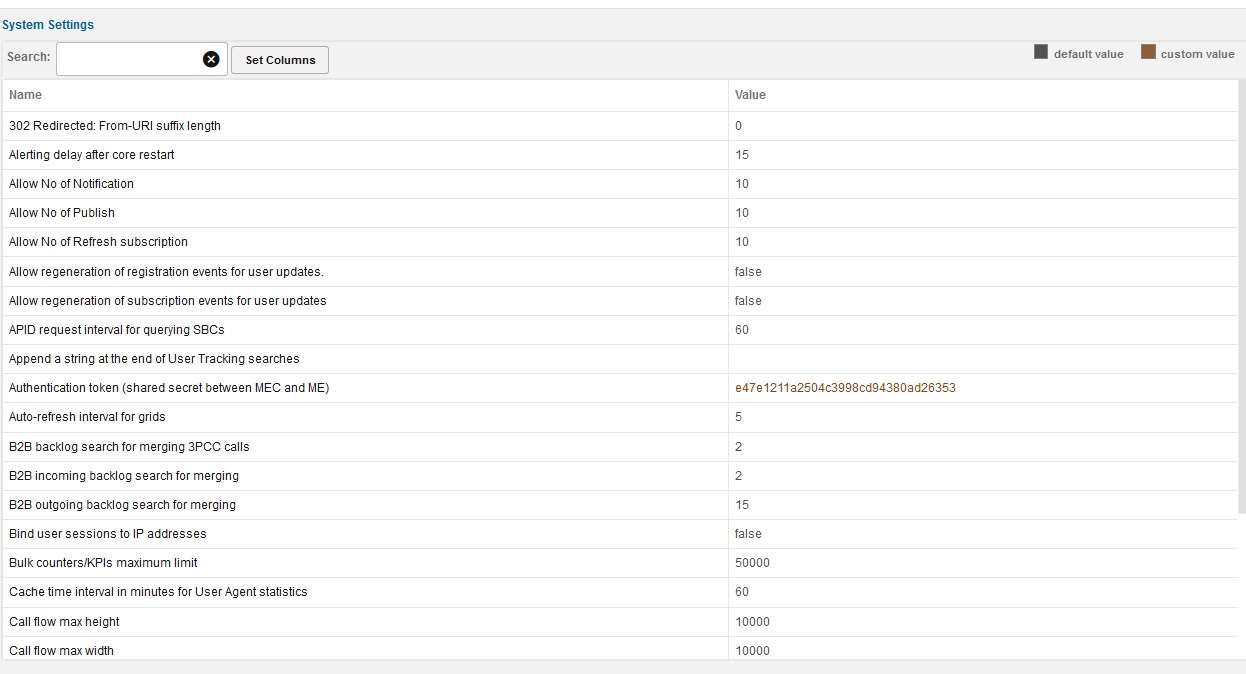
This table describes the system options:
Table 7-8 System Options
| Option | Description |
|---|---|
|
Name |
The name of the system option. |
|
Status |
Can be user defined if the option was changed by the administrator, or default if the option has the factory default value. |
|
Type |
The type of the system option. There are three types defined:
|
|
Value |
The current value of the setting. |
To change the value for a setting, double-click the table row. For example when you double-click the Session-timeout for calls setting, the Update System Settings window is shown. The Update System Settings window contains a short description of the system option, the default value, a maximum value in case of a number type option, and a value box or a check box in case of a Boolean type option. The Update button is for changing the system option to the new given value, and Reset to default resets the current value to the default one.
Figure 7-26 Update System Settings
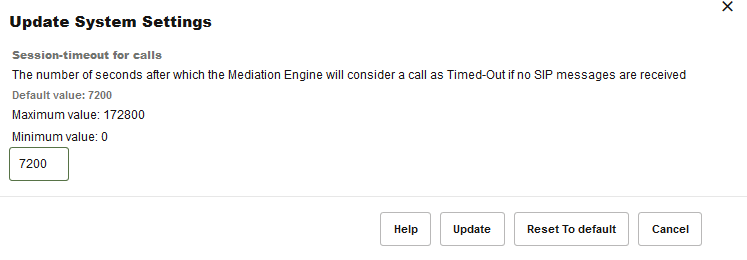
For a list of all system settings, see "System Settings Summary".
B2B Backlog Search for Merging 3PCC Call
When merging calls across B2B/SBC, the Operations Monitor searches for the matching call in the recent outgoing calls on that device. This parameter sets the default number of seconds in the past to search when an outgoing leg is received. The range is from 1 to 5; the default is 2.
Note:
If the call merging algorithm for 3PCC calls uses thetime_diff
function, then the values defined by it take precedence over this system
setting.
B2B Incoming Backlog Search for Merging
When doing call merging across B2B/SBC or Proxy device types, Operations Monitor is searching for the matching call in the recent calls going to or from that device. This options sets the default number of seconds to search the incoming call leg in the past when an outgoing leg is received.
Note:
If the call merging algorithm uses the time_diff function, then the values defined by it take precedence over this system setting.
Because the outgoing leg is normally seen by Operations Monitor after the incoming leg, we recommend setting a small value for this option.
B2B Outgoing Backlog Search for Merging
When doing call merging across B2B/SBC or Proxy device types, Operations Monitor is searching for the matching call in the recent calls going to or from that device. This options sets the default number of seconds to search the outgoing call leg in the past when an incoming leg is received.
Note:
If the call merging algorithm uses the time_diff function, then the values defined by it take precedence over this system setting.
Call Flow Messages
The maximum number of messages displayed in a Message Flow window. This number should be limited as a large amount of messages can significantly slow down the web browser. When the number is exceeded, a warning icon is displayed. By default, it is set to 100. The maximum value is 5000 messages.
Call Flow Maximum Height/Width
The maximum number of pixels (height or width) for rendered Message Flow. Limit the number of pixels if the diagrams take too long to render.
Call Flow Parallel Loading
If enabled, the Message Flow will render progressively, instead of all at once.
Calls Partition Size
As of release 2.10.0 the calls table in Operations Monitor is partitioned into several partitions. Operations Monitor only writes to one partition at a time. When this partition reaches its size limit, a new partition is created and subsequent calls are written to this partition. This setting gives the partition size limit in number of calls.
Call Report Maximum Number of Messages
The maximum number of messages to include in a Message Flow that is part of a call report (PDF).
Enabled Device Map
Operations Monitor can display a real-time map of the traffic going through the configured platform devices with respect to Call Attempts and Active Calls KPIs. Set it to True and from Platform devices settings, enable the devices to be displayed in the device map. Adjust the Device Map Limit setting as required.
Future Maximum Search
Sets a range of time in which new incoming calls can be included in a search you have initiated. Since new incoming calls can occur after a search has been initiated, this setting allows a range of time in which these incoming calls will be included in search results. The default setting is 10 seconds.
High Threshold for MOS
The upper threshold for good voice quality MOS value. Estimated MOS values higher than this threshold will be displayed in green in the Calls table. Lower values will be displayed in orange or red.
Group New Registrations from the Same User
If enabled, new registrations from the same user will be grouped together. However, the grouping is done per requested chunk, sometimes leading to duplicates still being displayed in the grid if the grid needs to do multiple requests to fill up a page. This is mostly notable when navigating back and forth through recent registration events, sometimes displaying different results for the same page.
Ignore Internal Registrations
A REGISTER SIP message exchanged between two devices from the platform is considered an internal registration. If disabled, registrations from inside the platform will be recorded. Otherwise, only the registrations between the end points and the first device from the platform are recorded. The default value is disabled. The value of this option must be the same as the Registrations Gone Events both enabled or both disabled.
Low Threshold for MOS
The lower threshold for good voice quality MOS value. Estimated MOS values lower than this threshold are displayed in red in the Calls table. Higher values are displayed in orange or green.
Match Registration Events by Comparing a Suffix of the Username
Operations Monitor matches the related registration attempts by the SIP username. If this value is 0, then the whole username is used. If non-zero, only that many of the last digits/characters are compared.
Set this to a non-zero if the Registration device is changing the SIP username/phone number when forwarding the message.
See also "Search for Matching Registration Segments".
Matching a Message to a Device
When a new message arrives, Operations Monitor tries to match it to a source device and to a destination device. The match is made based on the IP address, but there are some additional checks:
-
If the message has VLAN tag N: in order for the message to be matched to a device, the device must have either VLAN=N or no VLAN configured.
-
If source has specific MAC address(es) configured: in order for the message to be matched, the source MAC address of the message must match one of the MAC addresses configured for the device.
-
If destination has specific MAC address(es) configured: in order for the message to be matched, the destination MAC address of the message must match one of the MAC addresses configured for the device.
Matching a Message to an Existing Call Leg
When a new message arrives, Operations Monitor tries to match it to an existing call leg. In order for it to match, the following conditions have to be fulfilled:
-
In case both source IP and destination IP of the new message are configured as a device, the match to the existing leg is successful only if BOTH source and destination devices matched by the new message match the ones of the existing leg. For more information, see "Matching a Message to a Device".
-
In case the source IP or destination IP of a new message is not configured as a device, the following settings are also checked:
-
Transport VLAN aware
If this setting is 'true', Operations Monitor checks that the VLAN tag is the same (or that there is no VLAN tag) before matching this packet to an existing call leg. If this setting is 'false', the VLAN tag is ignored.
Note:
If the device is defined with VLAN=0 or VLAN=off, then the check only matches packets with no VLAN. See "Device Identification" for more information on VLAN tag matching in device definitions.
-
Transport MAC aware
If this setting is true, Operations Monitor checks that both source and destination MAC addresses are the same before matching this packet to an existing call leg. If one of the endpoints was already matched via device lookups, the MAC address check for that endpoint is skipped. If this setting is 'false', the MAC address is ignored.
-
Maximum Concurrent Sessions
The maximum number of parallel sessions a user can be logged into. If the limit is reached, the user cannot start additional sessions. In case the user has the permission to always log in, the user will still be able to log in, but for every new session that exceeds the limit the oldest of the user's existing sessions will be destroyed. For a description of permissions, see "User Management".
Maximum Stored Script Runs
The maximum number of stored app runs. Before an app is executed, scheduled or run manually, we check to make sure we are not violating this limit. The oldest stored app runs are removed as needed. This prevents frequently running or large result producing apps from depleting resources.
Maximum Script Output Size
The maximum size a script output can show. It is defined in bytes and limits the size that can be shown during a script run.
Newest Search Cache
Checks how often the newest date in the search cache is refreshed. The default setting is 1 second.
Note:
Changing this system setting can result in a loss of incoming calls.
Oldest Search Cache
Checks how often the oldest date in the search cache is refreshed. The default setting is 60 seconds.
Recurrent Alerts Threshold
Operations Monitor compares the time difference between a new alert and any previous unread alert that is identical (same definition and message) to avoid the creation of similar alerts within that period. You can specify the number of days for that period.
Registrations Gone Events
If enabled, when a REGISTER transaction occurs and not all previous known contacts of the user are seen in the successful answer, generates 'Gone' registration events for the missing contacts. In other words, if the subscriber registers a new SIP contact without explicitly de-registering the old one, a registration 'Gone' event is generated for the old contact. By default, this option is disabled.
Note:
In some networks in which the REGISTER messages are routed by intermediate devices that change the Contact header, this option can cause false Gone events. In this case, Oracle recommends you disable this option.
Search for Matching Registration Segments
When viewing the diagram of a Registration event, Operations Monitor searches for other related registration events. This option controls the time span during which Operations Monitor searches. If set to 0, the searching of related registration events is disabled.
This is useful for getting the flow of the registration request inside the platform. If you have devices that forward registration requests or that register themselves on behalf of the customer (as some SBC devices do), set this option to a non zero value. Also, make sure to disable the Ignore Internal Registrations option.
Session-Timeout For Calls
Session-timeout defines the number of seconds that Operations Monitor keeps a call active if no SIP messages are received for it. When the session timer expires, Operations Monitor marks the call with the state Timed out.
If the calls are not periodically refreshed in the monitored SIP network at SIP level, you might consider increasing this value. The default value is 2 hours (7200 seconds).
Timeout for Mediation Engine Querying
This setting gives a timeout for requests made by this Mediation Engine to its peer Mediation Engines. Ignore, if you use this Mediation Engine in standalone mode.
Timeout for Restore Savepoint
The number of seconds after which, if no response is received, the Mediation Engine will consider the restore configuration savepoint as timed out.
Note:
Use this setting when restoring large save points that require extra time for processing.User Devices Ignore Internal Registrations
Similar as Ignore Internal Registrations, but for the User Devices statistics. There are cases when it is desirable to take the internal registration into account but not to count them for the User Devices statistics. An example of this is when all the internal registrations use the same User-Agent string. If the Ignore Internal Registrations option is enabled, this option is ignored.
Users Loose Searching
If enabled, when searching users by using the live search feature, the last digits of the number act as wildcards to suggest similar numbers from the same range. By default it is disabled.
Use User Domains
Note:
Changing this system setting requires a core restart, which causes a temporary drop in all metrics.If enabled, Operations Monitor uses the domain part of the SIP URI to differentiate the subscribers, in addition to the user name part/phone number. If the option is enabled, Operations Monitor also displays the domain part of the AOR of the subscribers in the web interface. See the graphics for comparative examples. By default, this option is disabled.
Figure 7-27 Calls Panel with Use Users Domains Disabled
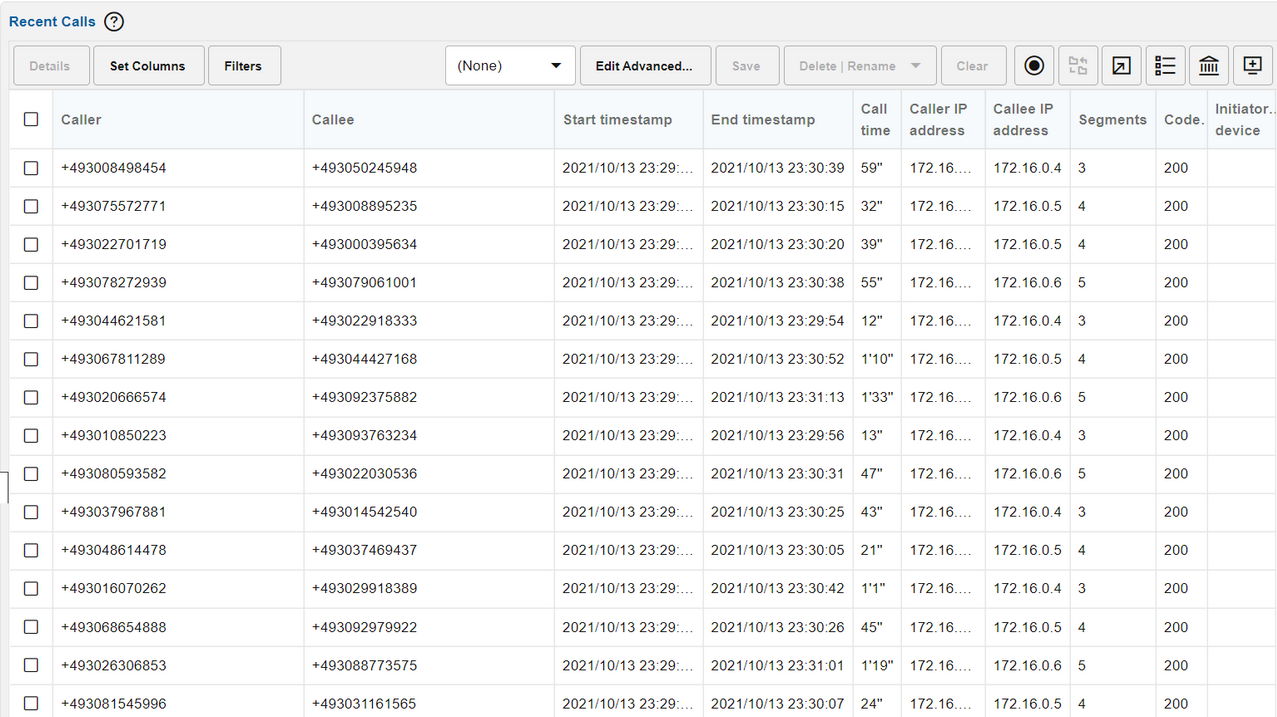
Figure 7-28 Calls Panel with Use Users Domains Enabled
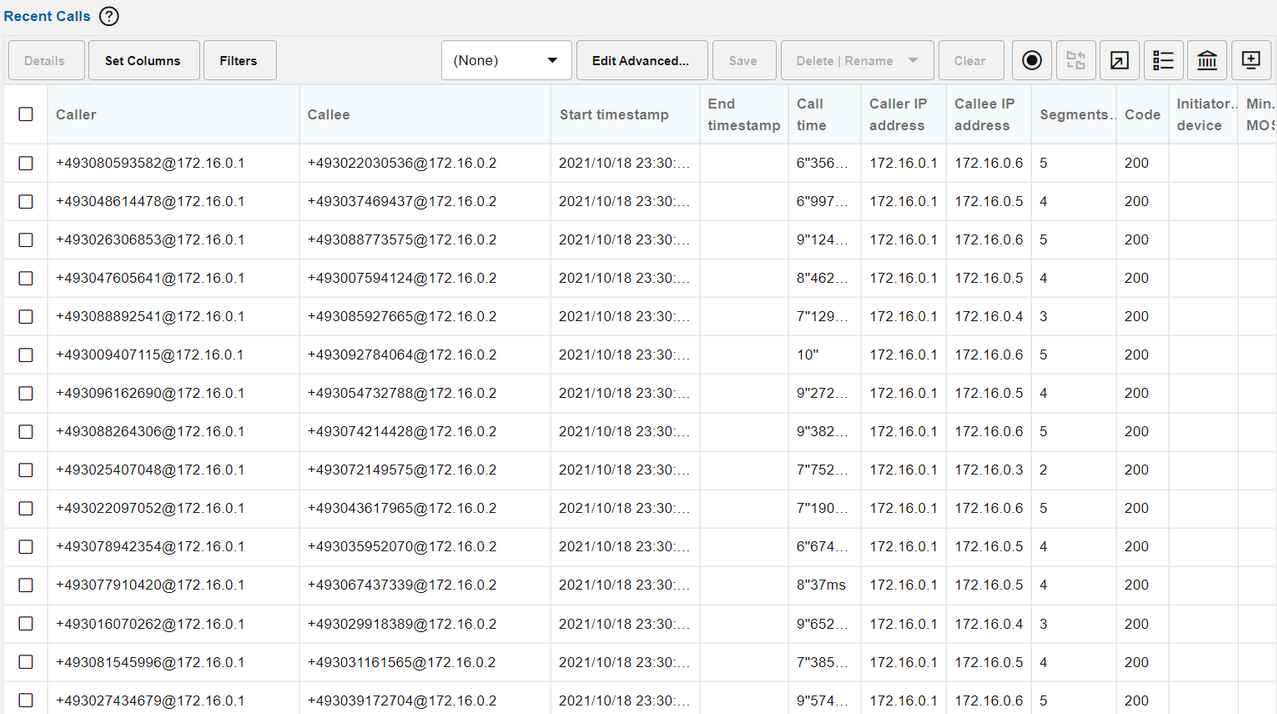
Note:
Realms definitions delimited by domain names only work if this setting is enabled.Voice Quality Chart Scale in Minutes/Minute
Determines the scale of the Voice Quality chart. If true, the scale will be minutes/minute instead of minutes/15 minutes. Default is false (minutes/15 minutes).
Oracle SBC Config Upload
You can create new SIP trunks and devices based on an SBC configuration with the Oracle SBC Config function. The Oracle SBC Config function can also update existing SBC configurations. Every data point (for example, a trunk) that is added from an SBC configuration is marked in the configuration. This allows that all trunks created via an SBC configuration can be identified and later removed.
This graphic shows the Oracle SBC Config Upload page.
Figure 7-29 Oracle SBC Config Upload Page
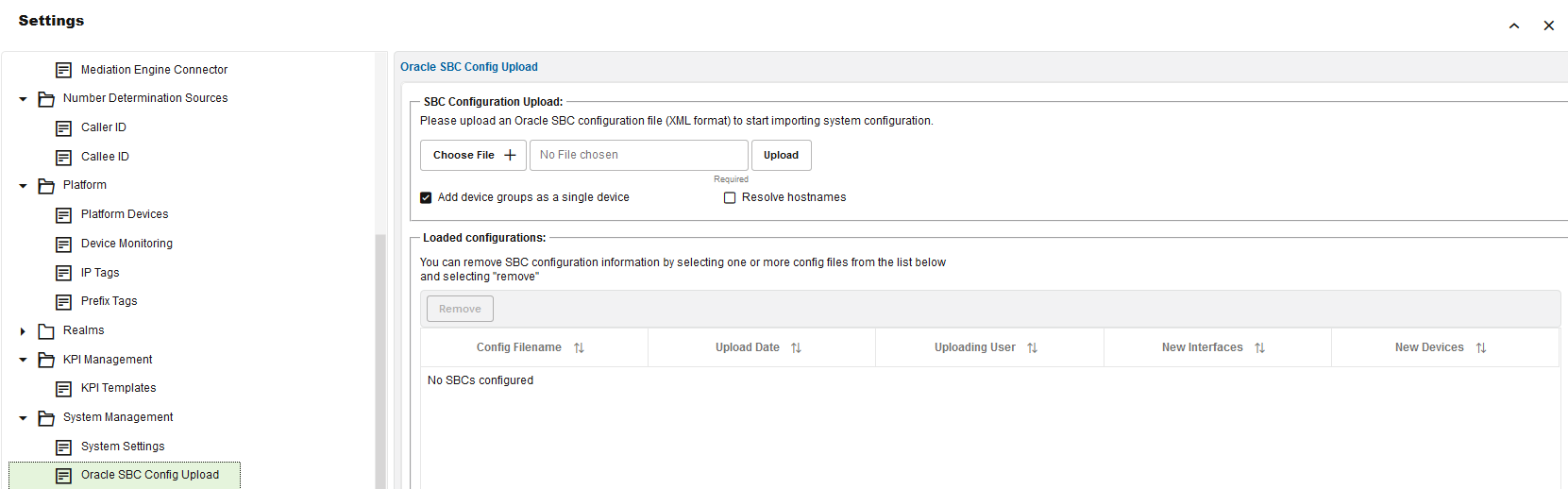
The SBC Configuration upload section contains the following check boxes:
-
Add device groups as single device
If this check box is selected before an upload, the session agents in the configuration file that are part of a session agent group are added to Operations Monitor as a single device with multiple IPs.
-
Resolve hostnames
By default, devices that do not have a numeric IP address specified in the configuration file, are skipped. If the Resolve hostnames check box is selected before an upload, Operations Monitor will try to resolve the hostnames for those devices.
Note:
This will increase the processing time for the change.Import Window
The import window shows all the changes that could be committed based on the given SBC configuration.
Figure 7-30 SBC Configuration Import Wizard Page
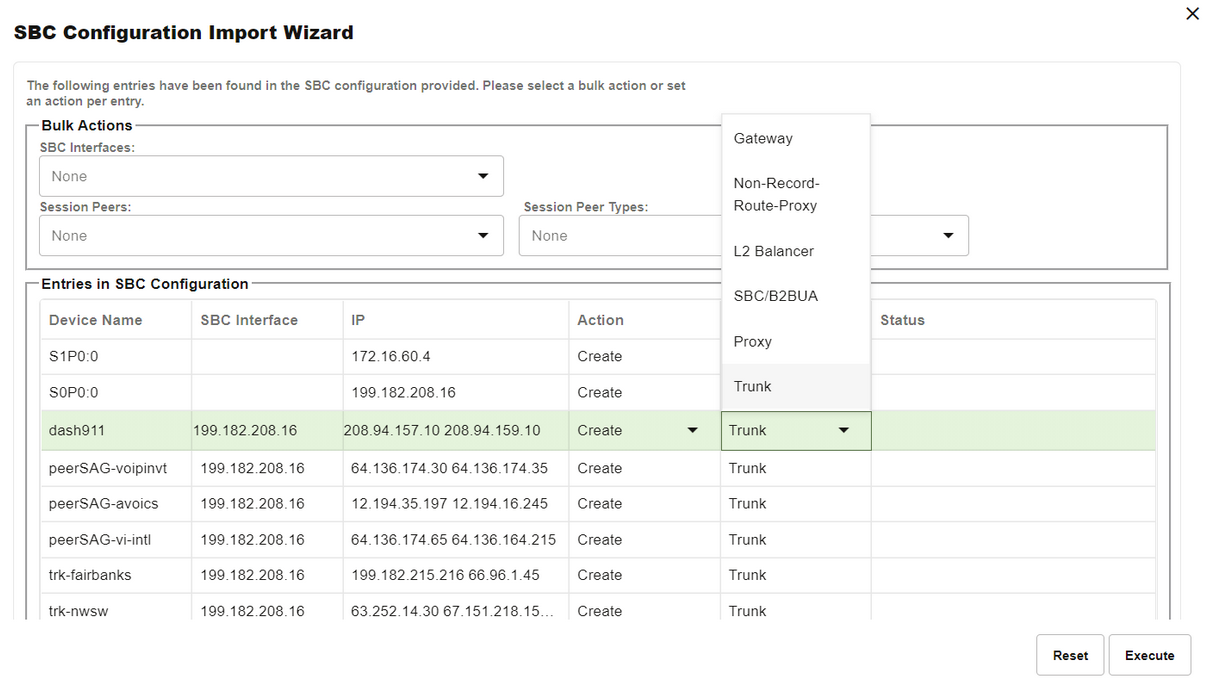
The SBC Configuration Import Wizard dialog box contains the following:
-
Bulk Actions section
Bulk actions set the per data point action to be applied. It does not automatically execute the action but sets the action for the given data points accordingly.
The Bulk Actions section contains the following fields:
-
SBC Interfaces
-
Session Peers
-
Session Peer Types
-
-
Entries in SBC Configuration table
This table lists all the entries that were found in the configuration.
Existing entries are marked with the Create check box disabled so that duplicates cannot be created. Valid options are Create and Ignore. All entries are identified by their IP or IP pair (in case of trunks) address.
The user can double-click a device to rename it.
-
Execute/Reset buttons
The Execute and Reset buttons at the bottom of the page are used to execute all actions on the page or reset to the default values.