Managing Outages
When service outages impact your customers, you can view outage data to view the following outage types:
- Active Outages: Outages that are currently impacting one or more premises.
- Scheduled Outages: Outages that are scheduled for one or more premises.
- Recently Restored Outages: Outages that recently impacted one or more premises, but service has been restored.
Note:
Outage data is available only if your Oracle customer information system (CIS) is integrated with an outage management system. Additionally, how outages are configured in your CIS determines how outage data displays in your Agent Service system. For example:- Outage status codes in your CIS determine whether an outage is displayed as Active, Scheduled, or Recently Restored.
- The duration that an outage is displayed in the Recently Restored section is determined in your CIS. For example, your system might display outages that have been restored in the last 30 days.
For information about outage data in your CIS, see the "Outage Information" topic in the Business User Guide of your Oracle CIS, which is available in the Oracle Utilities Help Center.
If there are outages, you can access the outage data in the Outage details drawer, which you can access from a number of places in the Agent Service system:
- From the Customer Dashboard, click on the View details link within an outage message at the top of the screen.
- From the Premise section of the Customer Dashboard Overview tab, click the View details link within an outage message.
- From the Premise section of the Customer Dashboard Overview tab, click the View all premises link to open the Premises drawer. From there, click a Premise that displays an outage message, and then click the View details link within the outage message at the top of the screen.
- Access the Premise page for a premise with one ore more outages, and click the View details link within the outage message at the top of the screen.
The Outage drawer includes the following components:
- Tabs to view active, recently restored, and scheduled outages.
- An Action button that allows you to report an outage.
- A list of outages or a message that tells you there are no outages for the selected account or premise.
- Details associated with each outage. You can click the arrow at the left of each outage to view additional details, such as the billing accounts and premises impacted by the outage.
This image shows an example of the Outage details drawer:
Figure 5-3 Outage Details Drawer
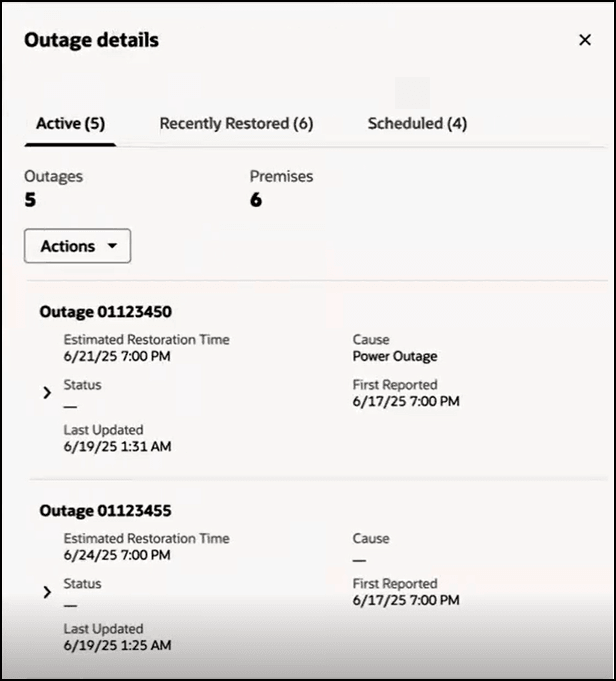
Parent topic: Using the Account Header