Managing Outages
When service outages impact your customers, you can view outage data to view the following outage types:
- Active Outages: Outages that are currently impacting one or more premises.
- Scheduled Outages: Outages that are scheduled for one or more premises.
- Recently Restored Outages: Outages that recently impacted one or more premises, but service has been restored.
Note:
Outage data is available only if your Oracle customer information system (CIS) is integrated with an outage management system. Additionally, how outages are configured in your CIS determines how outage data displays in your Customer Experience for Utilities Sales system. For example:- Outage status codes in your CIS determine whether an outage is displayed as Active, Scheduled, or Recently Restored.
- The duration that an outage is displayed in the Recently Restored section is determined in your CIS. For example, your system might display outages that have been restored in the last 30 days.
For information about outage data in your CIS, see the "Outage Information" topic in the Business User Guide of your Oracle CIS, which is available in the Oracle Utilities Help Center.
If there are outages, you can access the outage data in the Outage details drawer, which you can access from the Account 360 page by click on the View details link within an outage message at the top of the screen.
The Outage details drawer includes the following components:
- Tabs to view active, recently restored, and scheduled outages.
- An Action button that allows you to report an outage, create a note, or send an email.
- A list of outages or a message that tells you there are no outages for the selected account or premise.
- Details associated with each outage. You can click the arrow at the left of each outage to view additional details, such as the billing accounts and premises impacted by the outage.
This image shows an example of the Outage details drawer:
Figure 5-2 Outage Details Drawer
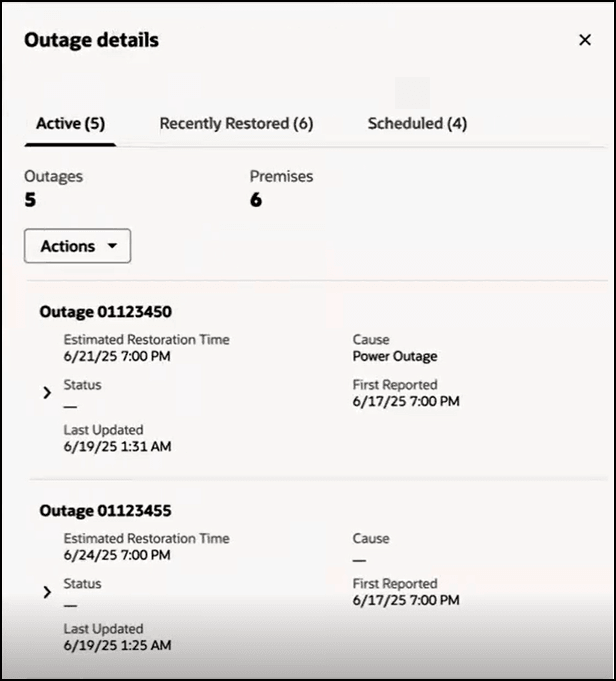
Parent topic: Using Account 360
Viewing Outage Data
To view outage data:
- Navigate to the Account 360 page for your account, and click the View details link in the outage message at the top of the screen.
- Use the Actions button at the top of the screen to complete one of these actions:
- Report Outage: This option navigates you to your CIS where you can complete the process to report an outage.
Note:
You can only report an outage from the Outage details drawer if there are existing outages. - Create Note: This option navigates you to Oracle Fusion where you can create a note.
- Send Email: This option navigates you to Oracle Fusion where you can draft and send an email.
- Report Outage: This option navigates you to your CIS where you can complete the process to report an outage.
- In the Outage details, drawer, click on the tab you want to view. Tabs include:
- Active
- Recently Restored
- Scheduled
The number of outages also appears next to the tab name. For example, if there are 3 scheduled outages, the Scheduled tab displays as Scheduled (3).
- Details of each outage, if available in your CIS, are displayed in the bottom of the screen. Review the following:
- Scheduled Time (only displayed for scheduled outages)
- First Reported (only displayed for active and recently restored outages)
- Cause
- Status (only displayed for active outages)
- Estimated Restoration Time
- Time of Restoration (only displayed for recently restored outages)
- Outage Duration (only displayed for recently restored outages)
- Last Updated
- To view the billing accounts associated with each outage, click the Details button (>) to the left of the outage. The system displays a list of the billing accounts impacted by the outage.
- To view the service points within that billing account that are impacted by the outage, click the Details button (>) next tot he billing account ID. The system displays a list of all impacted service points.
- When you are done viewing outage data, click Close at the top of the Outage details drawer.
Parent topic: Managing Outages