5 Using Account 360
You use Account 360 to manage your key utility accounts. Account 360 provides easy access to important information, transactions, and historical data associated with the account. You access Account 360 for key accounts by searching for and selecting an account from the Business List.
Account 360 is available for all Oracle Fusion account records, however, the information that is available in Account 360 varies depending on:
- Whether the account is linked to one or more utility billing accounts.
For example, outage, billing and usage information is displayed only for accounts that are associated with one or more billing accounts.
- Whether you are viewing an Oracle Fusion account or you are viewing a specific billing
account.
For example, when viewing an Oracle Fusion account, you can compare billing information for multiple related billing accounts. When viewing a specific billing account, you see only the data associated with that billing account.
Note:
Account 360 is displayed as a sub-view of the Oracle Redwood Sales Account record. To use Account 360, Oracle strongly recommends that you have a complete understanding of how to work with and manage account data in Redwood Sales. For additional information, see the Oracle Sales Help Center.
Additionally, the date range available for viewing is determined by the Historical Data Range profile option, which is set by your utility during implementation. By default, you can view 3 years of historical data.
Account 360 for an Oracle Fusion Account
When viewing an Oracle Fusion account, you use Account 360 to complete these tasks:
- Use the account header to:
- View account details
- View the number of associated billing accounts
- View the primary address and primary contact information
- Add or remove an account from your favorites by clicking the heart next to the account name
- Access smart actions from the Smart Action bar by typing in key words such as Create, Show, or Contact. The system returns a list of all smart actions that match your search. You can then select an option to perform the action. Examples of smart actions include:
- Create Appointment, Lead, Opportunity, Note, Contact, etc.
- Log a call
- Send an email
- Show Account Hierarchy, Contacts, Leads, Team, etc.
- View the Work Queue
- Select Billing Account
- Manage outage data
- Use the account hierarchy
- Export utility data for your customers
- Use the Overview tab to:
- View account insights
- View and manage account debt
- View a list of current tasks and activities from Fusion Sales that are associated with the account
- Use the Billing tab to:
- Select billing accounts to compare billing data
- View billing highlights
- View the Bill History chart
- View financial history details
- Use the Usage tab to:
- Select billing accounts to compare usage data
- View a list of service contracts and see locations on a map
- Search for and select service contracts to view service contract usage
- Use the Service tab to:
- View service requests associated with the account
- Add billing accounts to a service request
- Use the Leads and Opportunities tab to:
- View the most current leads and opportunities
- Access a lead or opportunity in Redwood Sales
- Add billing accounts to a lead or opportunity
- Use tabs at the bottom of the screen to navigate to Oracle Fusion Sales pages.
Account 360 for a Billing Account
When viewing a billing account, use Account 360 to:
- Use the account header to:
- View the number of premises or the premise address if there is only one premise
- View the current balance of the billing account
- View the service type associated with the account, or the number of service types if there are more than one
- Use the Action menu to:
- Create a lead
- Create an opportunity
- Create a service request
- View the Work Queue
- View the Needs Analysis Dashboard
- Manage billing account contacts
- Manage outage data
- Use the Account Hierarchy to view relationships and compare data between parent and child accounts
- Export utility data for your customers
- View premise and service details for a selected billing account
- Perform a needs analysis on a billing account
- Use the Overview tab to:
- View account insights
- View and manage account debt
- View a list of current tasks and activities from your CIS that are associated with the billing account
- Use the Billing tab to:
- View billing highlights
- View the Bill History chart
- View financial history details
- Use the Usage tab to:
- View a list of service contracts and see locations on a map
- Search for and select service contracts to view service contract usage
- Use the Service tab to:
- View service requests associated with the account
- Add billing accounts to a service request
- Use the Leads and Opportunities tab to:
- View the most current leads and opportunities
- Access a lead or opportunity in Redwood Sales
- Add billing accounts to a lead or opportunity
Navigating Account 360
As you navigate through the different tabs in Account 360, you can use the Smart Action bar (when viewing an Oracle Fusion account), action menus, and filters to find specific data or to display data for specified date ranges.
If you update a chart or table to display data for specific billing accounts and dates, and then you navigate to one of the billing accounts, when you return, the data displayed in Account 360 is retained. However, when you navigate away from Account 360 (for example, by returning to the Business List), the data is reset when you access Account 360 again.
This image identifies the main areas of the Account 360 screen:
Figure 5-1 Account 360 Areas
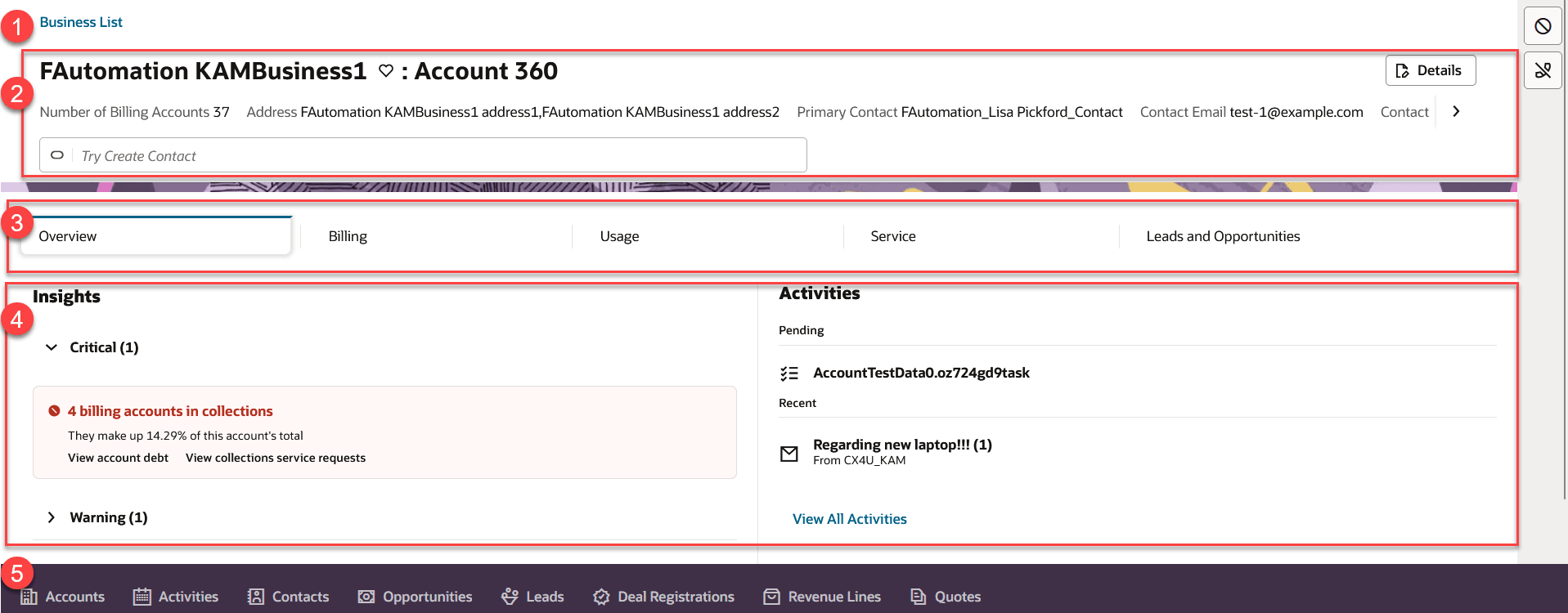
This table describes the main areas of Account 360:
Table 5-1 Account 360 Areas
| Page Area | Description |
|---|---|
| 1. Return to Business List Link | Use this option to return to the Business List. This link is available only when viewing an Oracle Fusion account. |
| 2. Account Header | Use the account header area to view the following when you are in
Account 360 for an Oracle Fusion account:
Use the account header area to view the following when you are in Account 360 for a billing account:
|
| 3. Account Tabs | Use the tabs across the top of the Account 360 screen to view and manage different types of account information. By default, the Overview tab is displayed. When you click on a tab, the information in the work area changes. |
| 4. Work Area | The work area is where you can view and manage account information. The
information that displays in the work area depends upon:
|
| 5. Oracle Redwood Sales Navigation Options | If you are viewing an Oracle Fusion account, across the bottom of the
screen you will see options that enable you to open, view, and manage
additional sales-related information for your key account.
These options are not available when viewing a billing account. |
Topics in this chapter include:
- Using the Account 360 Header
- Managing Billing Account Contacts
- Managing Outages
- Using the Account Hierarchy
- Exporting Data from Account 360
- Viewing Premise and Service Details
- Using the Needs Analysis Dashboard
- Using the Overview Tab
- Using the Billing Tab
- Using the Usage Tab
- Using the Service Tab
- Using the Leads and Opportunities Tab