Using the Account Hierarchy
When you are dealing with large commercial or industrial accounts, there are typically multiple accounts that are related. You can use the Show Account Hierarchy smart action to view parent and child accounts associated with the Oracle Fusion account you are viewing in Account 360.
When you access the hierarchy, the account you are currently on is in the middle of the screen in a large card. This is the focus card. Above the focus card you will see the direct parent of the account, and below the focus card, all children of the account are displayed. You can click on any card to change the focus card, and see other parent and child relationships in the hierarchy in more detail.
The account title on the focus card is a hyperlink. When you click this link, the system brings you to Account 360 for the account on the focus card. You can also perform the following actions using the action menu at the top right of a focus card:
- View account details
- View account team
- Create a note, appointment or task
- Send an email
You can use these tabs at the bottom of the focus card to change your view:
- Children: This tab is selected by default. It shows the number of child accounts, and displays cards for each child Oracle Fusion account.
- Billing Accounts: This tab displays the number of billing accounts associated
with the focus card, and displays cards for each of those billing accounts.
Note:
The number of billing accounts displayed in the hierarchy may differ from the number of billing accounts displayed in the main Account 360 page. This is because billing accounts that do not have the Main Customer option selected in the billing account to person relationship record in your Oracle Utilities customer information system are excluded from the hierarchy view to avoid duplication of values when rolling up child data. The main Account 360 page shows all related billing accounts, even if they are not related as the main customer. For additional information, see "Control Central - Account Information" in the Business User Guide for your Oracle Utilities customer information system, available in the Energy and Water Help Center. - Compare Billing: Use this tab to view a graphical comparison of the billing data associated with the child accounts.
- Compare Service: Use this tab to view a graphical comparison of the number of service requests associated with the child accounts.
- Compare Sales: Use this tab to view a graphic comparison of the number of open leads and opportunities associated with the child accounts, and the open amounts for each of them.
When the Children tab is selected, each card contains the following overview information:
- Open Service Requests (included only on the focus card)
- Open Activities (included only on the focus card)
- Billed Last 12 Months
- Won Opportunities
- Open Opportunities
This image shows an example of the hierarchy view when the Children tab is selected:
Figure 5-3 Account Hierarchy - Child View
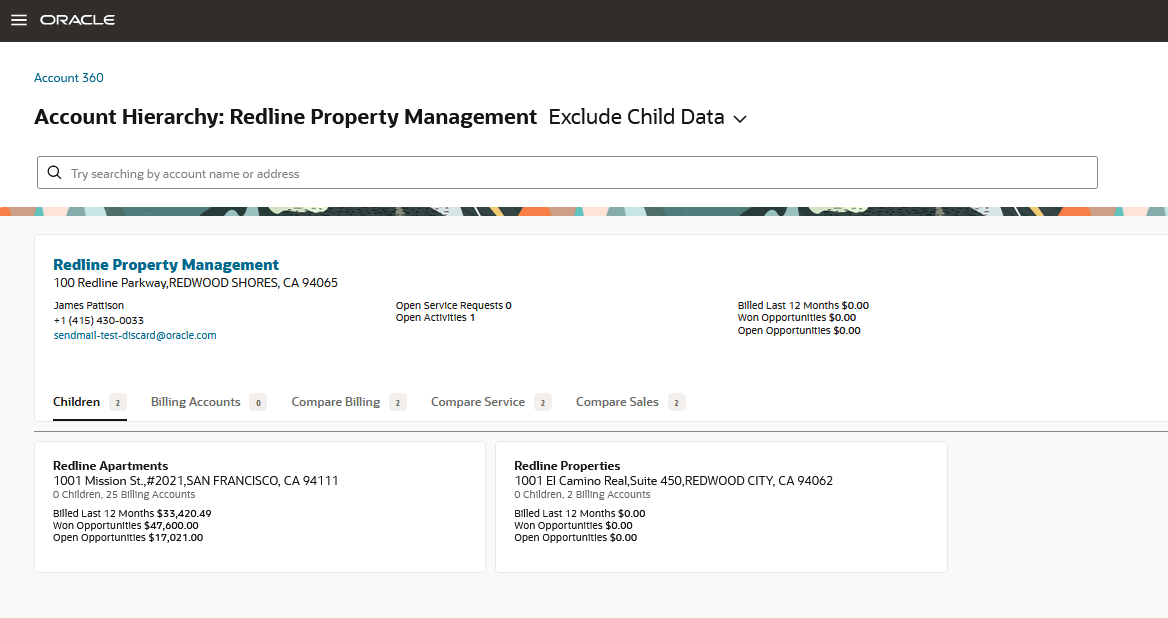
When the Billing Account tab is selected, only Number of Premises and Billed Last 12 Months are displayed on the child cards, as opportunities are associated with Oracle Fusion accounts, and not billing accounts.
This image shows an example of the hierarchy view when the Billing Accounts tab is selected:
Figure 5-4 Account Hierarchy - Billing Account View
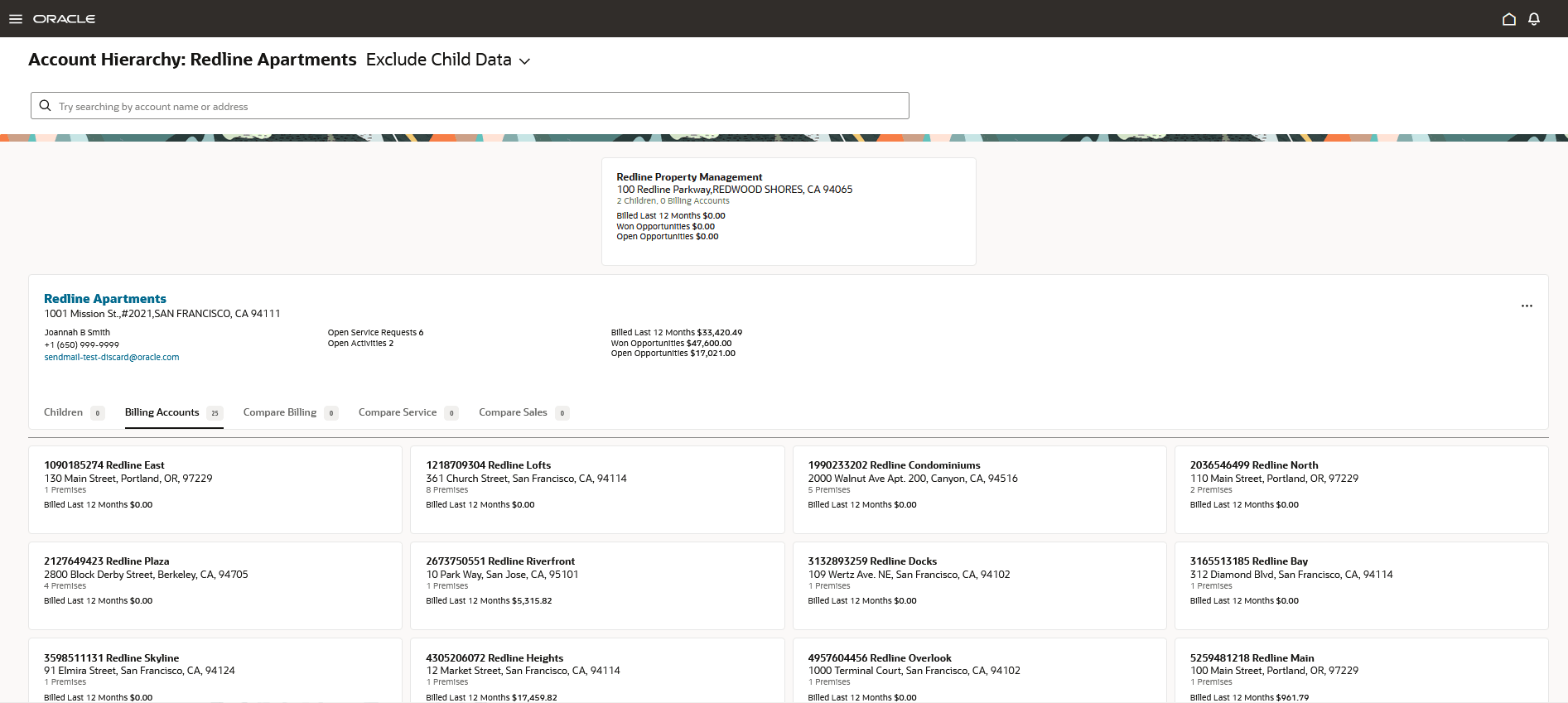
For examples and information about the Compare tabs, see Comparing Data in the Hierarchy.
You can use the option at the top of the screen, next to the account name, to include or exclude child data from the overview information. If you include child data, the overview information on the cards includes data from that account and all of the children below that account. If you exclude child data, the overview data on the card is related to that account only.
When you are done viewing the hierarchy, you can use the link at the top left of the page to return to Account 360. Note that if you changed the focus card, and then use the link to return to Account 360, you will return to the account you were originally viewing when you accessed the hierarchy.
Topics in this section include: