Configuring Asset Zone
Asset Zone
The Asset zone displays common actions that can be taken for the asset, along with key asset and location information. Additionally, it provides insights related to Asset Criticality and Asset Risk
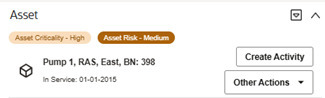
Insight Group
An insight group is required to display the Asset Info and Actions, Asset Criticality badge, and Asset Risk badge.
Create a new insight group for the Asset 360 Info and Actions:
- Insight Class: Asset 360 Info and Actions
-
Valid Visual Structures:
- Badge Insight
- List Insight
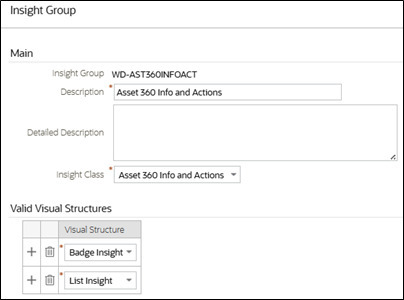
| Sequence | Insight Type |
|---|---|
| 10 | Asset Location Criticality Insight |
| 20 | Asset 360 Risk |
| 30 | Asset 360 Info and Actions |
Asset Location Criticality Insight Type

This insight type has been delivered in a previous release. If you have previously set up an Asset Location Criticality badge, add the same insight type to the insight group. Otherwise, refer to Contextual Insights Configuration in the Administration Guide to set up the Asset Location Criticality Insight Type.
Asset Risk Insight

The Asset Risk badge is available using the Asset 360 Risk insight type. It displays either the calculated Asset Risk value or description (as defined in the bucket configuration). By default, the Asset Risk badge shows the calculated asset risk using the Default Insight Color Option
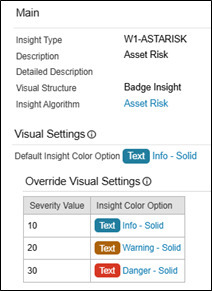
Lastly, follow the steps for Bucket Configuration and Algorithm Parameters to display the Asset Risk badge using the Override Visual Setting and Bucket Configuration description.
Bucket Configuration
Create a new Asset Risk bucket configuration using the Asset Bucket Configuration BO. Refer to the screenshot below for suggested Bucket Value Ranges:
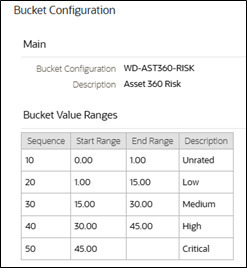
Algorithm Parameters
- Bucket Configuration: The bucket configuration you created above
- Severity Number 1-10: The Override Severity Value for it's corresponding Bucket Sequence Number. Leave blank to use the default visual setting.
- Bucket Sequence Number 1-10: Sequence numbers defined in the Bucket Value Ranges
- Severity Number: 30
- Bucket Sequence Number: 50
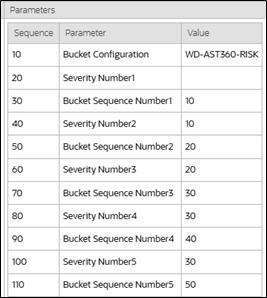
Asset Info and Actions Insight

- Create Activity
- Create WO from Template
- Create Work Order
- Create Work Request
- View in Map - this action is available only for GIS sync'd assets and locations
