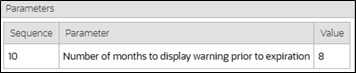Configuring Insights Zone
Insights Zone
The Insights zone displays visual insights for Condition Rating, Confidence Rating, Maintenance Trigger, Asset List Maintenance Trigger, and Warranty. Each insight includes a badge, and all except Condition Rating show a list of common actions.
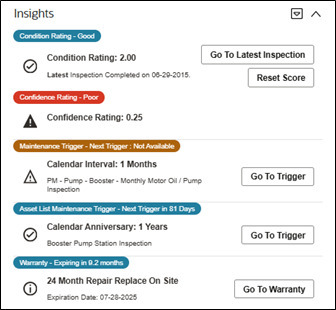
Insight Group
An insight group is required to display the Insights for this zone.
Create a new insight group for the Asset 360 Insights:
- Insight Class: Asset 360 Insights
-
Valid Visual Structures:
- Badge Insight
- List Insight
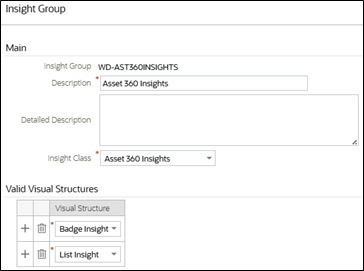
| Sequence | Insight Type |
|---|---|
| 10 | Asset 360 Condition Rating Badge |
| 20 | Asset 360 Condition Rating List |
| 30 | Asset 360 Confidence Rating Badge |
| 40 | Asset 360 Confidence Rating List |
| 50 | Asset 360 Maintenance Trigger Badge |
| 60 | Asset 360 Maintenance Trigger List |
| 70 | Asset 360 Asset List Maintenance Trigger Badge |
| 80 | Asset 360 Asset List Maintenance Trigger List |
| 90 | Asset 360 Warranty Badge |
| 100 | Asset 360 Warranty List |
Condition Rating Insight
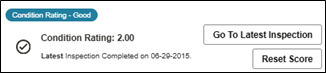
The Condition Rating insight includes two types; a badge and a list. It displays the Condition Rating Score, a description (as defined in the bucket configuration), and the asset's last inspection.

- Go To Latest Inspection
- Reset Score
- Go To Last Reset
By default, the Condition Rating insight is show using the the Default Insight Options.
Lastly, follow the steps for Bucket Configuration and Algorithm Parameters to display the Condition Rating insight with the Override Visual Setting and Bucket Configuration description.
Bucket Configuration
A Condition Rating badge (Insight Type) was delivered in a previous release.
If your organization already has a bucket configuration for the Condition Rating badge, then use the same Condition Rating bucket configuration.
Otherwise, create a new Conditon Rating bucket configuration using the Asset Bucket Configuration BO. Refer to the screenshot below for suggested Bucket Value Ranges:
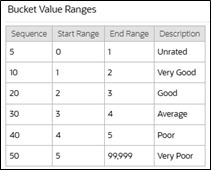
Algorithm Parameters
- Bucket Configuration: The bucket configuration you created above
- Severity Number 1-10: The Override Severity Value for it's corresponding Bucket Sequence Number. Leave blank to use the default visual setting.
- Bucket Sequence Number 1-10: Sequence numbers defined in the Bucket Value Ranges
- Severity Number: 30
- Bucket Sequence Number: 50
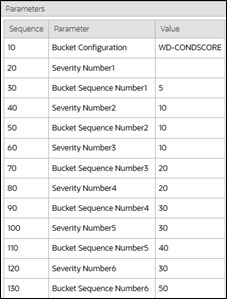
Confidence Rating Insight

The Confidence Rating insight includes two types; a badge and a list. It displays the Confidence Rating Score, a description (as defined in the bucket configuration), and the asset's last inspection:

By default, the Confidence Rating insight is shown using the Default Insight Options.
Follow the steps for Bucket Configuration and Algorithm Parameters to display the Confidence Rating insight with the Override Visual Setting and Bucket Configuration description.
Bucket Configuration
Create a new Confidence Rating bucket configuration using the Asset Bucket Configuration BO. Refer to the screenshot below for suggested Bucket Value Ranges:
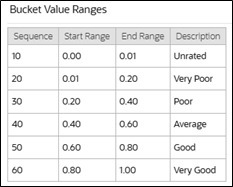
Algorithm Parameters
- Bucket Configuration: The bucket configuration you created above
- Severity Number 1-10: The Override Severity Value for it's corresponding Bucket Sequence Number. Leave blank to use the default visual setting.
- Bucket Sequence Number 1-10: Sequence numbers defined in the Bucket Value Ranges
- Severity Number: 20
- Bucket Sequence Number: 40
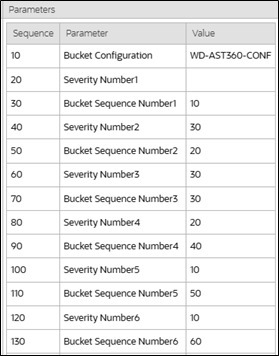
Maintenance Trigger Insight
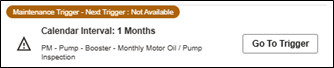
The Maintenance Trigger insight includes two types; a badge and a list. It displays the next trigger information, including trigger days, trigger type, calendar details, and the associated general template work order.
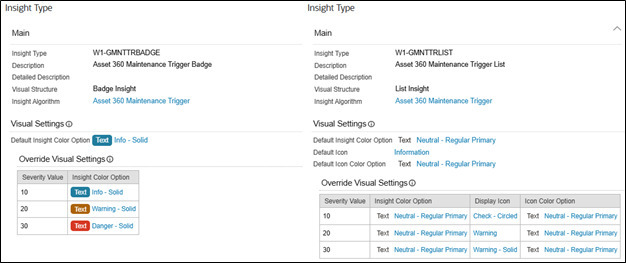
- Cycle Now
- Go To Trigger
By default, the Maintenance Trigger insight is shown using the Default Insight Options.
Follow the steps for Bucket Configuration and Algorithm Parameters to display the Maintenance Trigger insight with the Override Visual Setting and Bucket Configuration description.
Bucket Configuration
Create a new Maintenance Trigger Days bucket configuration using the Asset Bucket Configuration BO. Refer to the screenshot below for suggested Bucket Value Ranges:
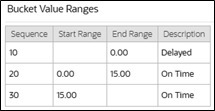
Algorithm Parameters
- Bucket Configuration: The bucket configuration you created above
- Severity Number 1-10: The Override Severity Value for it's corresponding Bucket Sequence Number. Leave blank to use the default visual setting.
- Bucket Sequence Number 1-10: Sequence numbers defined in the Bucket Value Ranges
- Severity Number: 20
- Bucket Sequence Number: 20
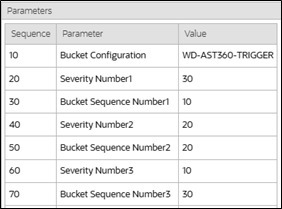
Asset List Maintenance Trigger Insight

The Asset List Maintenance Trigger insight includes two types; a badge and a list. It displays the next trigger information, including trigger days, trigger type, calendar details, and the associated asset location specific template work order.

- Cycle Now
- Go To Trigger
By default, the Asset List Maintenance Trigger insight is shown using the Default Insight Options.
Follow the steps for Bucket Configuration and Algorithm Parameters to display the Asset List Maintenance Trigger insight with the Override Visual Setting and Bucket Configuration description.
Bucket Configuration
Use the same bucket configuration used in the Maintenance Trigger insight.
Algorithm Parameters
- Bucket Configuration: The bucket configuration you created above
- Severity Number 1-10: The Override Severity Value for it's corresponding Bucket Sequence Number. Leave blank to use the default visual setting.
- Bucket Sequence Number 1-10: Sequence numbers defined in the Bucket Value Ranges
- Severity Number: 30
- Bucket Sequence Number: 10
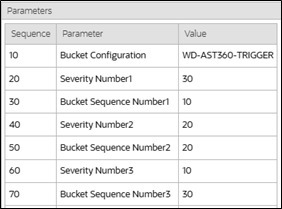
Warranty Insight

The Warranty insight includes two types; a badge and a list. It displays the active warranty along with the type and expiration date details.

- Go To Warranty
By default, if the warranty is expiring in eight months or less, it is displayed using the Override Visual Settings.
Algorithm Parameters
Update the Asset 360 Warranty (W1ASTWRTY) algorithm to change the eight-month configuration: