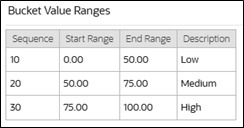Configuring Current Activities Zone
Asset Zone
The Current Activities zone displays the number of current (non-final) activities for the asset, along with up to five of these activities ordered by Total Risk Priority (highest first) and Required By or Activitation Date (oldest first).
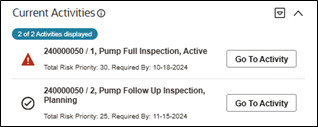
Insight Group
An insight group is required to display the badge and activity list.
Create a new insight group for the Asset 360 Current Activities:
- Insight Class: Asset 360 Current Activities
-
Valid Visual Structures:
- Badge Insight
- List Insight
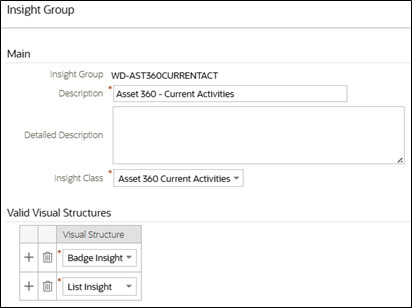
| Sequence | Insight Type |
|---|---|
| 10 | Asset 360 Current Activities Badge |
| 20 | sset 360 Current Activities List |
Current Activities Badge Insight Type

If the number of current activities for the asset is five or less, the information is displayed using the Default Insight Color Option. If there are more activities than displayed in the zone, it uses the Override Visual Settings.
Current Activities List Insight
The current activities list displays up to five of the asset’s current activities, ordered by Total Risk Priority (highest first), Required By Date (oldest first), and Activation Date (oldest first).

By default, if the Required By Date has passed, the activity information is displayed using the Override Visual Setting - Severity Value 30. If the date has not passed, the Default Insight Option is used.
Lastly, follow the steps for Bucket Configuration and Algorithm Parameters to display the Override Visual Settings based on Total Risk Priority.
Bucket Configuration
Create a new Total Risk Priority bucket configuration using the Asset Bucket Configuration BO. Refer to the screenshot below for suggested Bucket Value Ranges:
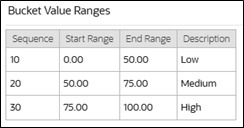
Algorithm Parameters
- Bucket Configuration: The bucket configuration you created above
- Severity Number 1-10: The Override Severity Value for it's corresponding Bucket Sequence Number. Leave blank to use the default visual setting.
- Bucket Sequence Number 1-10: Sequence numbers defined in the Bucket Value Ranges
- Severity Number: 20
- Bucket Sequence Number: 20