Modifying Button Labels
Button labels are just like field labels; they are stored in the field table. You can modify button labels just like you can field labels.
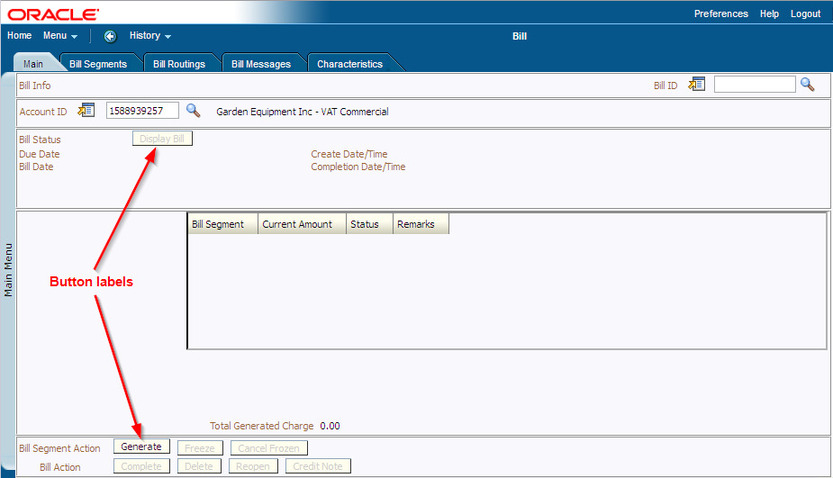
Button Labels
To modify button labels:
- Navigate to the transaction that has the button label you want to modify.
- Right-click in an empty area near the label and select View Source from the drop-down menu.
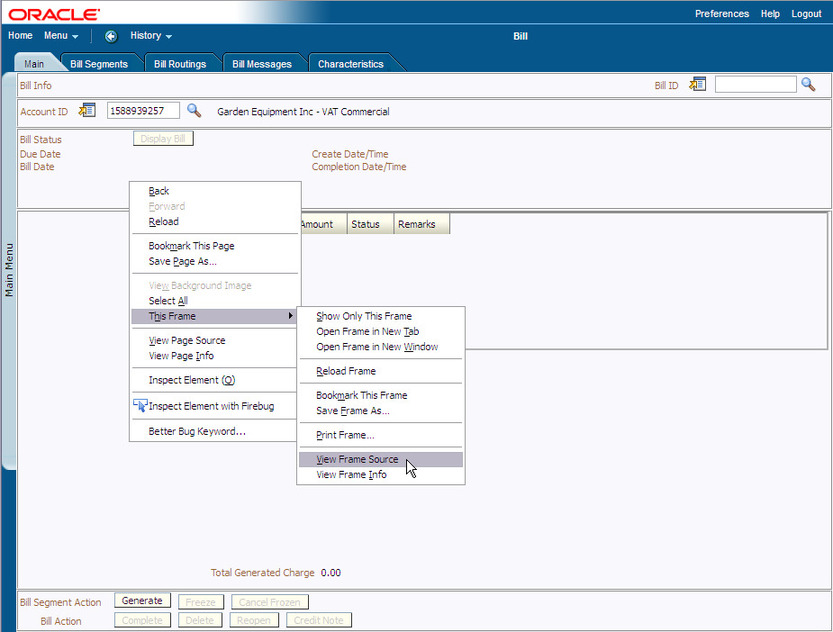
View Page Source
Note: Many dialogs and windows have multiple source files; so if you can't locate the field you are looking for, try right clicking in a different area (closer to the label you want to modify). If you already know the name of the field you want to modify, you can skip this step.
- In the displayed source file, locate the field name that has the value you want to modify. The fields for the labels are clearly identified and the current values of the fields are displayed after the hyphens.
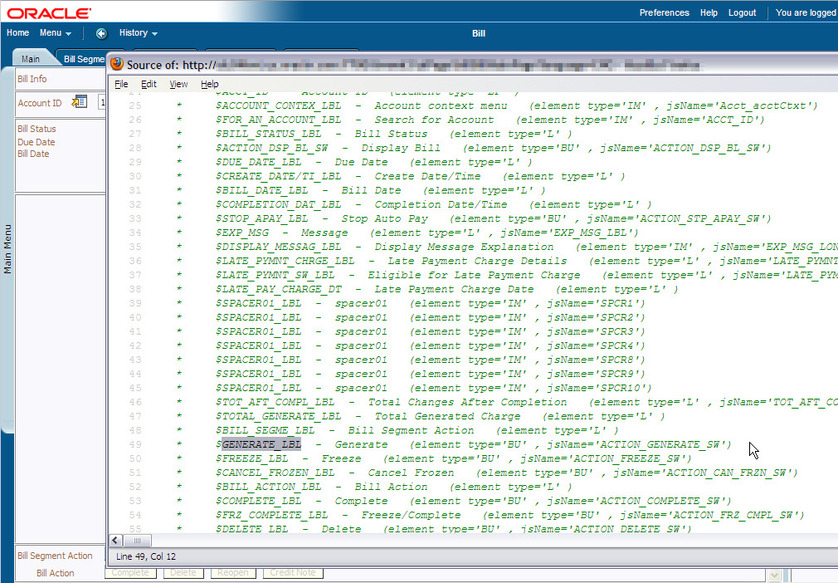
Field Label Names and Values
- Navigate to Admin Menu - Database - Field in the Oracle Utilities Application Framework application and search for the field name.
- When the field appears, enter an Override Label to suit your needs and save your changes.
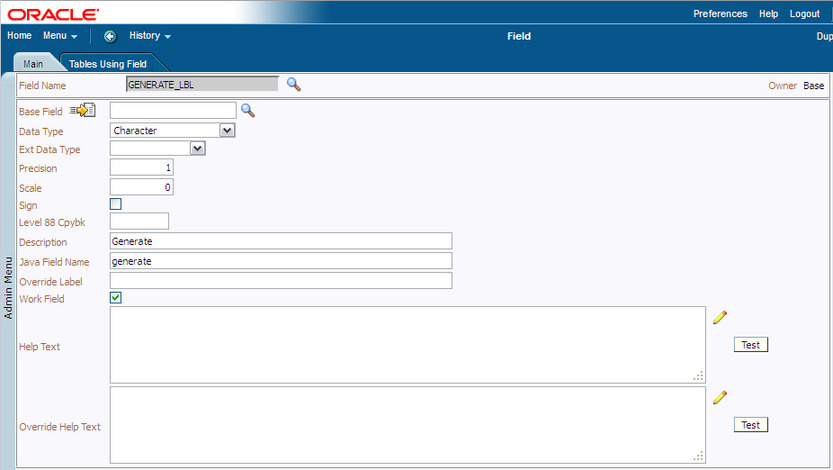
Database - Field
- Flush the server and browser caches and verify that the new field label appears correctly.
