Modifying Field Labels on Pages
You can modify field labels that appear on transactions.
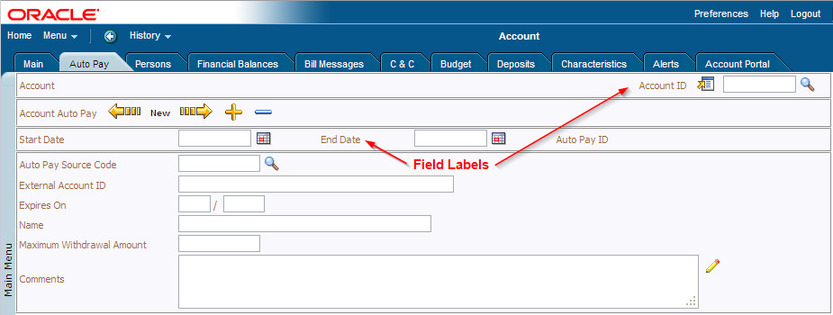
Field Labels
Warning: Field labels may be reused! A field label may be reused on multiple transactions and tabs. If you override the field's label, your changes affect all pages and transactions on which that field label appears.
To modify the field labels that appear on transactions:
- Navigate to the transaction that has the field name you want to modify.
- Right-click in an empty area near the label and select View Source from the drop-down menu.
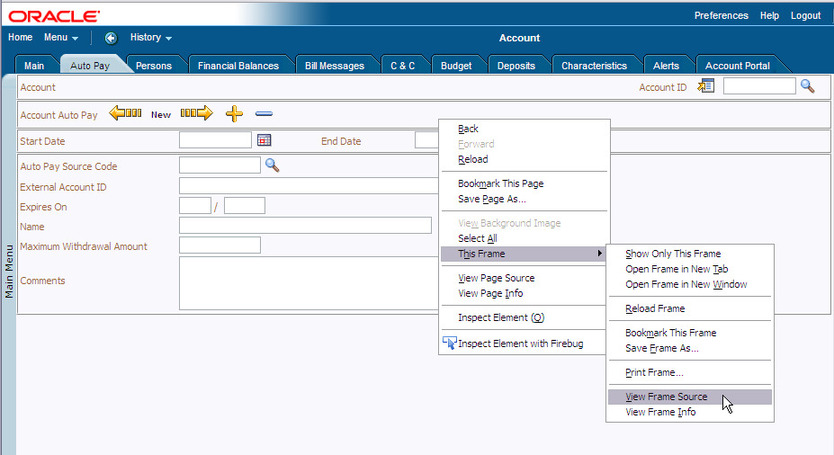
View Page Source
Note: Many dialogs and windows have multiple source files; so if you can't locate the field you are looking for, try right-clicking in a different area (closer to the label you want to modify). If you already know the name of the field you want to modify, you can skip this step.
- In the displayed source file, locate the field name that has the value you want to modify. The fields for the labels are clearly identified and the current values of the fields are displayed after the hyphens.
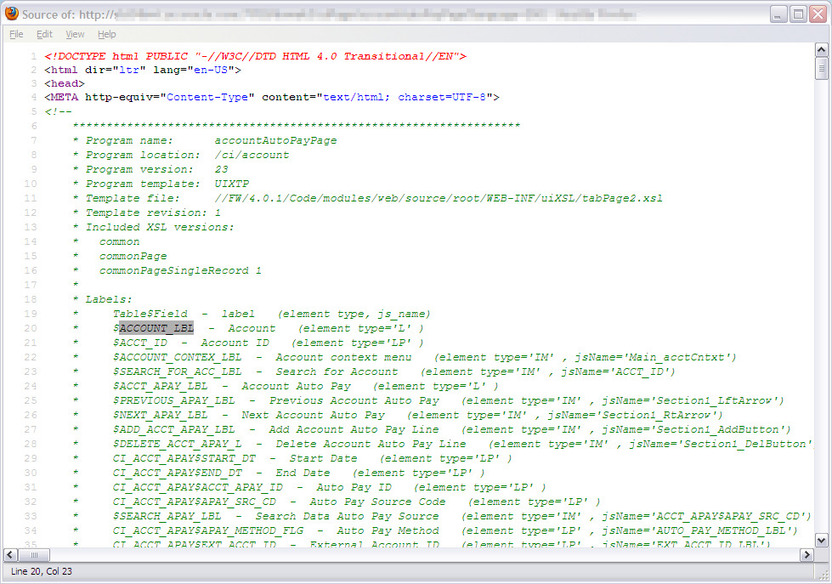
Field Label Names and Values
Note:
Table-specific Fields. Note that some labels may be specific to the table on which they appear, while other labels are generic throughout the application. If a field label is specific to a table, the table name appears before the $ in the field list.
- If the label is table-specific, navigate to Admin Menu - Database - Table in the Oracle Utilities Application Framework application and search for the name of the table.

Search for Table
- Navigate to the Table Field tab and scroll to the field whose label you wish to modify.
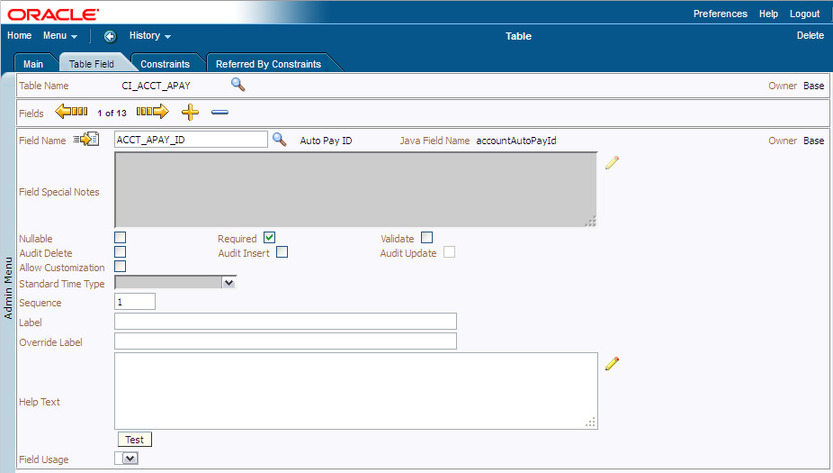
Table Field
- Enter an Override Label to suit your needs and save your changes.
- If the label is not table-specific, navigate to Admin Menu - Database - Field and search for the field name.
- When the field appears, enter an Override Label to suit your needs and save your changes.
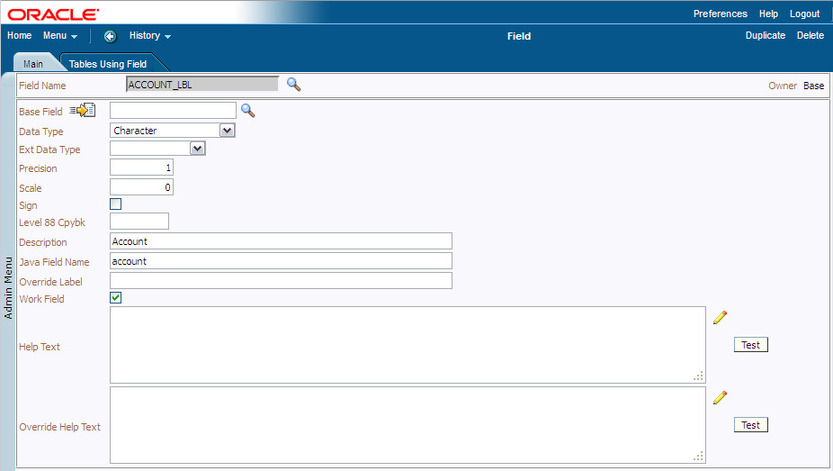
Database - Field
- Flush the server and browser caches and verify that the new field label appears correctly.
