Modifying Messages
You can modify the message text and description for messages, such as error, warning and validation messages. The following example shows a validation message:
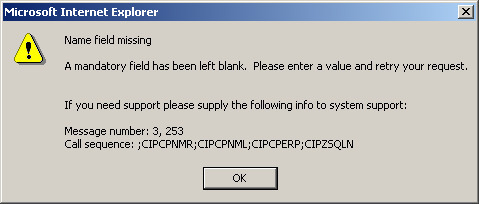
Message
To edit messages, you need to know the message category and number. The category is the part of the message number that appears before the comma. In the example message above, the category is 3. The number is the part of the message number that appears after the comma. In the example message above, the message number is 253.
To edit the message text or description:
- Navigate to Admin Menu - System - Message.
- Specify the message category in the search dialog.
- Specify the starting message number and click the search icon.
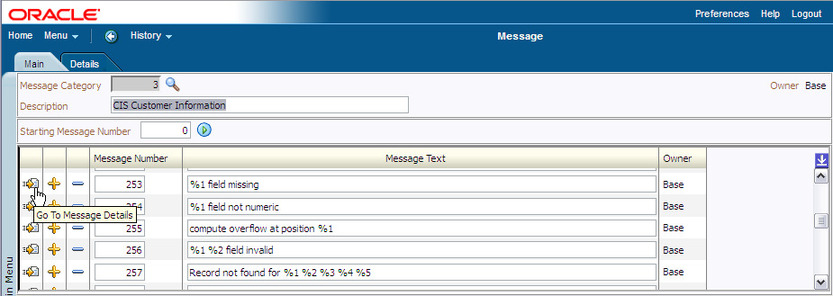
System - Message
- Click the go to button for the message you want to edit. You are transferred to the Details tab for that message.
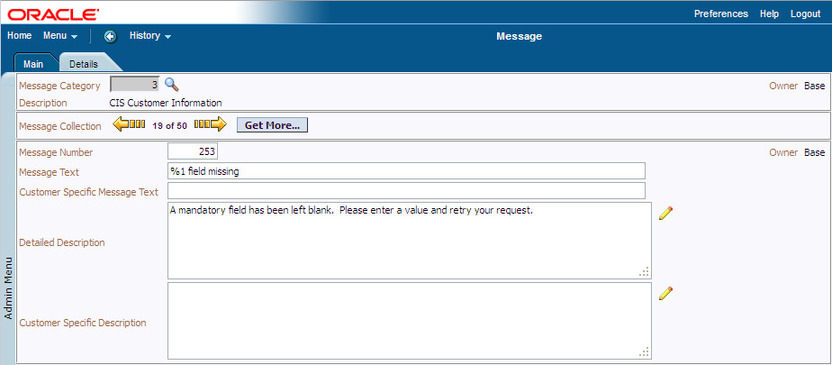
Message Details
- Enter the customer specific message text and description as appropriate for your needs.
- Save your changes.
If possible, you can attempt to verify that the message was changed correctly. However, it is not always easy to determine and duplicate the situations where a specific message may appear.
