Understanding the Calculation Engine
Note: The Calculation Engine is an optional feature under the Flex SCADA license.
The Web Workspace Tools menu's Calculation Engine… option allows you to view the calculations configured in the system. To display the calculation engine, select Calculation Engine… from the Web Workspace Tools menu. The Calculation Engine tool will open displaying the Calculation tab.
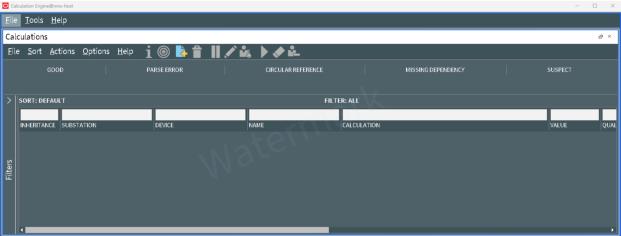
The Calculation Engine provides access to Calculations Summary, Variables Summary, Device Class Rules Summary and the Audit Log tabs.
The Calculations tab allows you to manage all calculations associated with a device and optionally a measurement within that device. See Understanding the Calculations Summary for details.
The Variables tab allows you to manage global calculations and constants that are not associated with a device. See Understanding the Variables Summary for details.
The Device Class Rules tab allows you to manage calculations associated with a device class. See Understanding Device Class Rules Summary for details.
The Audit Log tab allows you to examine a full audit of all operator initiated updates to any calculations or variables. See Understanding the Audit Log for details.
Calculation Engine Menus and Toolbar
File Menu
Menu Option | Description | Toolbar Icon |
|---|---|---|
Toggle Dockable Window | Changes a standalone window to a pane that may be moved or docked in another window or frame. See Understanding Windows, Frames, and Dock Panes for more information on dockable and standalone windows. | -- |
Exit | Closes the window. | -- |
Tools Menu
Menu Option | Description | Toolbar Icon |
|---|---|---|
View Calculations… | Opens the Calculations Summary to view all calculations. See Understanding the Calculations Summaryfor details. | -- |
View Variables… | Opens the Variables Summary to view all variables. See Understanding the Variables Summary for details. | -- |
View Class Rules… | Opens the Device Class Rules Summary to view all device class rules. See Understanding Device Class Rules Summary for details. | -- |
View Audit Log... | Opens the Audit Log. See Understanding the Audit Log for details. | -- |
Help Menu
Menu Option | Description | Toolbar Icon |
|---|---|---|
Help | Opens the online help content. | -- |
Understanding the Calculations Summary
The Calculation Summary provides a list of all calculations in the system. As each calculation is associated with a device this list is filtered by your zone subscriptions by default.
The Calculation Summary consists of four parts:
Calculation Summary Menus and Toolbar
File Menu
Menu Option | Description | Toolbar Icon |
|---|---|---|
Export | Export the data in the Calculation Summary table. See Exporting and Copying Table Data for details. | -- |
Toggle Dockable Window | Changes a standalone window to a pane that may be moved or docked in another window or frame. See Understanding Windows, Frames, and Dock Panes for more information on dockable and standalone windows. | -- |
Exit | Closes the window. | -- |
Sort Menu
Menu Option | Description | Toolbar Icon |
|---|---|---|
Sort Dialog... | Opens the Sort Dialog dialog box, allowing you to create, modify, apply, and save user-defined sorts. See Using the Sort Dialog Box. | -- |
Default | Applies the default sort. | -- |
Actions Menu
Menu Option | Description | Toolbar Icon |
|---|---|---|
Details... | Opens the Calculation Editor to allow you to view or edit the calculation details. See Understanding the Calculation Editor for details. | |
View... | Focuses the Viewer on the device associated with the calculation. | |
Create... | Opens the Calculation Editor in create mode. See Understanding the Calculation Editor in Create Mode for details. | |
Delete... | Opens the Delete dialog box for the selected calculations. See Understanding the Delete Dialog Box for details. | |
Inhibit... | Opens the Inhibit dialog box for the selected calculation. See Understanding the Inhibit Dialog Box for details. | |
Manual Entry... | Opens the Manual Entry dialog box for the selected calculation. See Understanding the Manual Entry Dialog Box for details. | |
Manual Override... | Opens the Manual Override dialog box for the selected calculation. See Understanding the Inhibit Dialog Box for details. | |
Cancel Inhibit... | Cancels inhibit for the selected calculation. See Understanding Cancel Inhibit for details. | |
Cancel Manual Entry... | Cancels manual entry for the selected calculation. See Understanding Cancel Manual Entry for details. | |
Cancel Override... | Cancels manual override for the selected calculation. See Understanding Cancel Manual Override for details. |
Options Menu
Menu Option | Description | Toolbar Icon |
|---|---|---|
Show All Zones | Display calculations for all zones. | -- |
Show Milliseconds | Toggles the display of time down to milliseconds. | -- |
Help Menu
Menu Option | Description | Toolbar Icon |
|---|---|---|
Help | Opens the online help content. | -- |
The Calculation Summary Table
The Calculation Summary Table contains all the calculation matching the current filters and zone subscriptions. The table displays the following information:
• The Inheritance property of the calculation. The value can be one of:
• None: The calculation is not derived from a device class rule
• Inherited: The calculation is inherited from a device class rule
• Overridden: The calculation was inherited from a device class rule but has subsequently been modified such that its definition now differs from the device class rule it was associated with.
• The Substation associated with the calculations device.
• The name of the Device associated with the calculation.
• The Name of the calculation.
• The Calculation definition.
• The real-time Value of the calculation.
• The Quality of the calculation. If this column is empty then calculation is good quality otherwise it is one of the following values:
• Parse Error: There is a syntax error in the definition of the calculation.
• Circular Reference: There exists a circular reference within this calculation. See Understanding Circular References for more details.
• Missing Dependency: There is a missing dependency within the calculation. See Understanding Missing Dependencies for more details.
• Suspect: One of the calculations dependencies is not good quality. See Understanding Quality Propagation for more details.
• Inhibit: The calculation has been inhibited by an operator.
• Manual: The value of the calculation has been manually entered by an operator.
• Override: The value of the calculation has been manually overridden by an operator.
• The Timestamp is the time the calculation value was last updated. See Understanding Timestamp Propagation for more details.
• The Error contains additional error information to facilitate understanding missing dependencies, circular references and parse errors.
• The Trigger indicates when the calculation is evaluated. The value can be one of:
• On Change: The calculation is evaluated every time one of its dependencies changes value.
• Periodic: The calculation is evaluated periodically.
• On Change and Periodic: The calculation is evaluated periodically and every time one of its dependencies changes value.
• The Periodicity is the time between periodic evaluations if the calculation trigger is set to Periodic or On Change and Periodic.
• The Comment is an operator supplied comment used when the calculation is inhibited or overridden.
• The Who column is the name of the operator who has inhibited or overridden the calculation.
• The Comment Time column is the time at which the inhibit or override operation was applied.
Truncated Results
The Calculation Summary Table will be truncated if too many rows are fetched from the server. The maximum number of calculations that can be fetched is controlled by the MaxCalculationsToFetch Event Management Rule, and defaults to 2000 rows.
The Calculation Summary Quality Summary
The Quality Summary provides a count of the number of calculations categorized into quality. The summary is based on your zone subscription and displays a count of all calculations within the subscribed zones. The counts are independent of any additional filtering currently selected in the Calculation Summary Table or Calculation Summary Filters or any truncation as a result of the MaxCalculationsToFetch Event Management Rule.
The summary displays the following information:
• Good: The number of calculations with good quality.
• Parse Errors: The number of calculations with syntax errors.
• Circular References: The number of calculations with circular references. See Understanding Circular References for more details.
• Missing Dependency: The number of calculations with missing dependencies. See Understanding Missing Dependencies for more details.
• Suspect: The number of suspect calculations. See Understanding Quality Propagation for more details.