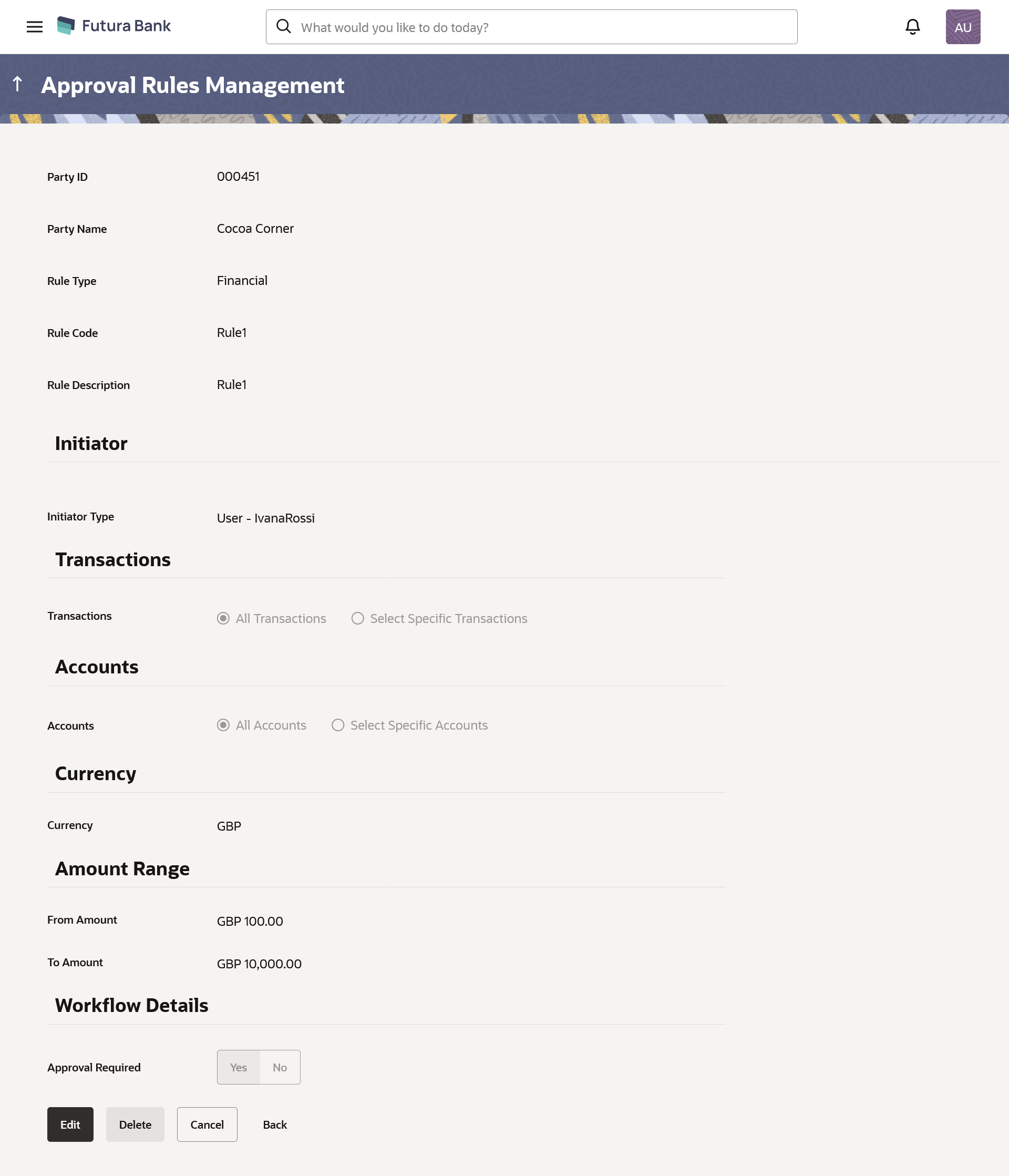- Core User Manual
- Approvals
- Approval Rules
- Approval Rules - Retail & Business User
- Approval Rules – Retail & Business User - View
15.2.3.4 Approval Rules – Retail & Business User - View
On accessing ‘Rules Management’ menu option, and searching rules by providing party ID, summarized view of all the approval rules maintained (if any) for the party are displayed on the screen. Further drill down is given on the each rule to view the details of approval rule.
To view the approval rules for Retail & Business users:
- Navigate to one of the above paths.The Approval Rules screen appears.
- Enter the search parameters and click Search. The Approval Rules screen with both Party ID and Party Name appears.
- Click the Party ID link, to view details. The Approval Rule - Summary screen appears.
- Click the Rule Code link, for which you want to view the
details.
Table 15-22 Field Description
Field Name Description View Party ID Party ID for which an approval rule is to be viewed. Party Name Party name of Party ID for which an approval rule is to be viewed. Rule Type Transaction rule type for which the approval rule is set up. The transaction rule for Retail & Business user are:
- Financial
- Non-Financial
- Maintenance
- Administration
- Non Account Financial
The transaction rule types for a non-customer Retail & Business user are:
- Maintenance
- Non Account Financial
- Administration
Rule Code Approval rule code. Rule Description Approval rule description. Initiator Initiator Type Initiator type specified while creating a rule. Note:
“ All Users’ will be displayed for Initiator Type if rule is created with Initiator type as “All users”User Name / User Groups Name of the user or user group defined as initiator for the rule condition. Transactions Transaction for which the rule is set up. Accounts Field will display the account for which rule being viewed is set up. This field appears if you select Financial and Non Financial in the Rule Type field.
Currency Currency type in which the financial approval rule for a corporate is defined. This field appears if you select Financial and Non Account Financial in the Rule Type field.
Note:
- Entity’s base currency
- User will be able to select the currency other than the default currency from the currency list.
Amount Range From Amount/ To Amount Transactions allowed for the user between the amount range. This field appears if you select Financial and Non Account Financial in the Rule Type field.
Workflow Details Approval Required Field displays whether approval is required or not. Workflow Details Field displays the approval workflow details along with the defined approval levels. This field appears if you select Yes in the Approval Required field.
- Click Edit to edit the approval rule.The Approval Rule Management - Edit screen with values in editable form appears.
OR
Click Delete to delete the approval rule.
The application will prompt the administrator with a deletion message, click Yes to confirm.
User is directed to Approval Rule – Delete confirmation page.
Click OK to complete the transaction and navigate back to the ‘Dashboard’.
OR
Click Cancel to cancel the transaction.
OR
Click Back to go back to the previous screen.
Parent topic: Approval Rules - Retail & Business User