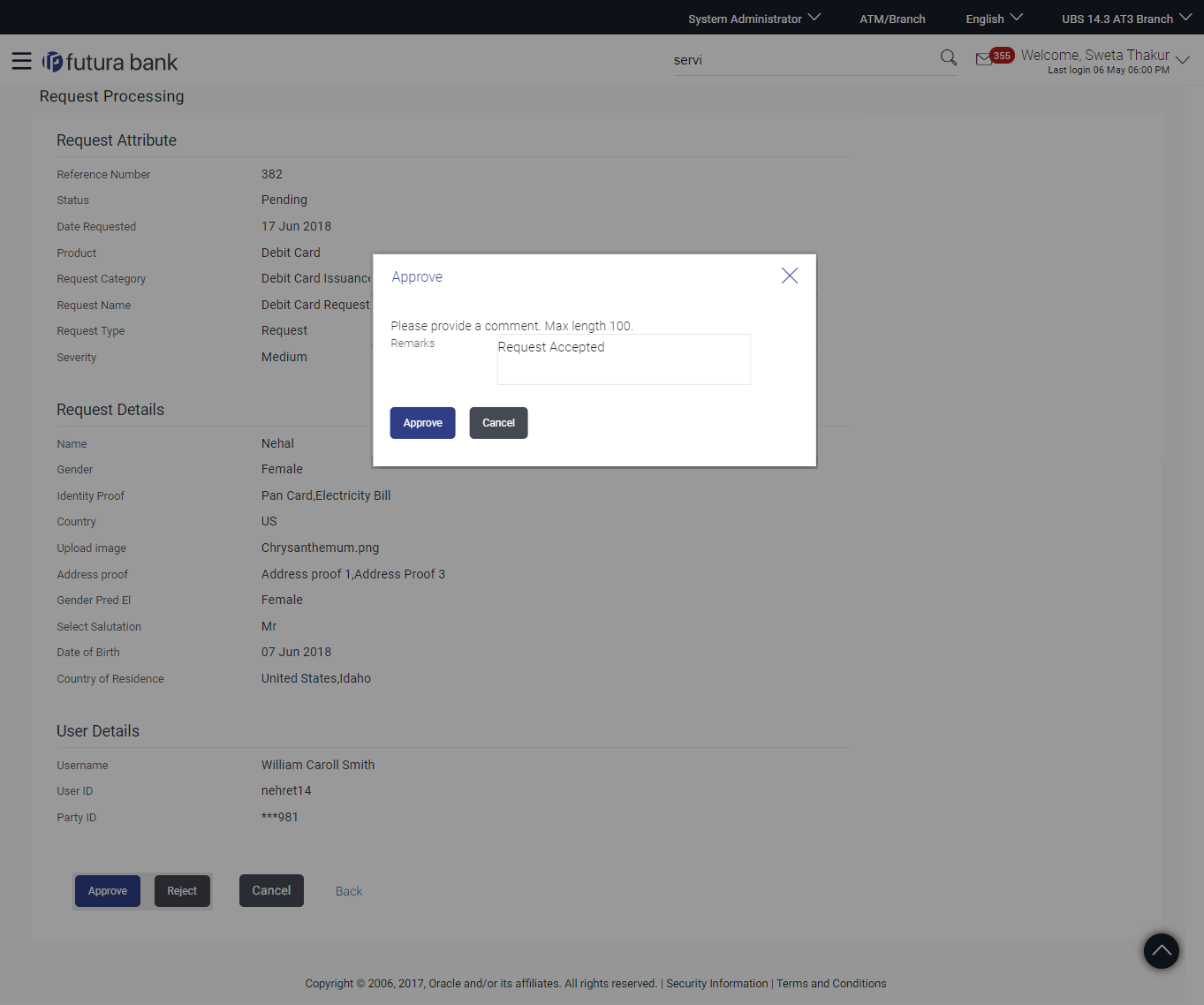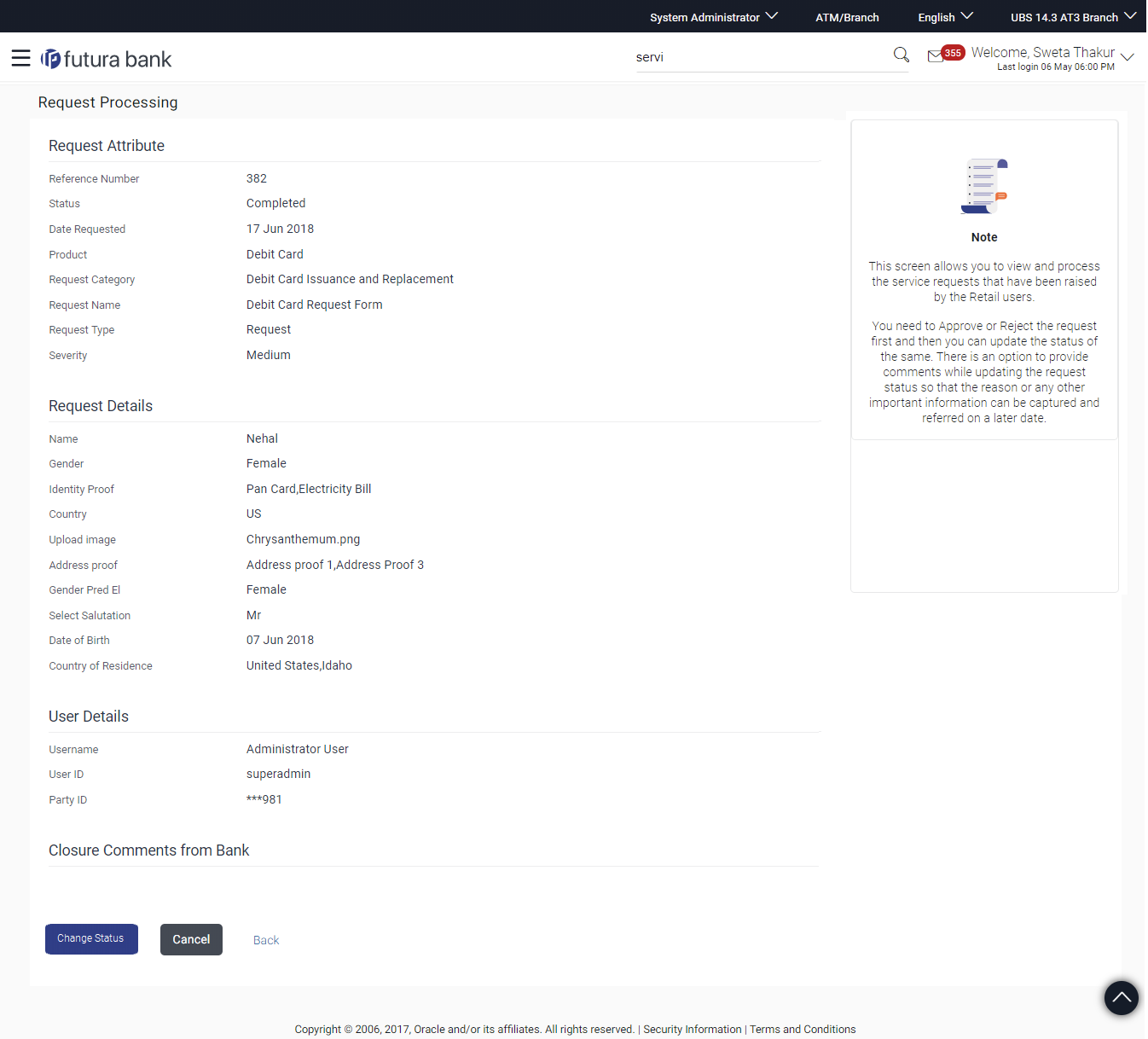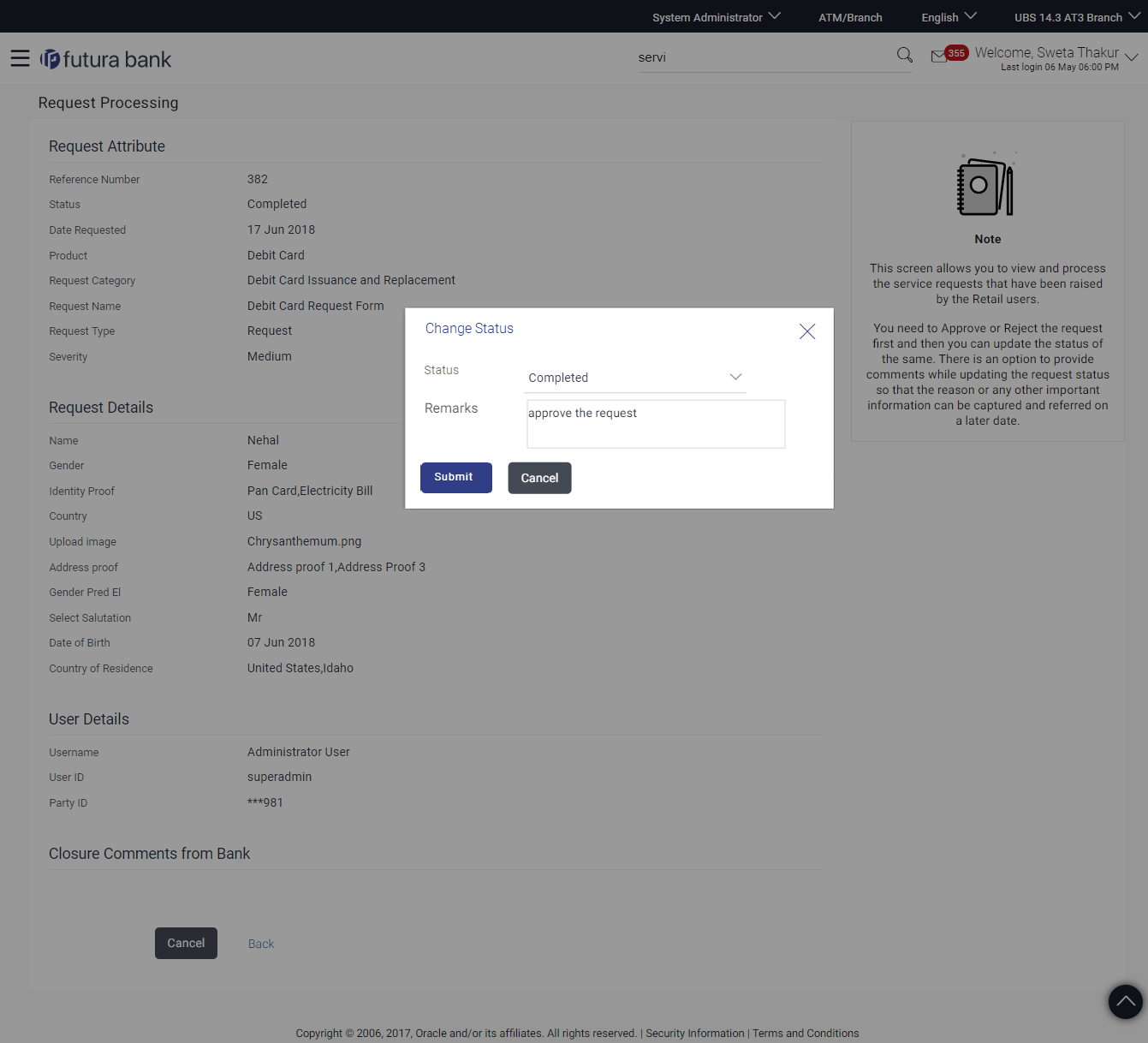59.3.1 Approve or Reject Service Requests (created using Service Request Form Builder)
The Bank Administrator can take action on service requests initiated by
business users by either approving or rejecting requests. The Administrator can select
multiple service requests to approve or reject from the Service Request Summary page and
can also approve or reject a service request individually after having viewed the
details of the request from the Service Request Details page.
To approve / reject a service request: