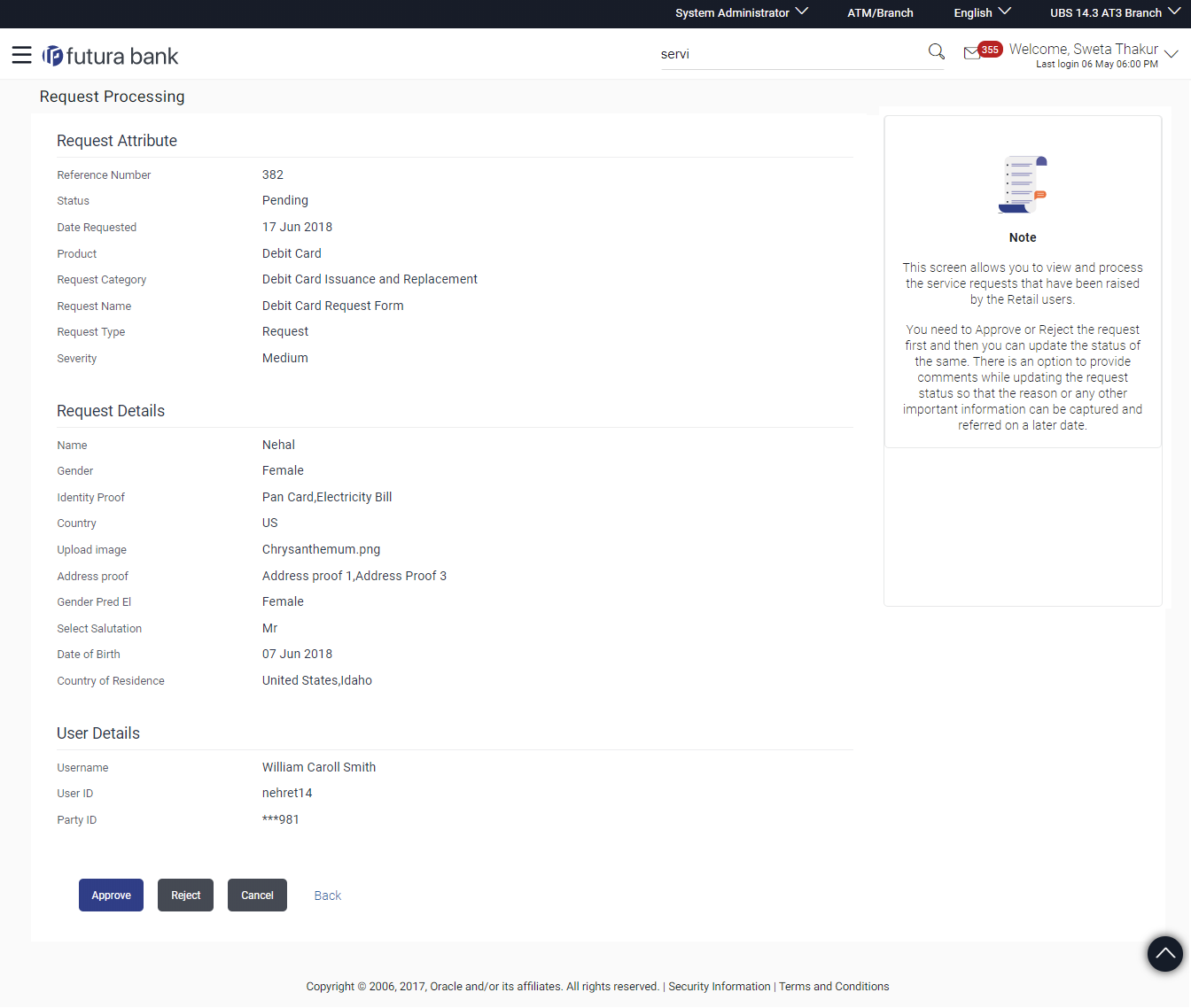59.3 Service Request Details (Requests created using Service Request-Form Builder)
This page appears for the service requests created using ‘Service
Request Form Builder’ screen.
The Bank Administrator selects a service request record from the summary page. This screen comprises of three sections which display the request attributes, the details of the service request and the user details.
To view the service requests details: