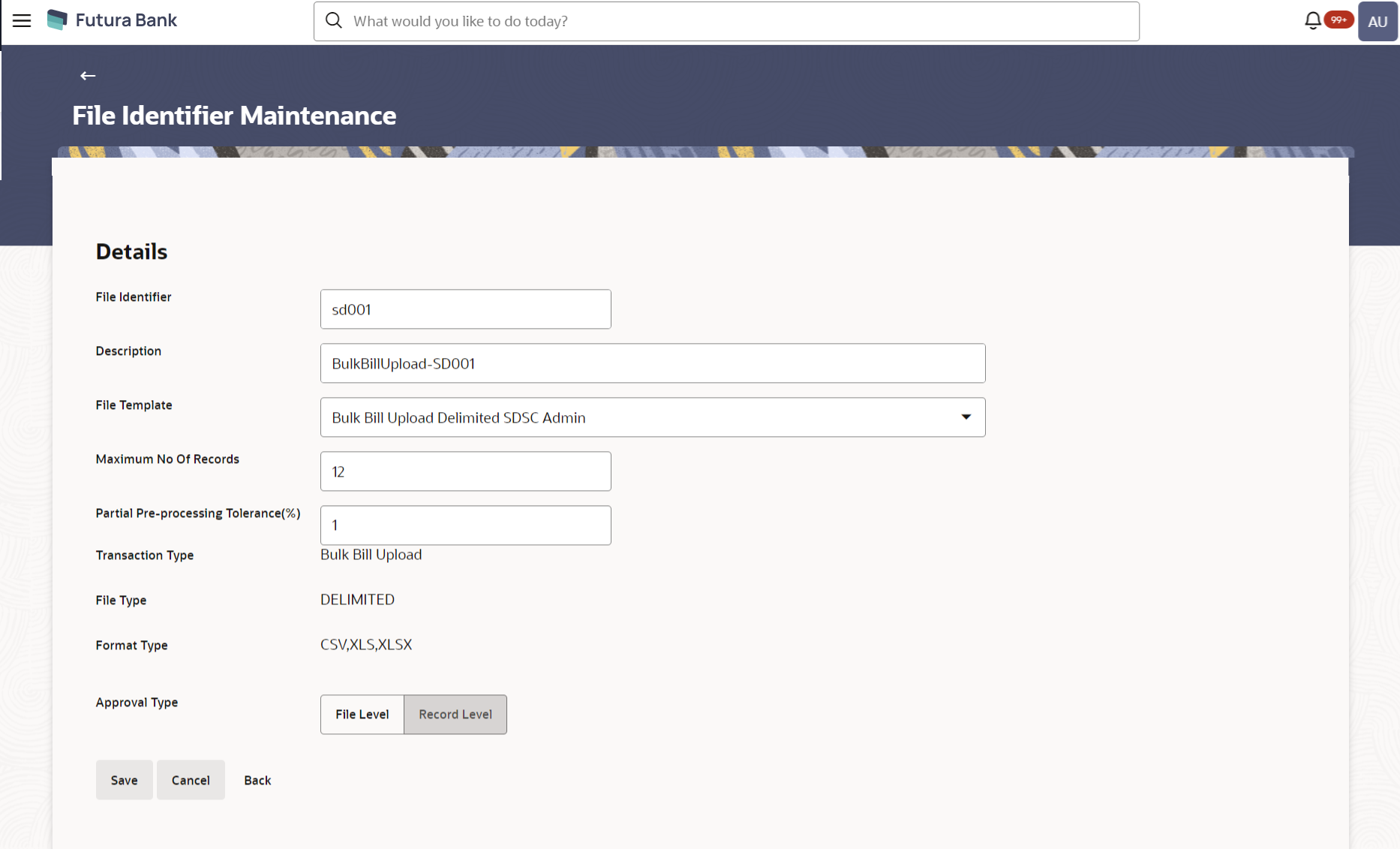- Core User Manual
- File Upload
- File Identifier Maintenance
- File Identifier Maintenance - Administrator User - Create
53.1.3 File Identifier Maintenance - Administrator User - Create
To create a file identifier:
- Navigate to one of the above paths.The File Identifier Maintenance screen appears.
- Click Create.The File Identifier Maintenance - Create screen appears.
Figure 53-5 File Identifier Maintenance - Create
Table 53-3 Field Description
Field Name Description Details File Identifier Unique code or name assigned to the uploaded file. Description Descriptions corresponding to the file identifier. File Template Predefined file templates. Following file templates are available:- Bulk Bill Upload
Maximum No of Records Maximum number of records permissible in the uploaded file. Partial Processing Tolerance (%) The partial processing tolerance for a file (in percentage terms). Suppose, the user sets this value at 60% - this implies that if 60% or more, of the records in a file clear the Validation stage, then the file can go for further processing. If less than 60% of the records in a file clear the validation stage, then the file is rejected.
This field is enabled if approval is ‘Record Type’.
Transaction Type Type of transaction: The Transaction type could be:
- Bulk Bill Upload
File Type The file type – delimited or fixed length. Format Type The format in which file is uploaded. The format could be CSV, XLS, XLSX.
Approval Type The approval type is at file level or record level. - File Level - The approver accepts or rejects the entire file, and all records are either processed or rejected en-masse.
- Record Level- The approver accepts some records, and rejects others. Payments are processed only for approved records.
Note:
Approval Type cannot be modified once it is created. - In the File Identifier field, enter the code of the file to be maintained for upload.
- In the Description field, enter the file description corresponding to the file code.
- From the File Template list, select the file template.
- Select the appropriate Approval Type.
- Click Save.OR
Click Cancel to cancel the transaction.
OR
Click Back to navigate to the previous screen.
- The File Identifier Maintenance - Review screen
appears.Verify the details, and click Confirm.
OR
Click Cancel to cancel the operation.
OR
Click Back to navigate to the previous screen.
- The success message appears along with the transaction reference number and
status.Click OK to complete the transaction.
Parent topic: File Identifier Maintenance