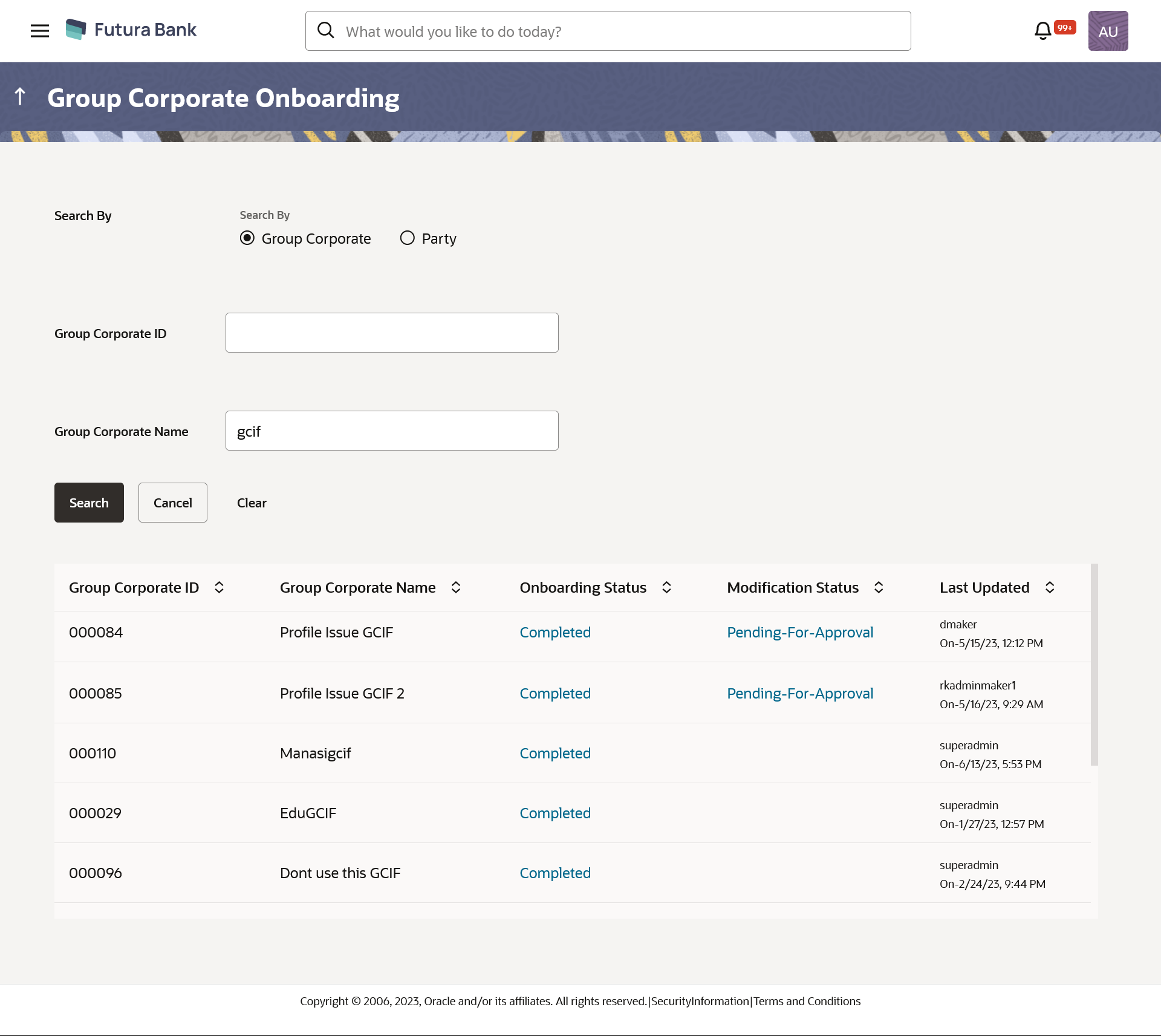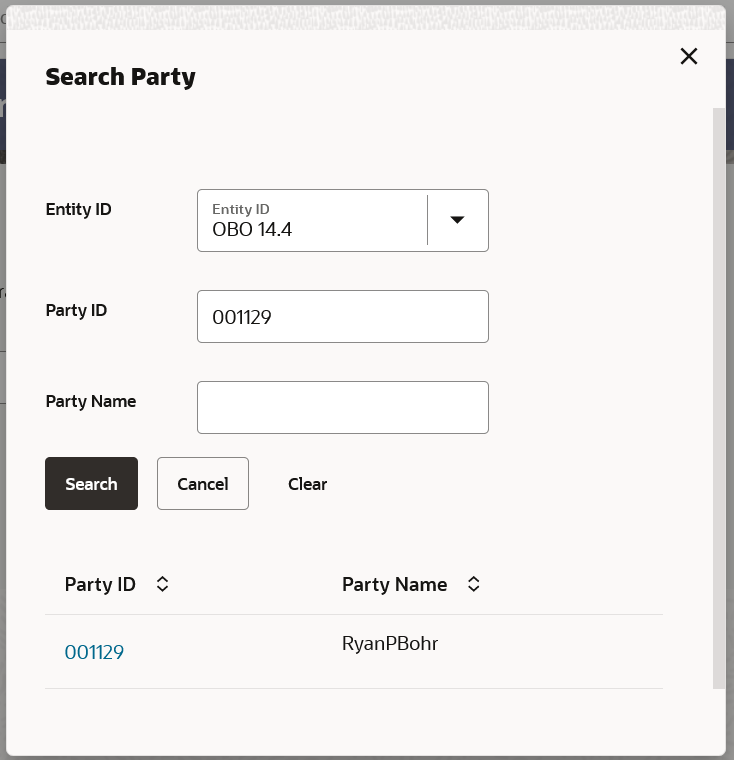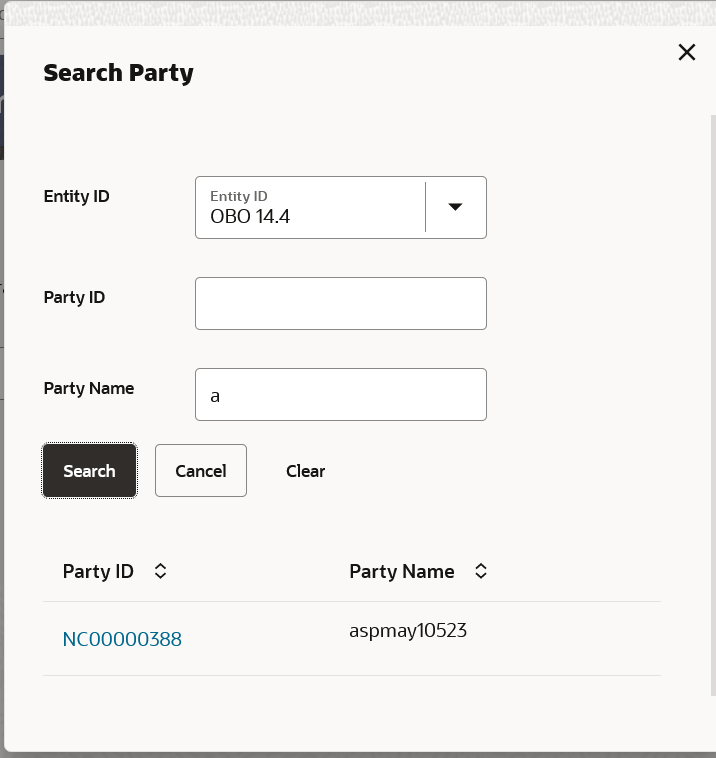16.1 Group Corporate Onboarding – Search Corporate
System allows bank admin to search Group Corporate by using either Group Corporate details or Corporate Party details.
To search using Group Corporate details, application gives a provision to enter the Group Corporate information including Group Corporate ID and Group Corporate Name.
User can enter the Group Corporate ID (if known) or the Group Corporate name with a minimum of 1 characters. System matches the input provided by the user with the Group Corporate name records and displays the matching group corporate records.
User can enter party information including Entity ID, Party ID or Party Name, if searching the Group Corporate using Party details.
User can enter the Entity ID, Party ID (if known) or the Party Name with a minimum of 5 characters. System matches the input provided by the user with the Party Name records and displays the matching group corporate details.
To search Group Corporate (Using Group Corporate Details):