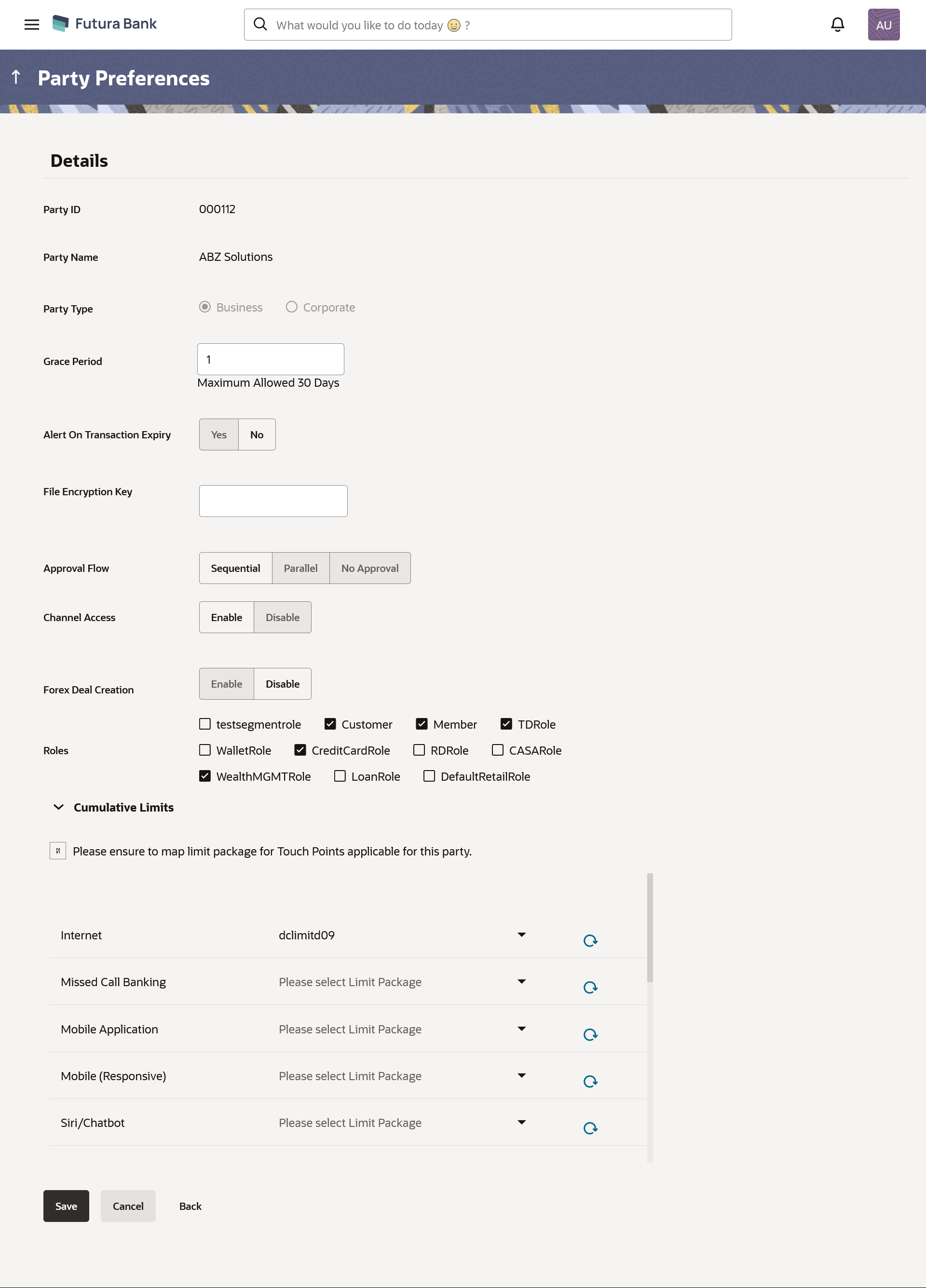- Core User Manual
- Party Preferences
- Party Preferences - Edit
4.4 Party Preferences - Edit
To edit the customer preferences:
- Navigate to one of the above paths.The Party Preferences screen appears.
- In the Party ID field, enter the party ID whose party
preferences you want to view.OR
In the Party Name field, enter the name of the party whose party preferences you want to view.
- Click Search.The party preference maintained for the party ID appears based on the entered search parameters.
OR
Click Clear to reset the details.
OR
Click Cancel to cancel the transaction.
- Click Edit to edit the party preferences.The Details screen appears along with the party ID.
Figure 4-14 Party Preferences Maintenance – Modify
Table 4-8 Field Description
Field Name Description Details Party ID Party ID for which the party preference to be maintained. This field is not editable.
Note:
For Non Customer Corporates (counterparties on boarded by Corporates) the system will look for the party ID in OBSCF/OBCMS.Party Name Party Name of a party for which the party preference to be maintained. This field is not editable.
Party Type Party type for which the party preference is to be maintained. This field is not editable.
Group Corporate Group Corporate ID and Name with which the Corporate Party is to be mapped. This field is not editable.
Note:
This field is enabled for the Corporate party.View Linked Parties If an existing Group Corporate is selected, a link is available to view the linked parties. Click on the link to view the linked parties under a Group Corporate. Note:
This field is enabled for the Corporate party.Grace Period Provision of time period is made to allow user to approve the transaction after the actual due date. Note:
The tooltip with information will appear on dashboard in the Pending for Approvals section only when the user hovers on grace period.Grace Period Expiry Alert Enter the number of days prior to Grace Period Expiry, before which the alert needs to be sent to Maker and Approver regarding transaction approval expiry period. For e.g. if the value is set as 1 in this field then the alert should be sent one day before the grace period expiry date.
Note:
- The value entered in this field should be less than the value entered in Grace Period field.
- If there is no Grace Period present, then this will not get enabled.
Occurrence Specify the alert preference. The options are:
- Recurring- an alert will be sent daily, starting from the number of days configured in the above field before the before the grace period expiry date till the transaction is approved or expired (whichever is earlier) .
- One Time- an alert would be sent only once with respect to value set in Grace Period
For e.g. if the grace period is set as 5 days, and the days before the alert is required to be sent is set as 3 days and the alert preference is set as recurring then an alert will be sent for 3 days in a row (daily) before the grace period expiry date or until the transaction is approved (whichever is earlier) . if this parameter is set as ‘one time’ then the alert would be sent only once i.e. 3 days before the grace period expiry date.
Note:
- The value entered in this field should be less than the value entered in Grace Period field.
- If there is no Grace Period present, then this will not get enabled.
Alert on Transaction Expiry Specify if the alert is required to be sent on the Transaction Expiry Date. The options are:
- Yes
- No
Note:
- The value entered in this field should be less than the value entered in Grace Period field.
- If there is no Grace Period present, then this will not get enabled.
File Encryption Key File Encryption key is the unique key provided to the corporate for encrypting/decrypting the bulk files that he is uploading. Approval Flow The approval type for the party. The options are:
- Sequential
- Parallel
- No Approval
Channel Access Whether users associated with a party can start transacting through the channel. The options are:
- Enable : Allows bank administrator to enable the party for channel access
- Disable: Allows bank administrator to disable the party for channel access
Forex Deal Creation Whether users associated with a party can create forex deals. The options are:
- Enable: If this option is enabled, corporate user associated with this party can create forex deals.
- Disable: If this option is disabled, corporate user associated with this party cannot create forex deals.
Roles Application roles mapped to the user. In case of multi entity setup, these roles will be for the default/home entity of the user. These roles are applicable only for a Business Party Type.
Cumulative Limit It allows Bank Administrator to map customer cumulative daily limits to the party. All the touch points and touch point groups maintained the system are listed on the screen. Administrator needs to ensure that the relevant packages are mapped to all the touch points/groups accessible by the party users. Also an option is provided to map the limit package at Global level (a group created with all internal and external touch points)
All the touch points and touch point groups maintained in the system are listed under each entity. Packages can be mapped for each touch point and for a group. For Business Party transactions, the limit package maintained at the party level (as a part of party preference) shall be considered and utilized.
Touch Points/ Group Name of touch points/ groups maintained under a specific entity for which the limit packages are to be mapped. Package List of the packages available for mapping to touch points/ group are listed here. Limit packages maintained for the selected touch point will get here. User Limits This field allows the Bank Administrator to map customer user level limits (CUL) to the party. All the touch points and touch point groups maintained the system are listed on the screen. Administrator needs to ensure that the relevant packages are mapped to all the touch points/groups accessible by the selected party users. Also an option is provided to map the limit package at Global level (a group created with all internal and external touch points).
These limits are applicable only for a Corporate Party Type.
Touch Points/ Group Name of touch points/group maintained under a specific entity for which the user limit packages are to be mapped. Package List of the packages available for mapping to touch points/ group are listed - Update the required details.
- Click Save to save the party preferences.User is directed to the Party Preference - Review page post necessary validations.
OR
Click Back to navigate to the previous screen.
OR
Click Cancel to cancel the transaction.
- The Review screen appears.Verify the details, and click Confirm.
OR
Click Edit to make the changes if any.
OR
Click Cancel to cancel the transaction.
- The success message of updation appears.Click OK to complete the transaction.
Parent topic: Party Preferences