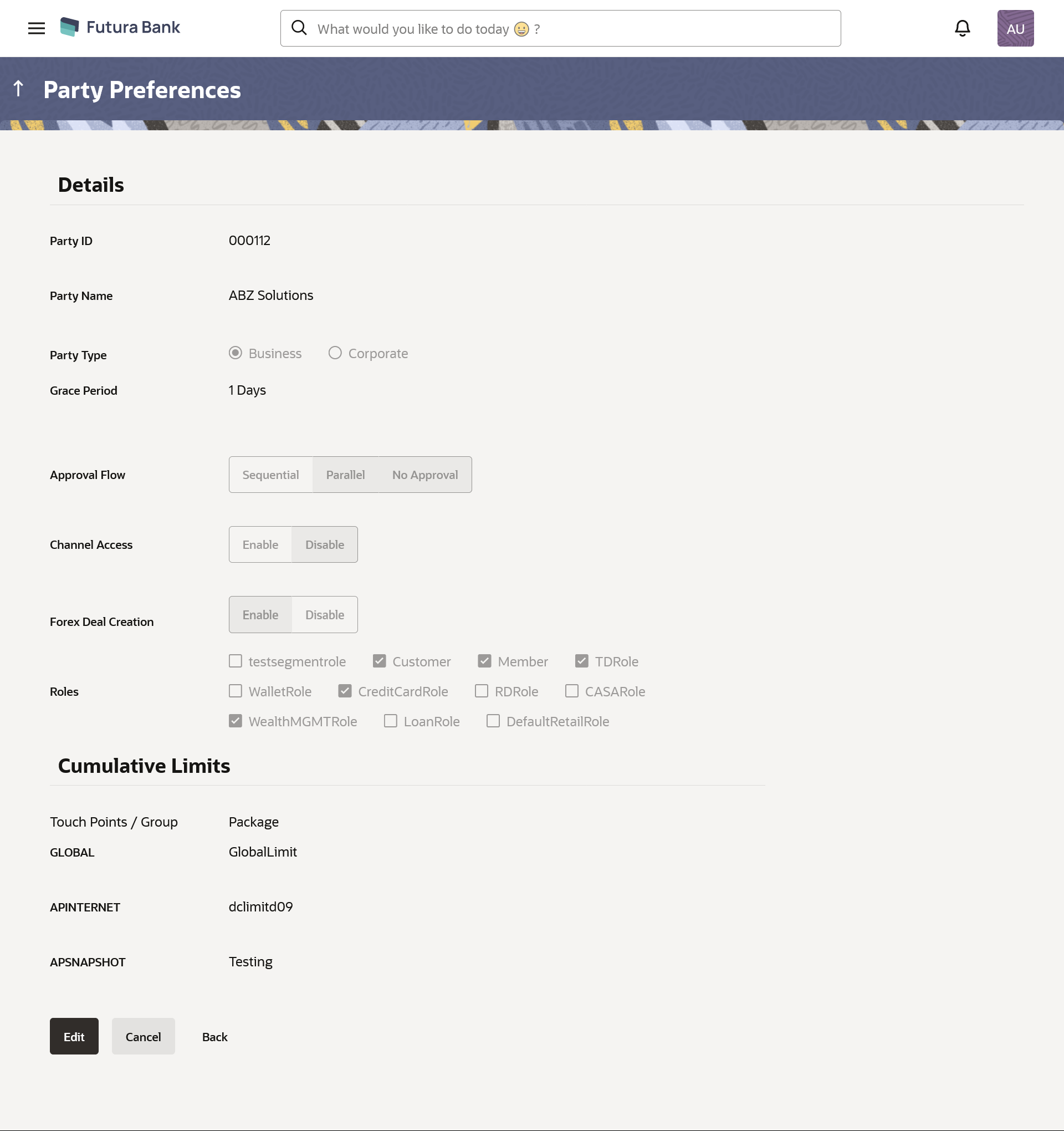- Core User Manual
- Party Preferences
- Party Preferences - View
4.3 Party Preferences - View
Administrator user is directed to Party Preference – View screen if preference for the party is already maintained. Preferences set for the party will be displayed on the screen.
To view party preferences of party:
- Navigate to one of the above paths.The Party Preferences screen appears.
- In the Party ID field, enter the party ID whose party
preferences you want to view.OR
In the Party Name field, enter the name of the party whose party preferences you want to view.
- Click Search.The party preference maintained for the party ID appears based on the entered search parameters.
OR
Click Clear to reset the details.
OR
Click Cancel to cancel the transaction.
- Click the link under the Party ID column.The search result according to the search criteria appears.
Table 4-7 Field Description
Field Name Description Details Party ID Party ID for which the party preference to be maintained. Party Name Party Name of a party for which the party preference to be maintained. Party Type Type of the party for which the party preference to be maintained. Group Corporate Group Corporate ID and Name with which the Corporate Party is mapped This field is enabled only for the Corporate party.
View Linked Parties Click on the link to view the linked parties under the selected Group Corporate. This field is enabled only for the Corporate party.
Grace Period Provision of time period is made to allow user to approve the transaction after the actual due date. Note:
The tooltip with information will appear on dashboard in the Pending forApprovals section only when the user hovers on grace period.Grace Period Expiry Alert Displays the days prior to Grace Period Expiry to alert Maker and Approver regarding transaction approval expiry period. Occurrence Displays the alert preference set is recurring or needs to be sent once. Alert on Transaction Expiry Displays the alert is required to be sent on the transaction expiry date or not. Approval Flow The approval type for the party. The options are:
- Sequential
- Parallel
- No Approval
Channel Access Whether users associated with a party can start transacting through the channel. The options are:
- Enable : Allows bank administrator to enable the party for channel access
- Disable: Allows bank administrator to disable the party for channel access
Forex Deal Creation Whether users associated with a party can create forex deals. The options are:
- Enable: If this option is enabled, corporate user associated with this party can create forex deals.
- Disable: If this option is disabled, corporate user associated with this party cannot create forex deals.
Roles Application roles mapped to the user. In case of multi entity setup, these roles will be for the default/home entity of the user. These roles are applicable only for a Business Party Type.
Cumulative Limit It allows Bank Administrator to map customer cumulative daily limits to the party. All the touch points and touch point groups maintained the system are listed on the screen. Administrator needs to ensure that the relevant packages are mapped to all the touch points/groups accessible by the party users. Also an option is provided to map the limit package at Global level (a group created with all internal and external touch points)
All the touch points and touch point groups maintained in the system are listed under each entity. Packages can be mapped for each touch point and for a group. For Business Party transactions, the limit package maintained at the party level (as a part of party preference) shall be considered and utilized.
Touch Points/ Group Name of touch points/ groups maintained under a specific entity for which the limit packages are to be mapped. Package List of the packages available for mapping to touch points/ group are listed here. Limit packages maintained for the selected touch point will get here. Global The global limits available for assigned to the party. User Limits This field allows the Bank Administrator to map customer user level limits (CUL) to the party. All the touch points and touch point groups maintained the system are listed on the screen. Administrator needs to ensure that the relevant packages are mapped to all the touch points/groups accessible by the selected party users. Also an option is provided to map the limit package at Global level (a group created with all internal and external touch points).
These limits are applicable only for a Corporate Party Type.
Touch Points/ Group Name of touch points/group maintained under a specific entity for which the user limit packages are to be mapped. - Click Edit to edit the party preferences.OR
Click Cancel to cancel the transaction.
OR
Click Back to navigate to the previous screen.
Parent topic: Party Preferences