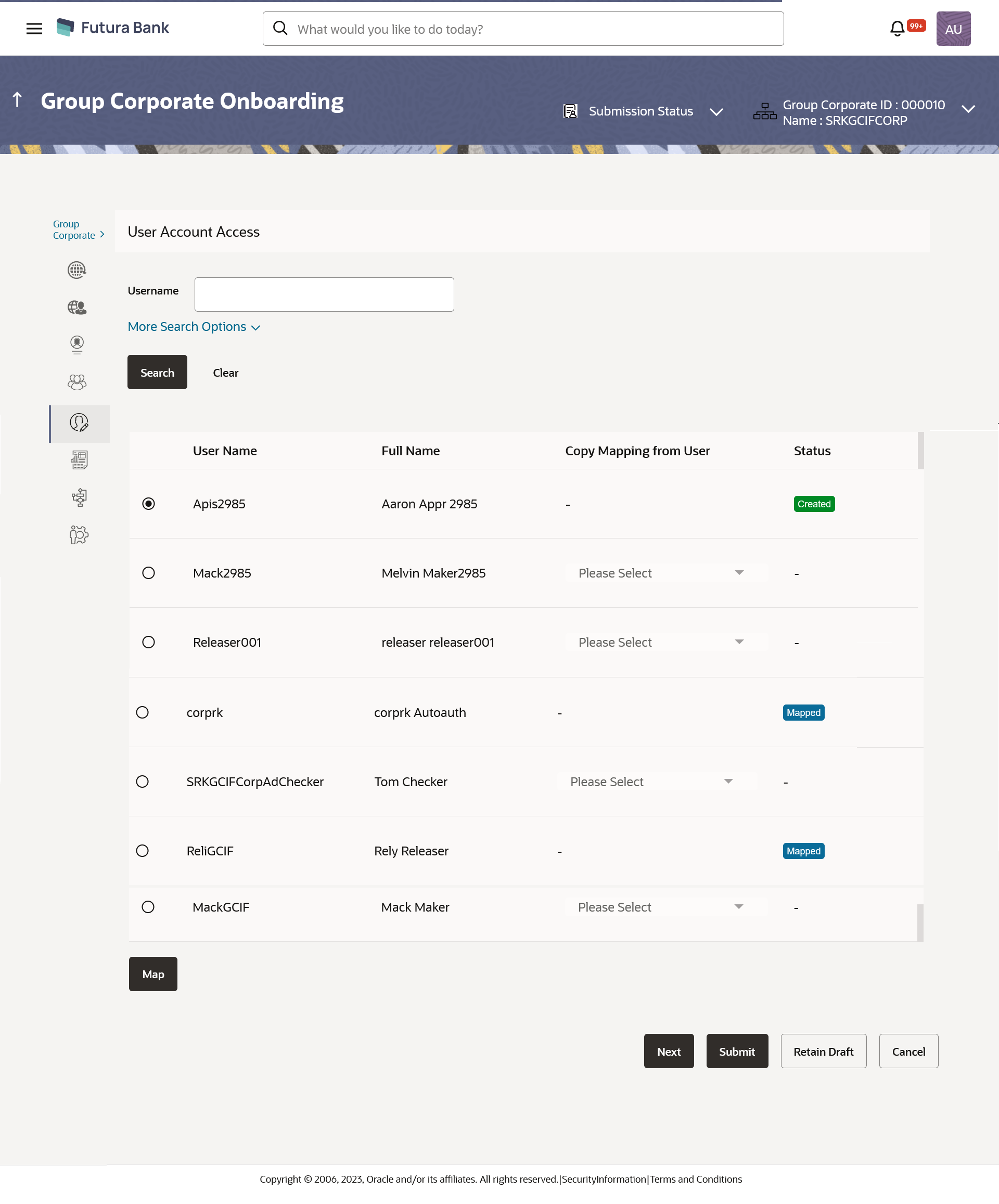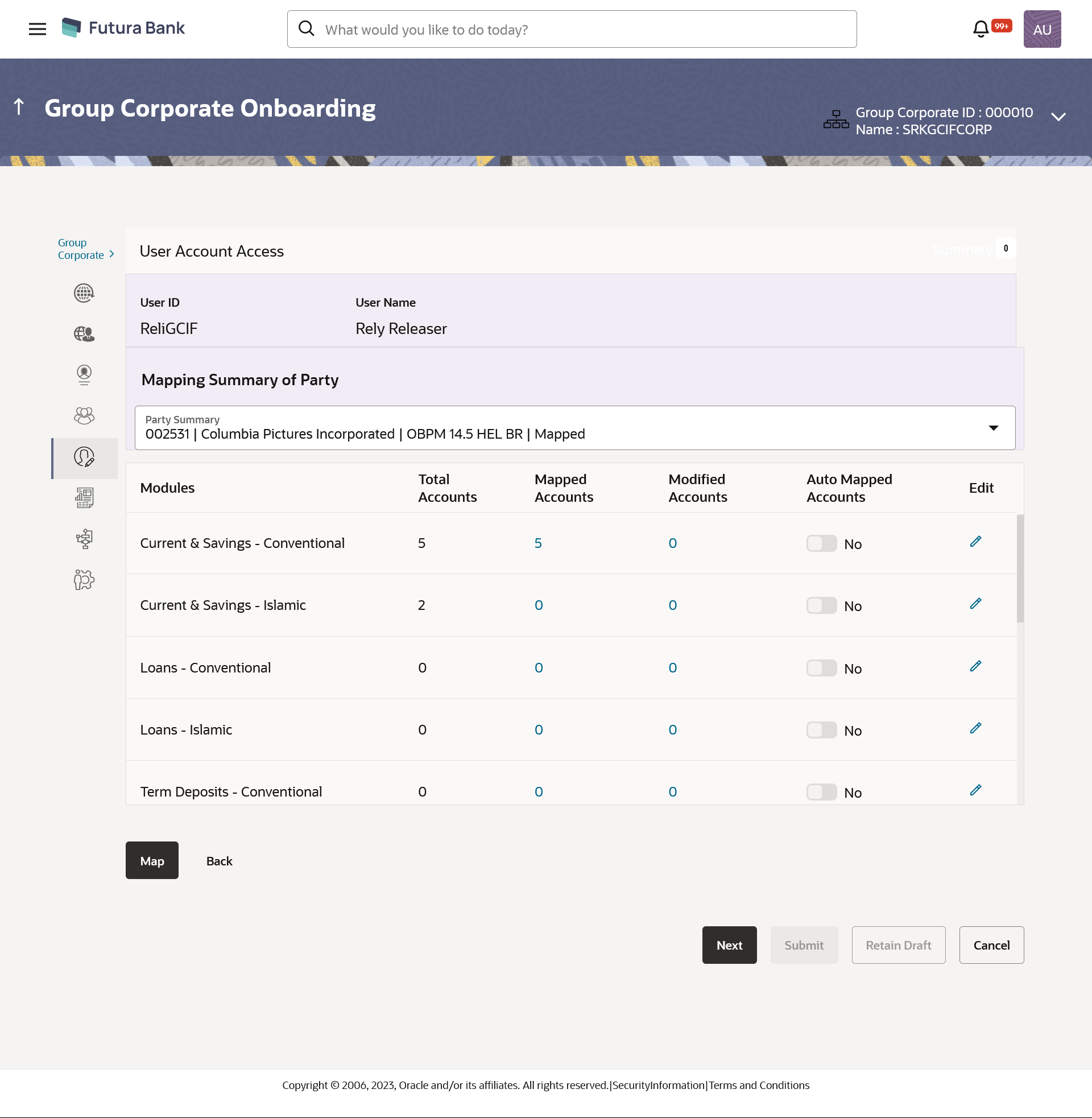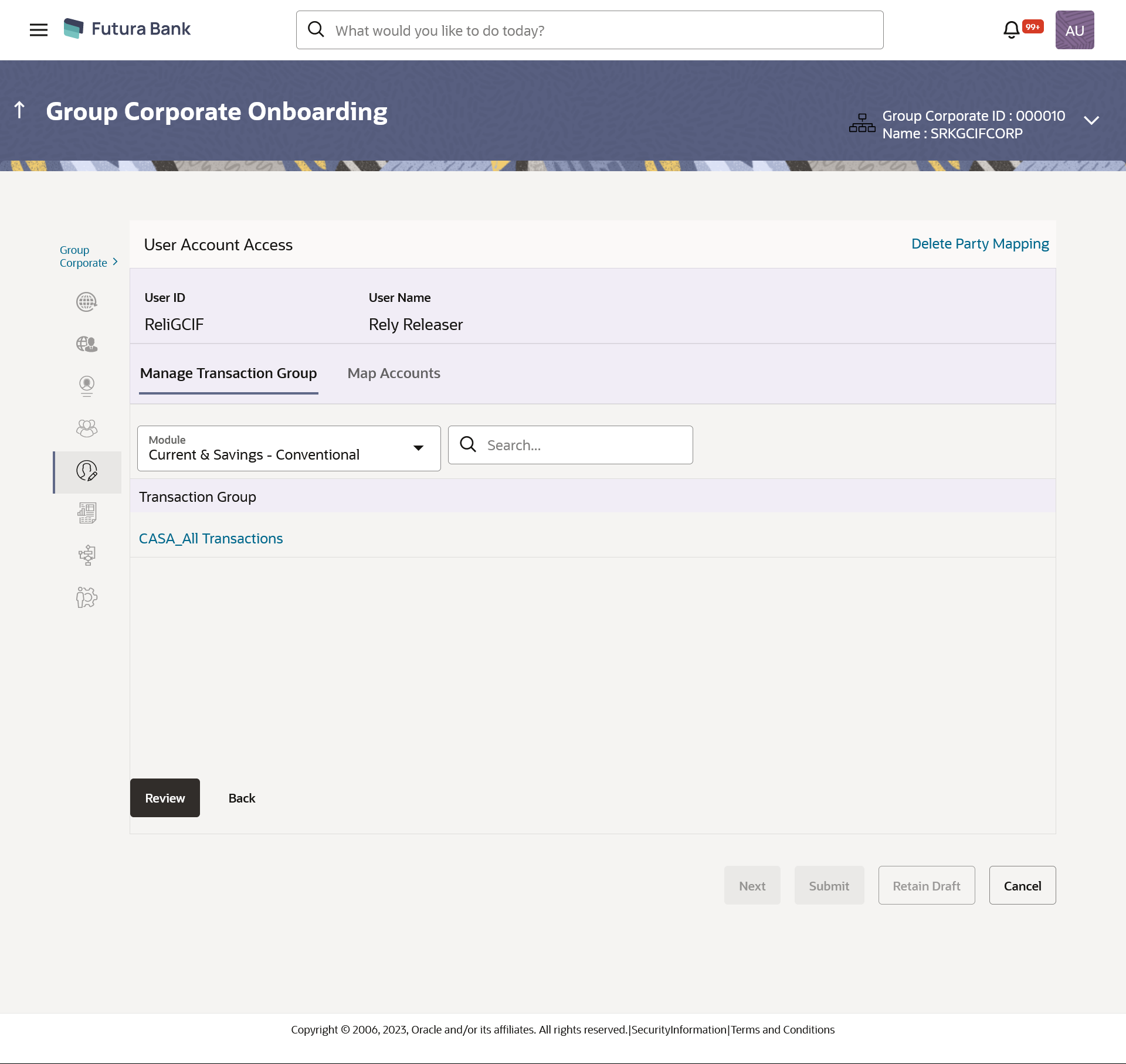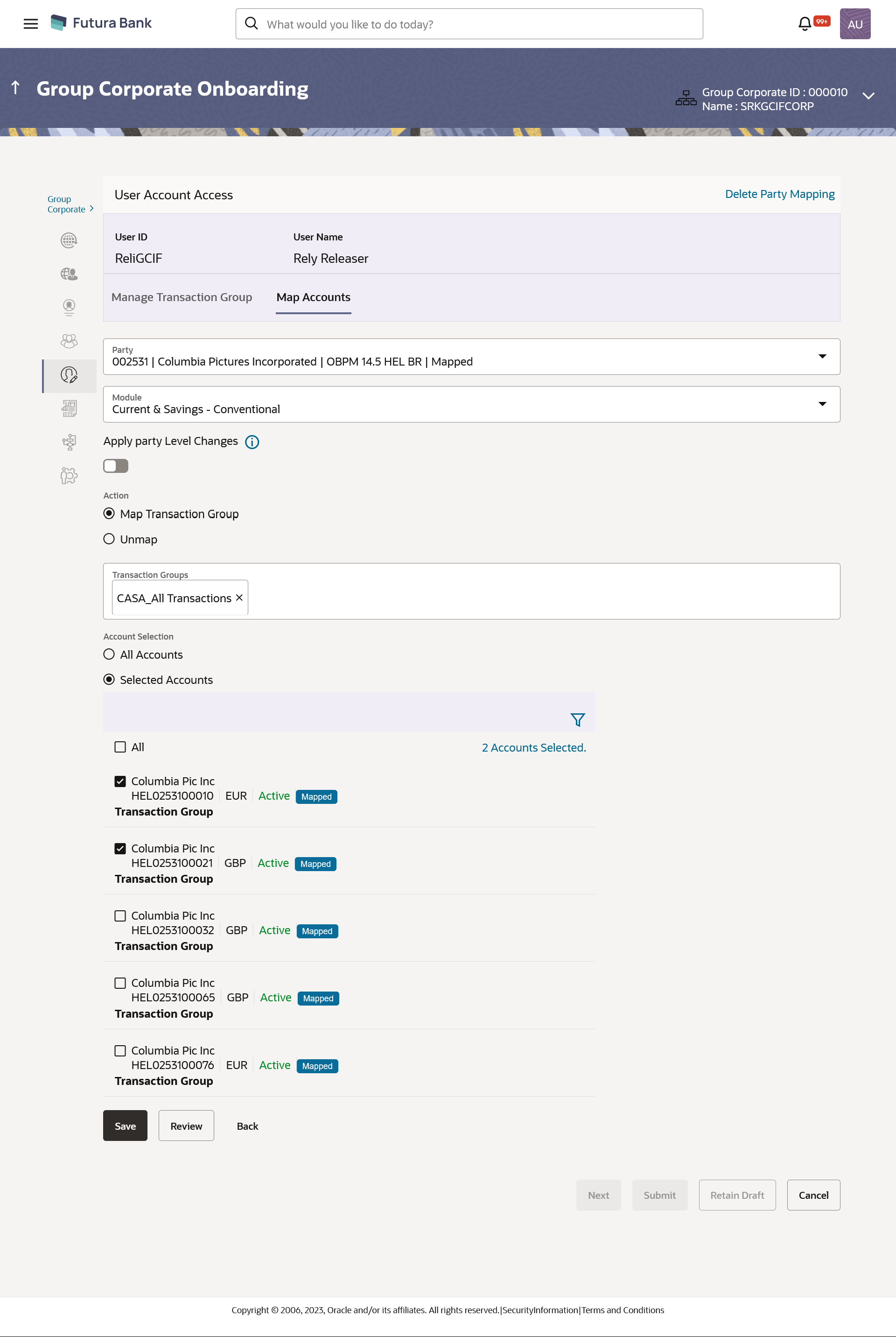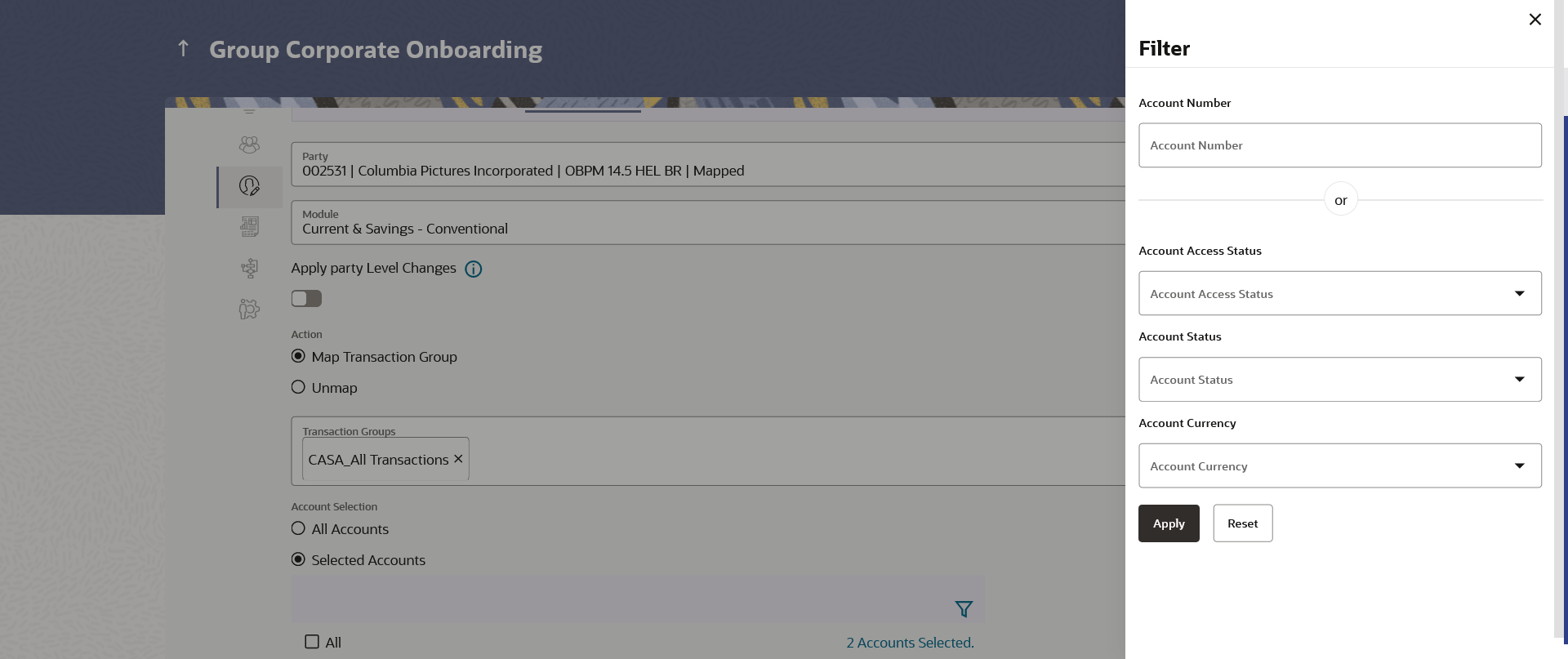16.6.1 User Account Access – Create
Using this option, Bank Administrator can maintain Accounts and Transaction access for the corporate users associated with a specific Group Corporate ID.
This option lets the administrator to provide account access to specific users of a party.
To provide the user with account and transaction access:
- Navigate to one of the above paths.
The User Account Access screen appears.
- In the User Search field search users for whom
Transaction Account access need to be maintained.
OR
Select the user from list displayed below.
- Select the user ID and click on “Map” to navigate
to Account Access summary
Figure 16-48 User Account Access – Search and Search Result
Table 16-29 Field Description
Field Name Description Search (User) User quick search panel so search user for setting up the account access. Search Result User ID User ID the corporate user User Name User name of the corporate user Copy Mapping from User Select this to Inherit and copy account maintenance from already setup user to new user Status Displays the account mapping status for the corporate user.
- Mapped: Corporate user for which accounts mapping is being done and authorized.
- Modified: Corporate user for which accounts mapping is being done but pending approval by authorizer.
- Deleted: Corporate user for which accounts mapping is deleted.
- From the Mapping Summary of Party dropdown list,
select the corporate party id associated with Corporate User.
OR
Click Cancel to cancel the transaction.
OR
Click Back to navigate to the previous screen.
- For a searched user, summary screen will be displayed with total
accounts associated with corporate party of that user, status of the accounts mapped
for the internet banking for user, modified accounts if any and Auto account mapping
status.
Figure 16-49 User Account Access – Summary
Table 16-30 Field Description
Field Name Description User ID User ID the corporate user User Name User name of the corporate user Mapping Summary of Party The corporate party for which Party accounts access is being viewed Modules Banking module names. Total Accounts Total number of accounts available under the party that can be map with corporate user. Mapped Accounts Number of accounts mapped to the particular account type of corporate user. Modified Accounts Number of accounts modified for the particular account type of corporate user. Auto Mapped Accounts Mapping status of the accounts. The options can be:- Auto: gives default access to all newly added accounts and transactions of the party as soon as the account is opened in future.
- Manual: gives specific access to future accounts. The new accounts and transactions need to be mapped explicitly if access needs to be provided
Mapping Summary of Modified Transaction Group Modules Banking module names. Modified Groups Number of transaction groups modified for the particular module. Edit or Map Click on the icon next to every module or click on Map button to edit User account access - If there is no mapping done for a user, the count for the Mapped Accounts will be ‘0’.
- All the accounts held by the selected party as a relationship with the bank as available in the core banking system or the respective mid-office system will be fetched and displayed in the respective categories i.e. Current and Savings Accounts for both Conventional and Islamic, Credit Card, Term Deposit, Loan accounts along with Liquidity Management enabled Real Accounts (including External Accounts if any) and VAM enabled Real and virtual accounts for a Corporate.
- User Account Access will inherit the account access setup at the party
level for all the parties associated to him (party association will be done at the
time of user onboarding in user management screen). The screen will show the
inherited Maintenance in User Account Access screen. In the Auto
Mapped Accounts field, toggled ON to allow
access to all future Accounts across banking module.
OR
In the Auto Mapped Accounts field, toggled OFF to explicitly map new accounts and transactions manually.
- Click Map or Edit
(available across each banking module).
The User Account Access - Create screen appears.
OR
Click Cancel to cancel the transaction.
OR
Click Back to navigate to the previous screen.
Figure 16-50 User Account Access – Manage Transaction Group
Figure 16-51 User Account Access – Map Accounts Tab
Table 16-31 Field Description
Field Name Description User ID User ID the corporate user for whom account access in being setup. User Name User name of the corporate user. Manage Transaction Grouptab. Module Select Banking Module types available under the selected party to setup account access. Select Transaction Groups Select the Transaction group to map transactions and maintain access in Account Access screens. Note:
- Transaction groups mapped to the accounts at party level will be shown on this screen.
- In user account access, the accounts can be mapped to the same transaction group to which the accounts are mapped at the party level
Transactions Groups Search and add the transaction groups. Map Accounts Tab Mapping Summary of Party The corporate party for which user accounts access is being viewed. Modules Select Banking Module available under the selected party to setup account access. Apply Party level Changes Toggle to enable to apply party level changes automatically. Action Option to map/unmap the transactions and maintain access in Account Access screens of Transaction Groups. The options are:
- Map Transaction Group
- Unmap
Note:
Only one transaction group can be unmapped at a time. A transaction group can be unmapped from All Accounts or Selected Accounts.Transaction Groups Select one or multiple Transaction group/s to map transactions and maintain access in Account Access screens. Note:
- Transaction groups mapped to the accounts at party level will be shown on this screen.
- In user account access, the accounts can be mapped to the same transaction group to which the accounts are mapped at the party level
Account Selection Select accounts to map the transaction groups. The options are:
- All Accounts
- Selected Accounts
Note:
System will show a tag as 'Modified' followed by the transaction group name after the account numberAll Accounts Click to select all the accounts available under the selected module. Selected Accounts Selected Accounts Select the desired accounts to map the transaction group. System displays the Account Number along with the Account Name, Account Currency, and Branch Code.
Number of Accounts Selected Number of accounts selected under the particular module selected transaction group of the module. Delete Party Mapping Click on Delete Party Mapping to delete all the Transaction and account access maintenance done for corporate users in one step. - In the Manage Transaction Group Tab;
- Select specific module tab (Including viz. Current and Savings Accounts for both Conventional and Islamic, Credit Card, Term Deposit, Loan accounts along with Liquidity Management enabled Real Accounts (including External Accounts if any) and VAM enabled Real and virtual accounts for a Corporate.) for which account and transaction access mapping maintenance need to be setup.
- Click on the
 icon to search & select the Transaction
group/s under selected module.
icon to search & select the Transaction
group/s under selected module.
User can modify the transaction group other than the factory shipped to select or deselect the transaction access.
- Click on the Transaction Group link, the
Transaction Group Details overlay screen appears.
Click Edit to modify the transaction/ inquires.
Click Save to save the changes.
- In the Map Accounts Tab;
- From the Module list, select the factory
shipped Transaction group under selected module which
will have all transactions and inquiries grouped together.
Note:
Factory shipped user group cannot be deleted or modified. - In the Apply Party Level Changes field, toggle to enable to apply party level changes automatically.
- In Action field, select the desired option to map/ unmap the Transaction Group.
- If the Map Transaction Group option is selected;
- In the Transaction Groups list, select the transaction Group/s to map / unmap from the drop-down list.
- In Account Selection field, select the option to map the transaction groups to all the accounts or specific accounts..
- Once the transaction group/s are created, user can map these transaction groups to one or multiple accounts . Click on Map Accounts tab and select Party, then select Transaction Groups, select the account numbers and then click on Save to map the transaction groups to the selected accounts.
- Click on the Transaction Group link, to view the list of transactions within the mapped transaction group in an overlay.
- Select ‘All Accounts’ option to map/ unmap transaction groups from
all accounts.
OR
If specific accounts are required to be mapped, then select the respective check boxes preceding the account number.
- Once the user maps the accounts, system will show a tag as 'Modified' followed by the transaction group name after the account number.
- To map the new accounts, select appropriate option from Auto
Map toggle button; Select Auto if you wish to allow
access to all future Accounts across banking module.
OR
Select Manual if you wish to explicitly map new accounts and transactions.
- From the Module list, select the factory
shipped Transaction group under selected module which
will have all transactions and inquiries grouped together.
- Once the user maps the accounts, system will show a tag as 'Modified' followed by the transaction group name after the account number.
- If theUnmap option is selected;
- User can unmap the accounts by selecting accounts and then clicking on Unmap button to reset their mapping with Group Corporate.
- User can click on Delete Party Mapping to delete all the Transaction and account access maintenance done for corporate user in one step.
- Click on the
 icon to further drill down by applying new sear criteria in Filter
overlay screen on basis of Account Number, Transaction Group, Currency, Mapping
Status.
icon to further drill down by applying new sear criteria in Filter
overlay screen on basis of Account Number, Transaction Group, Currency, Mapping
Status.
Figure 16-52 User Account Access – Filter Criteria
- Click Apply to apply the
filter.
OR
Click Reset to reset the entered data.
- Click Apply to apply the
filter.
- Click Save to save the maintenance.
OR
Click Review screen appears. Verify the details, and click Submit.
OR
Click Back to navigate back to previous screen.
OR
Click Next to proceed to the next logical step.
OR
Click Submit to submit the steps performed so far for approval.
OR
Click Retain Draft to save the details entered as draft.
OR
Click Cancel to cancel the transaction.
OR
Note:
Admin can submit the maintenance after any step. Maintenances saved so far will be sent for approval in one flow. Admin would not be able to make any changes or maintain another step for the same Group Corporate till the time the approval of the wizard is not done. - The Review screen appears. Verify the details, and click
Submit.
OR
Click Edit to modify the details entered.
OR
Click Next to proceed to next step.
OR
Click Retain Draft to save all the steps completed so far, and allow Admin resume the same application.
OR
Click Cancel to cancel the transaction.
- The success message of user creation appears along with the transaction reference number
Parent topic: Step 5: User Account Access