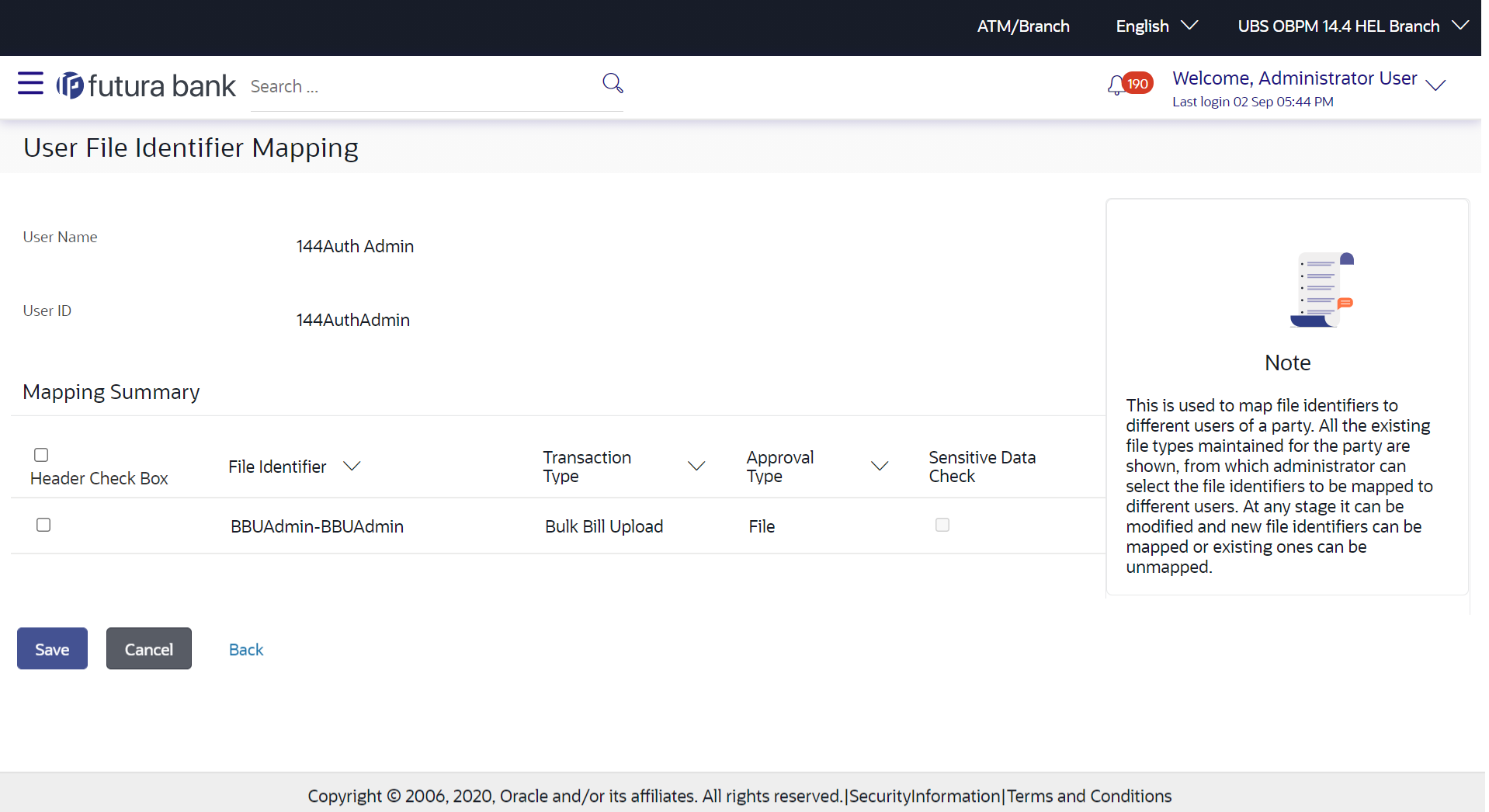53.3.4 User File Identifier Mapping – Administrator - Edit
Using this option the administrator can edit and update mapping of a
file identifier, to a user.
To edit a User File Identifier Mapping:
Parent topic: User File Identifier Mapping