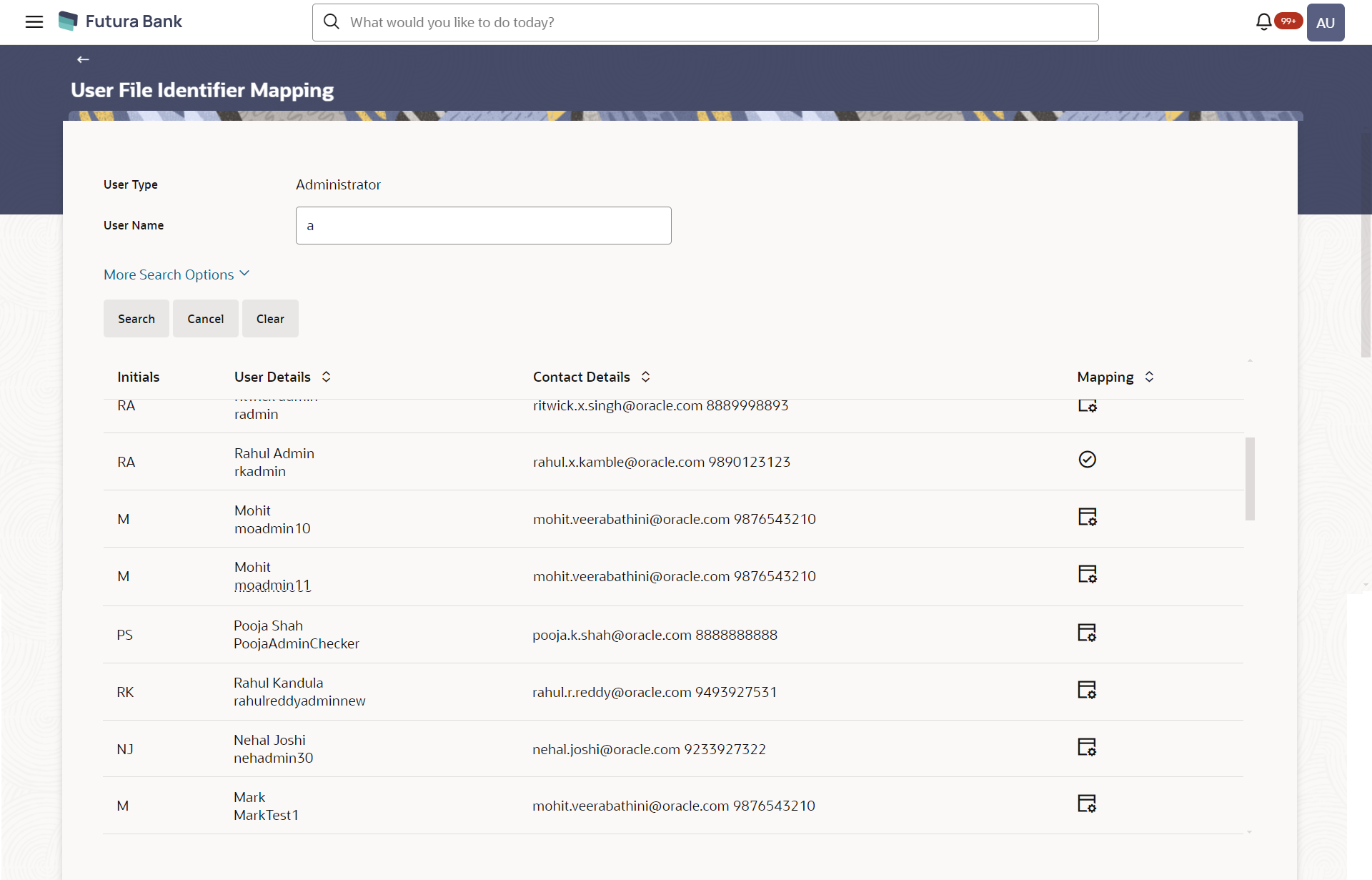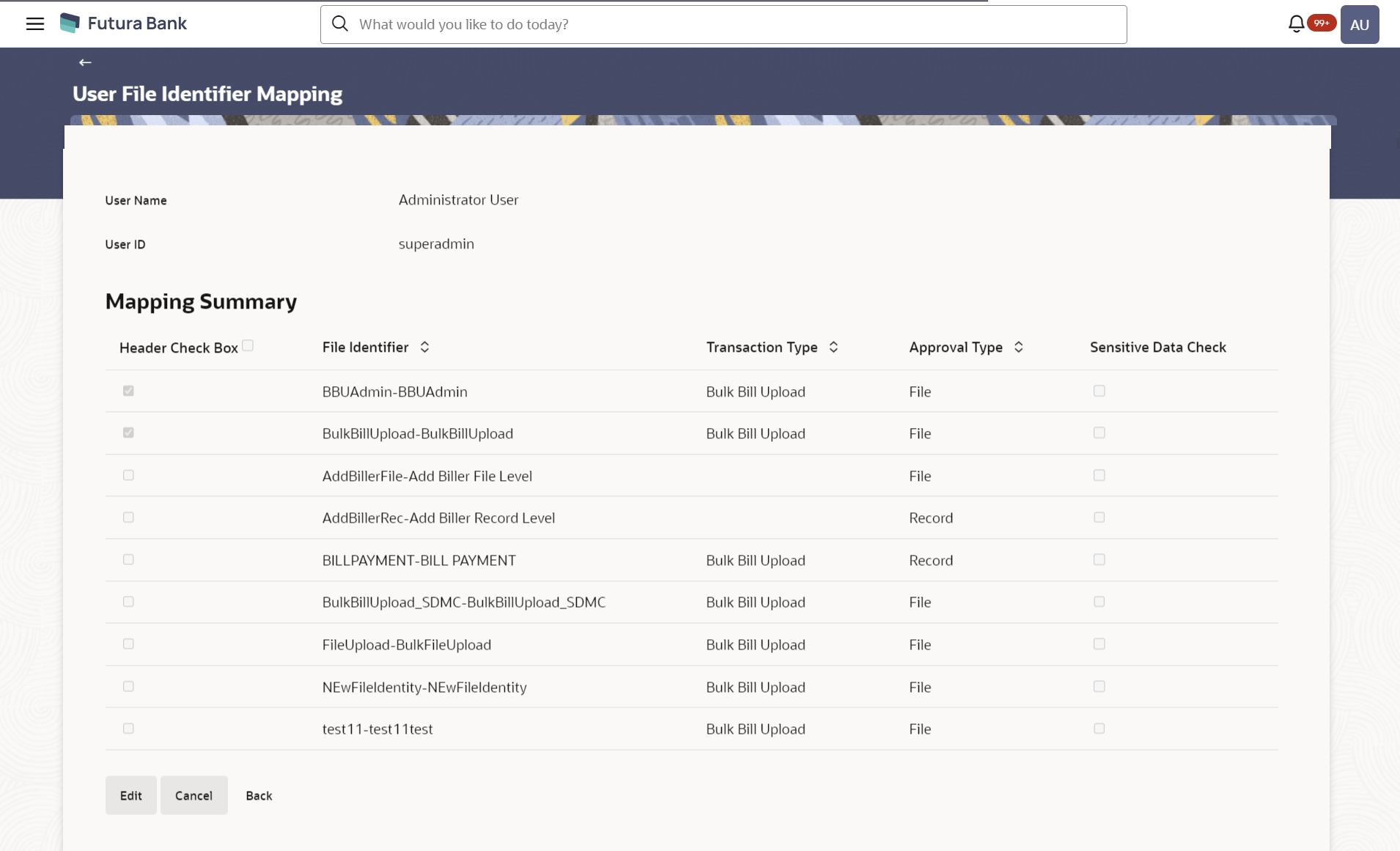- Core User Manual
- File Upload
- User File Identifier Mapping
- User File Identifier Mapping – Administrator - Search
53.3.2 User File Identifier Mapping – Administrator - Search
To search and view the file identifiers:
- Navigate to one of the above paths.The User File Identifier Mapping screen appears, enter any one search criteria.
- Click Search.The User File Identifier Mapping screen with search results appears.
OR
Click Cancel to cancel the transaction.
OR
Click Clear if you want to reset the search parameters.
Figure 53-13 User File Identifier Mapping - Search
Table 53-9 Field Description
Field Name Description User Type The type of user as selected in the User File Identifier Mapping – User Type Selection screen. The options are:- Administrator
- Corporate User
User Name To search the user with the user name. Partial search is allowed. More Search Options Below fields appears if you click the More Search Options link.
First Name To search based on first name or given name of the user. Last Name To search based on last name/ surname of the user. Email To search based on email id of the user. Mobile Number To search based on mobile number of the user. Search Result Initials The initials of the user. User Details The details of the user like user name or user id. Contact Details Email and contact number of the user. Mapping Displays whether the file identifier is mapped to the user.  - denotes that the file identifier is
mapped to the user
- denotes that the file identifier is
mapped to the user
 - denotes that the file identifier is not
mapped to the user.
- denotes that the file identifier is not
mapped to the user.
- Click
 icon against the file identifier record of which you want to view the
details.The User File Identifier Mapping - View screen appears.
icon against the file identifier record of which you want to view the
details.The User File Identifier Mapping - View screen appears.Figure 53-14 User File Identifier Mapping - View
Table 53-10 Field Description
Field Name Description User Name User name of the logged-in user. User Id User id of the user. Mapping Summary Header Check Box The check box to select the records for mapping. File Identifier Unique code assigned to the uploaded file. Transaction Type Type of transaction: The transaction type could be:- Admin Biller
Approval Type The approval type is at file level or record level. - File Level - The approver accepts or rejects the entire file, and all records are either processed or rejected
- Record Level - The approver could approve some records, and reject others. Payments are processed only for approved records
Sensitive Data Check If selected, the users are barred from viewing the contents of the file. - Click Edit to modify the user file identifier
mapping.OR
Click Cancel to cancel the transaction.
OR
Click Back to navigate to the previous screen.
Parent topic: User File Identifier Mapping