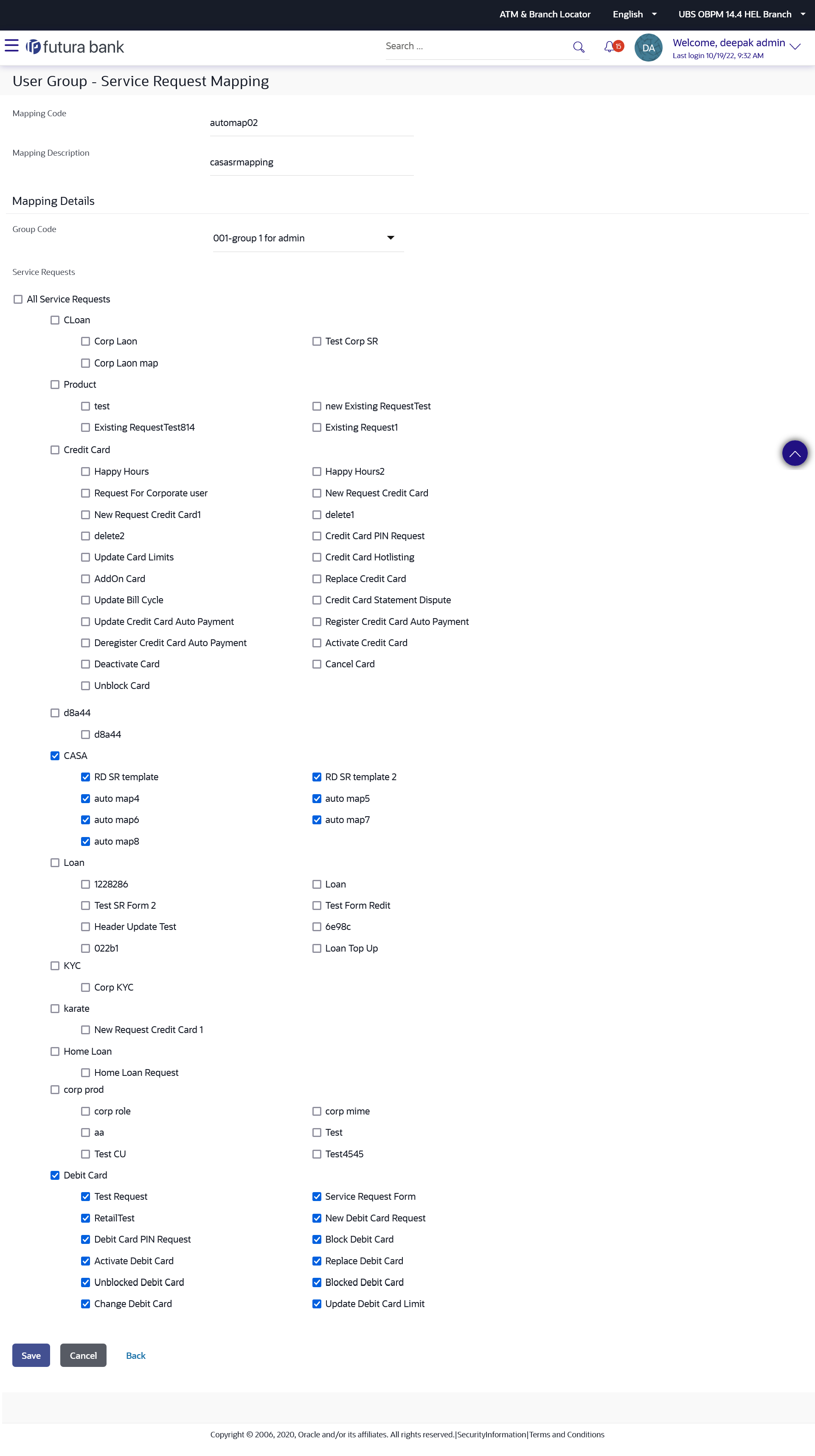- Core User Manual
- User Group - Service Request Mapping
- User Group - Service Request Mapping - Create
40.2 User Group - Service Request Mapping - Create
Using User Group – Service Request mapping - Create option, System Administrator can create the user group - Service Request mapping.
To create User Group - Service Request Mapping:
- Navigate to one of the above paths.The User Group - Service Request Mapping screen appears.
- Click Create.The User Group - Service Request Mapping - Create screen appears.
OR
Click Back to navigate to the previous screen.
OR
Click Cancel to cancel the transaction.
Figure 40-4 User Group - Service Request Mapping - Create
Table 40-3 Field Description
Field Name Description Mapping Code The user group - service request mapping code. Description The user group - service requests mapping description. Mapping Details Group Code The group code to create user group service request mapping. Service Requests The list of all service request maintained.
Note:
- All Service Request: if this is checked, then all service requests will be mapped with selected group code within the CASA, TD, Loans, Credit Cards modules.
- List of Individual Service Request: Module wise list of service requests will be available with check box against those. If this is checked, then individual service request is mapped with selected group code within the CASA, TD, Loans, Credit Cards and other modules.
- In the Mapping Code field, enter the user group - service request mapping code.
- In the Description field, enter the user group - service request mapping description.
- From the Group Code list, select the appropriate option.
- Select the respective check boxes preceding the service request to be
mapped.OR
Select All Subjects check box, if you want to map all subjects.
- Update the required details.
- Click Save to save the modified details.OR
Click Cancel to cancel the transaction.
OR
Click Back to navigate to the previous screen.
- The Review screen appears.Verify the details, and click Confirm.
OR
Click Cancel to cancel the transaction.
OR
Click Edit to modify the details.
- The success message of creation of user group - service request mapping along
with the transaction reference number appearsClick OK to complete the transaction.
Note:
- If the mapping setup requires an approval workflow, the maintenance will be initiated. Once approved by the required number of approvers, the mapping will be in effect.
- If the setup does not require an approval or is self / auto approved, then the mapping will be in effect immediately.
Parent topic: User Group - Service Request Mapping