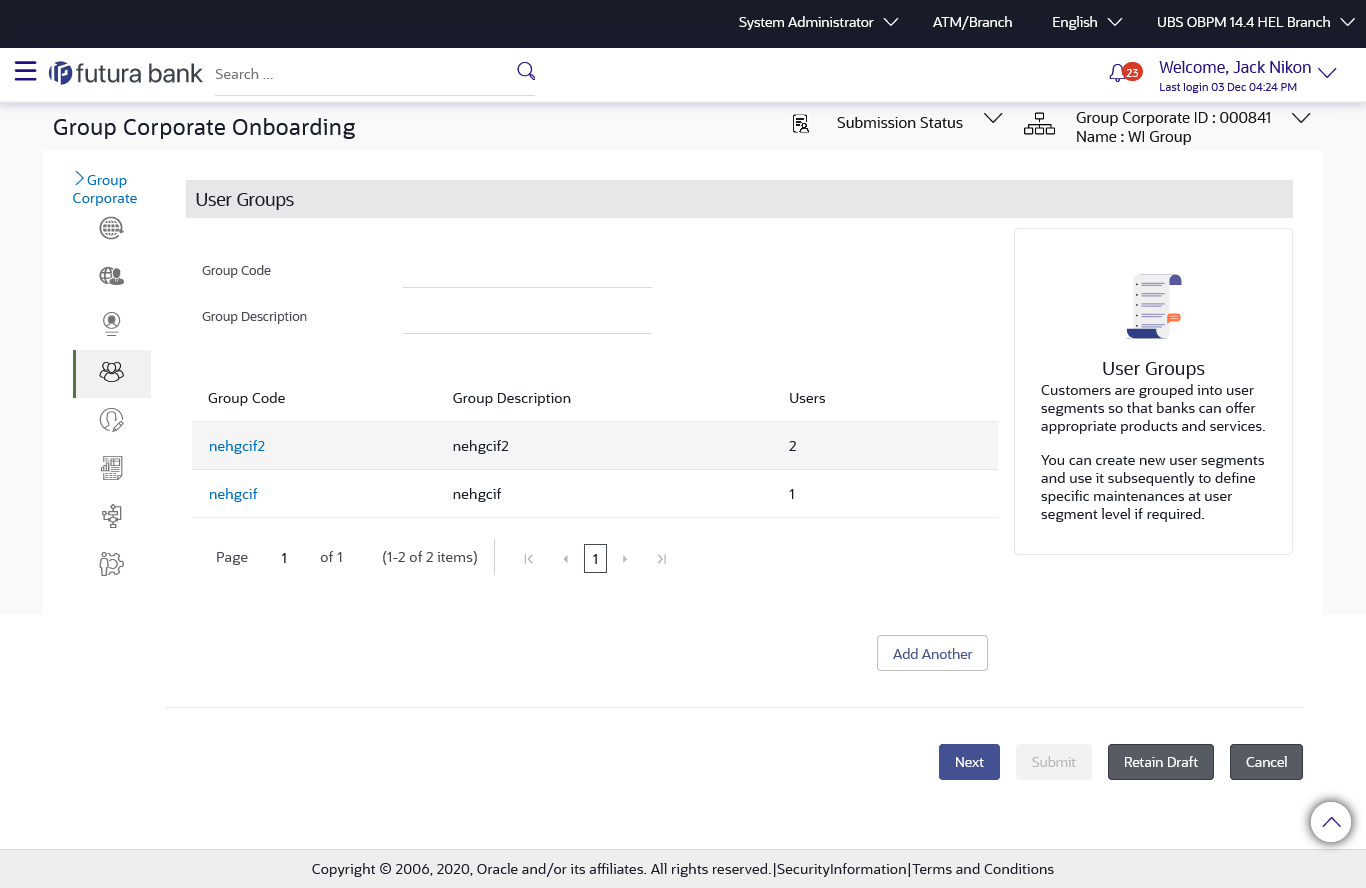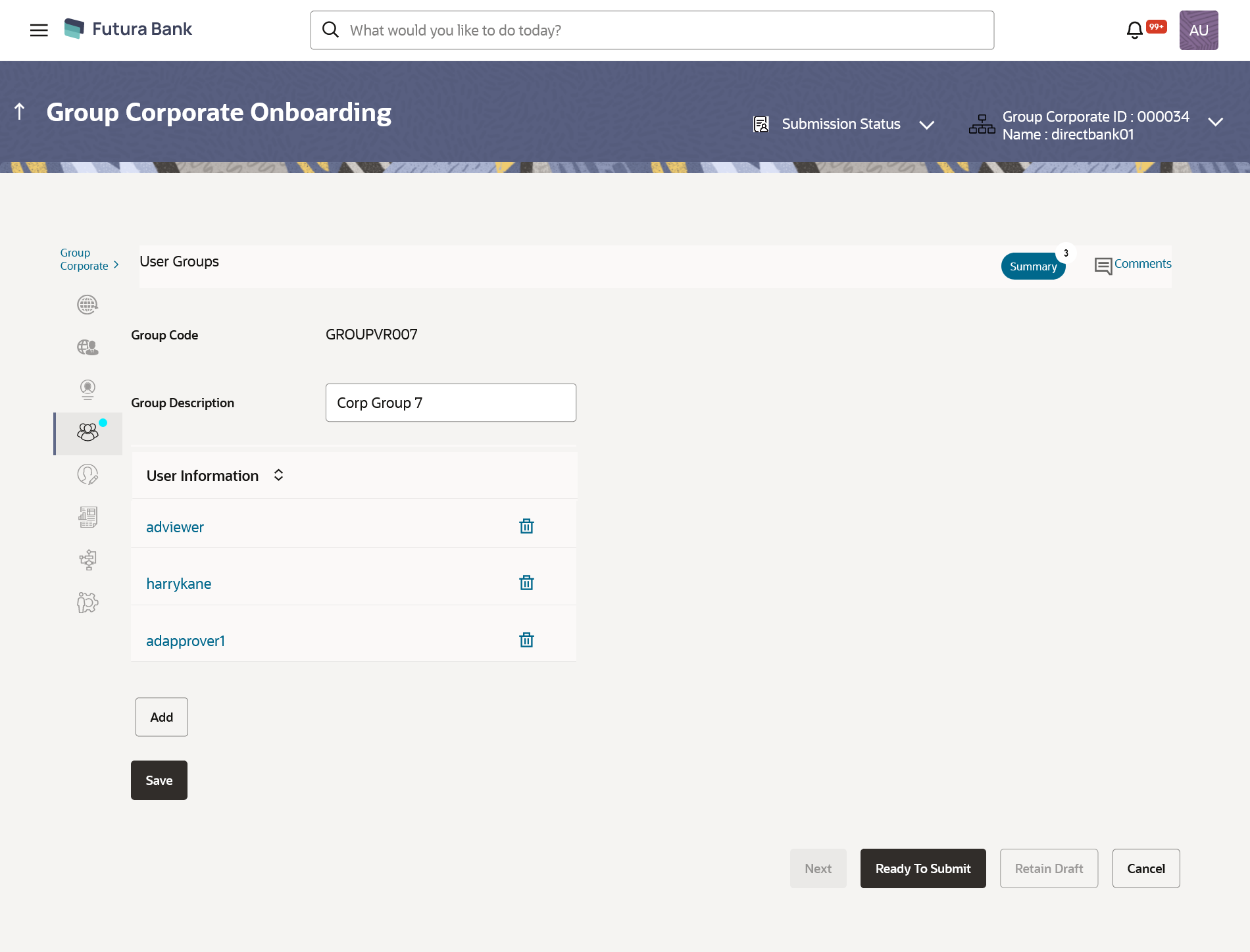16.5.3 User Groups – Edit
This function enables the Bank Administrator to edit the description of
existing user groups mapped under Group Corporate. Bank Administrator can also add new
users and remove existing users of the user group as part of this function.
A check is performed on minimum and maximum number of users allowed as a part of user group while adding or removing the users from the user group.
To edit or update a user group:
Parent topic: Step 4: User Group Maintenance