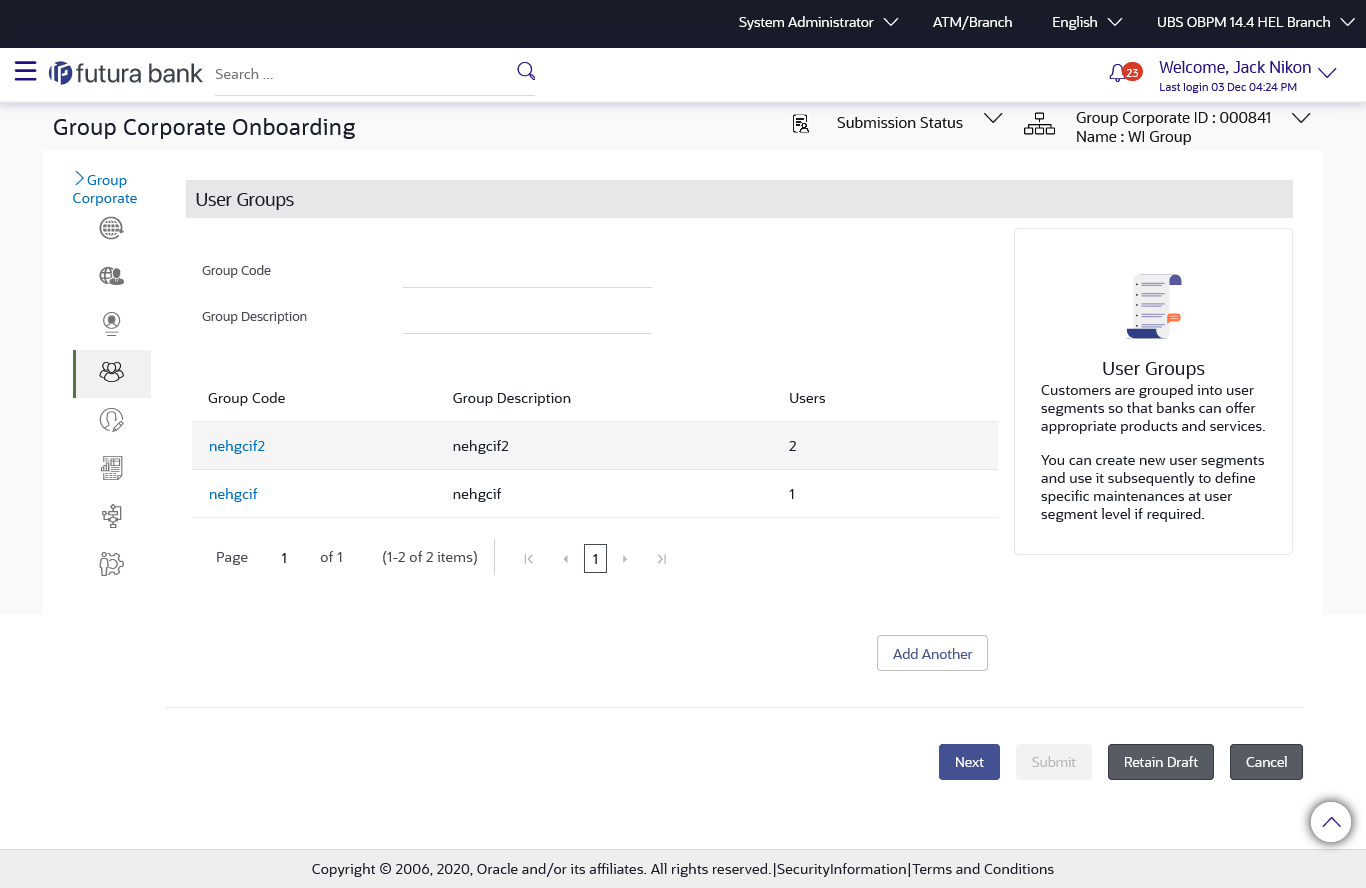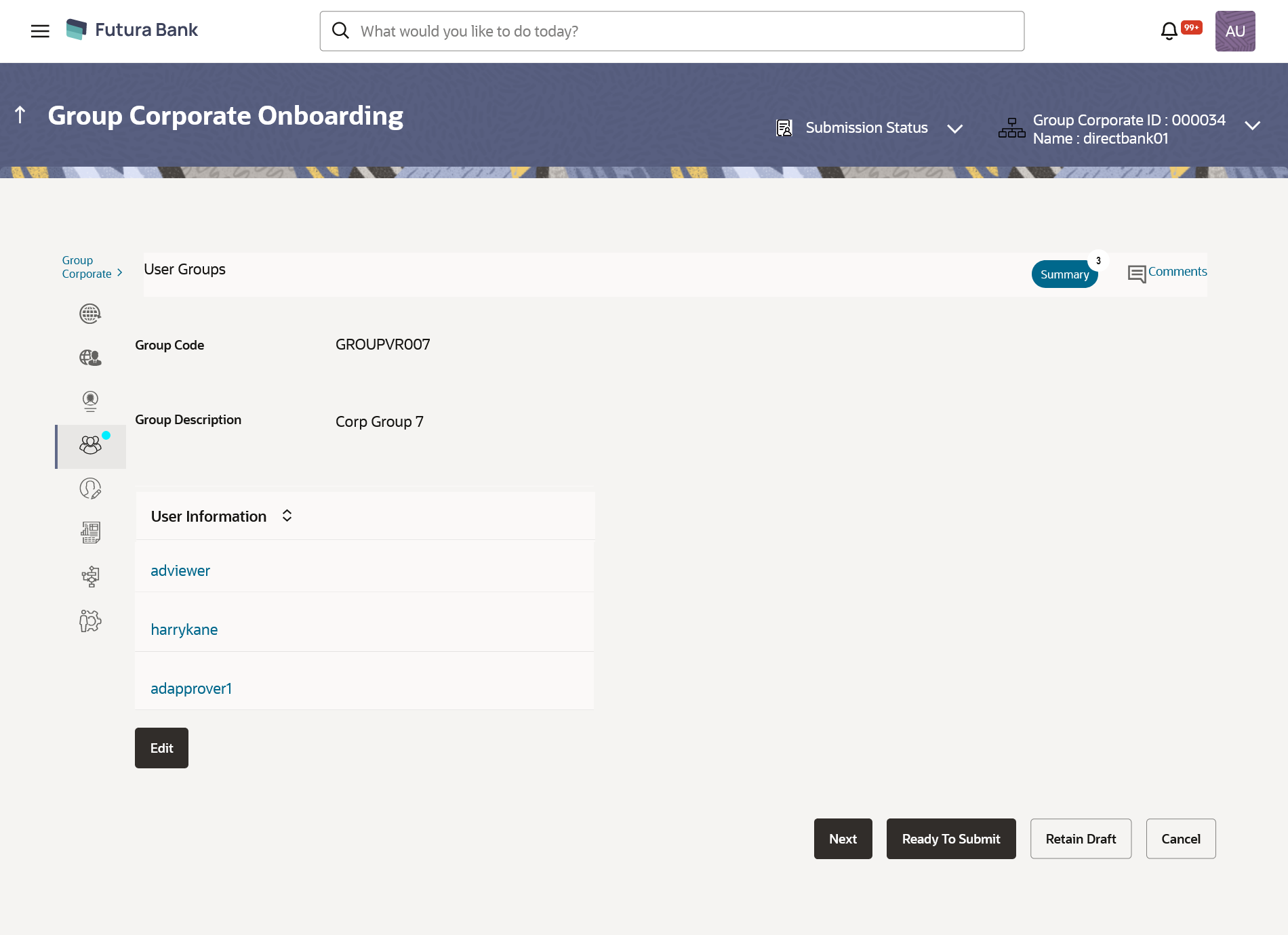16.5.2 User Groups – Summary & View
Once the logged in Bank Administrator navigates to User Group
Management screen, and searches User Group Code. User groups maintained if any under the
Group Corporate would be displayed on the screen. User can opt to view the details of
existing user groups.
The summarized view of all the user groups created (if any) for the Group corporate is displayed on the screen. Further drill down is given on each user group to view the details of the users who are part of the user group.
To search and view User Group details of the Group Corporate:
Parent topic: Step 4: User Group Maintenance