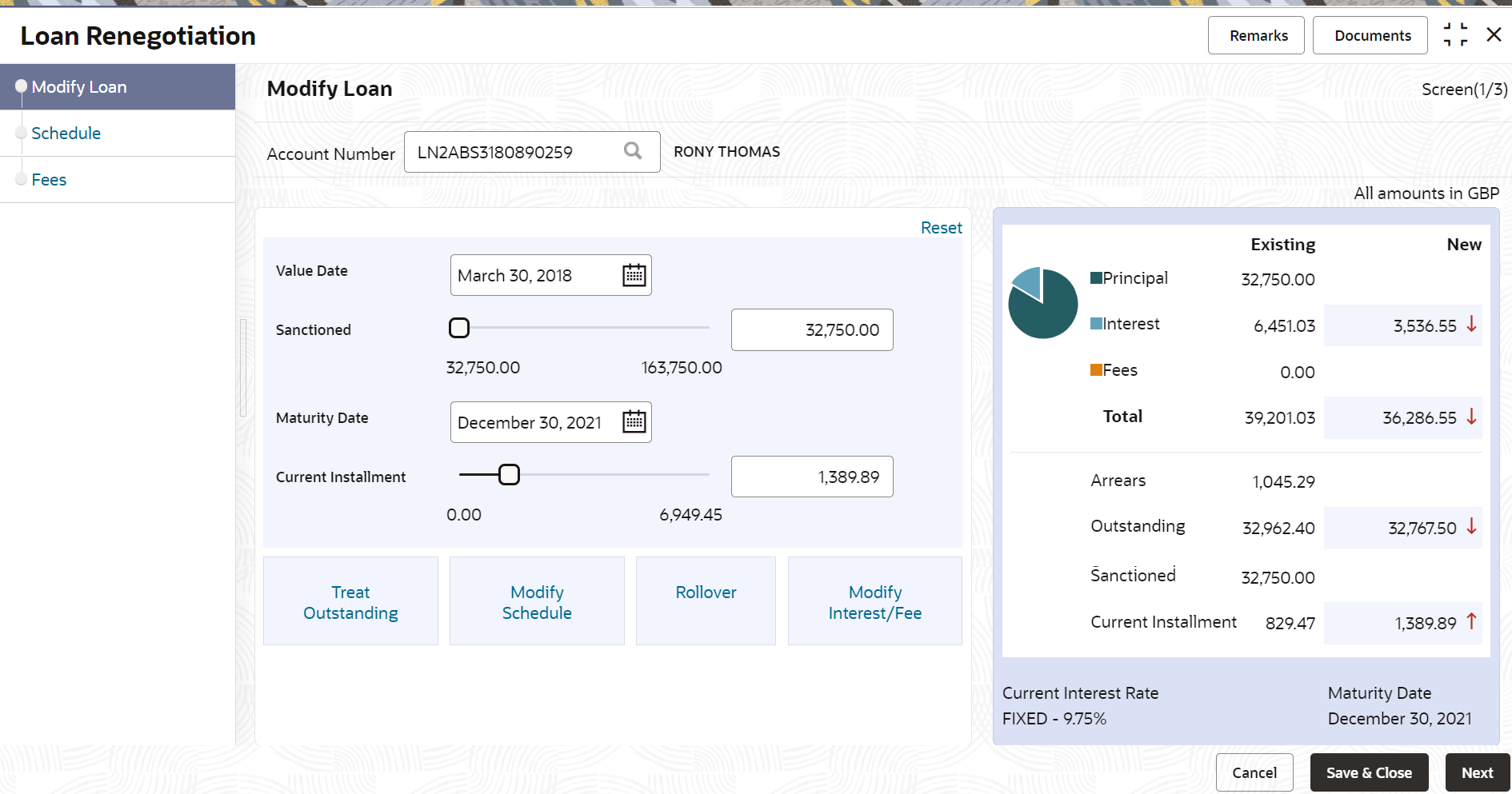6.2.2 Modifying Loan Details
The Modify Loan tab displays the values as maintained in the host. Here, you can update the values based on the minimum and maximum range based on the parameter maintained in the host.
You can update the values by moving the slider or specifying the value. If you update by moving the slider, then the system updates the Loan Amount, Term, and Current Installment values. If you specify the value, then the system adjusts the slider of the Loan Amount, Term, and Current Installment fields accordingly.
Based on your actions, the values are updated and displayed in the right widget. For more information, refer Viewing Stimulation Details.
To modify the loan details:
Parent topic: Loan Renegotiation