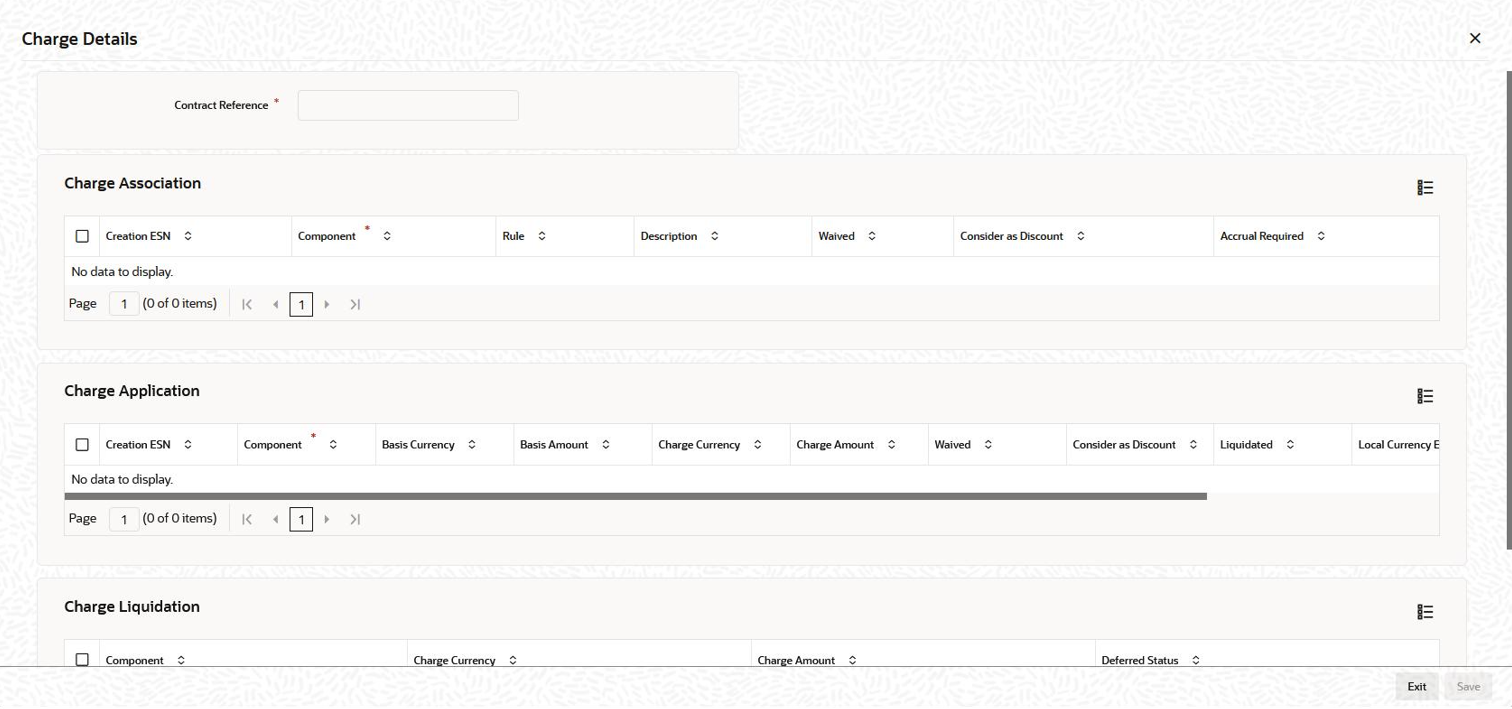4.9.20 Modifying Charge Details for the Tranche
The charge components associated with the tranche product are applied to the
contract. You can view the details and makes changes, if required, through the
Contract Charge Details screen.
Specify the UserID and Password, and login to Homepage.
From the Homepage, navigate to LB Tranche Contract Online (LBDTRONL) screen.
Parent topic: Processing a Borrower Tranche Contract