5.7 Non Customer as an Approver
This topic describes the Non Corporate user as a Viewer functionality.
When non-customers who are responsible for approving the transactions log into the app, an Approver has the responsibility to ensure correctness of transaction as per the bank and corporate mandate, to ensure speedy and accurate processing.
Dashboard Overview
Icons
Following icons are present on the corporate – Non Customer Approver dashboard:
 : The logo of the bank.
: The logo of the bank.
 : Clicking this icon takes you to the Mailbox screen.
: Clicking this icon takes you to the Mailbox screen.
 : Enter the transaction name and click search icon to search the
transactions.
: Enter the transaction name and click search icon to search the
transactions.
 : Displays the welcome note, user’s name along with the last log in date and
time. Click this icon to view the logged in user’s profile or log out from the
application.
: Displays the welcome note, user’s name along with the last log in date and
time. Click this icon to view the logged in user’s profile or log out from the
application.
 : Click the toggle menu to access various transactions.
: Click the toggle menu to access various transactions.
 : Click this icon to close the toggle menu. This icon appears if the toggle
menu is open.
: Click this icon to close the toggle menu. This icon appears if the toggle
menu is open.
Header Menu Options
- Preferred Language :Click on the
 , and click Langauge to set your desired language to use the
application.
, and click Langauge to set your desired language to use the
application.
Toggle Menu Transactions
Following items are present on the Toggle Menu as per roles assigned:
 : Click this menu to view your Supply Chain Finance business and to manage
its activities.
: Click this menu to view your Supply Chain Finance business and to manage
its activities.
 : Click this menu to view receivable and payables.
: Click this menu to view receivable and payables.
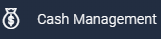 : Click this menu to get the daily or monthly cash flow forecast and also
the current day snapshot of the finances.
: Click this menu to get the daily or monthly cash flow forecast and also
the current day snapshot of the finances.
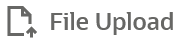 : Click this icon to upload files and view the files already uploaded.
: Click this icon to upload files and view the files already uploaded.
 : Click this menu to set your preferences as well as daily limits and change
password.
: Click this menu to set your preferences as well as daily limits and change
password.
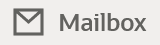 : Click this menu to view the Mails, Alerts and Notifications.
: Click this menu to view the Mails, Alerts and Notifications.
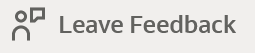 : Click this menu to leave your feedback about the user interaction of the
application.
: Click this menu to leave your feedback about the user interaction of the
application.
 : Click to view the address and location of the ATMs and the branches of the
Bank. For more information refer ATM & Branch
Locator section.
: Click to view the address and location of the ATMs and the branches of the
Bank. For more information refer ATM & Branch
Locator section.
-
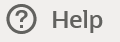 : Click this menu to launch the online help.
: Click this menu to launch the online help.
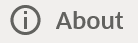 : Click this menu to view the information about the application like version
number, copyright etc.
: Click this menu to view the information about the application like version
number, copyright etc.
Pending for Approvals
This section displays the details of transactions that are initiated by the maker and are pending for approval. It is briefly classified into two broad categories a) Financial and b) Non-Financial. User can click each tab to view the details of transactions that are pending for approvals. Click the reference number link to view, approve or reject the transaction. User can also select multiple records from the summary and approve or reject the transactions.
Financial : This displays the financial based transactions - further categorized as following:
- Accounts - The details of activity log are:
- Date: Date of the transaction
- Description: Description of the transaction
- Account Details: Account number of the transaction
- Amount: Amount of the transaction
- Initiated By: The user who has initiated the transaction.
- Reference Number: Reference Number of the transaction.
- Status: Status of the transaction
- Non Accounts - The details of the activity log are:
- Date: Date of the transaction
- Description: Description of the transaction
- Amount : Amount of the transaction
- Initiated By: The user who has initiated the transaction.
- Reference Number: Reference Number of the transaction.
- Status: Status of the transaction
- Payments
- Date: Date of the transaction
- Description: Description of the transaction
- From Account: Source Account number of the transaction
- Amount : Amount of the transaction
- Payee Account Details: Payee’s account number of the transaction
- Initiated By: The user who has initiated the transaction.
- Reference Number: Reference Number of the transaction.
- Status: Status of the transaction
- Bill Payments
- Date: Date of the transaction
- Description: Description of the transaction
- Biller Name: Name of the biller
- Biller Location: Location of the biller
- Details: Details of bill payment
- From Account: Source Account number of the transaction
- Amount : Amount of the transaction
- Initiated By: The user who has initiated the transaction.
- Reference Number: Reference Number of the transaction.
- Status: Status of the transaction
- Bulk File
- Date: Date of the transaction
- Description: Description of the transaction
- Transaction Type: Transaction types of the file upload
- File Name: Name of the file uploaded.
- File Amount: Amount to be debited from debit account.
- Initiated By: The user who has initiated the transaction.
- Reference Number: Reference Number of the transaction.
- Status: Status of the transaction
- Bulk Record
- Date: Date of the transaction
- Transaction Type: Transaction type of the bulk record
- Debit Account No: Account number of the account to be debited.
- Amount: Amount to be debited from debit account
- Payee Account Details: Payee’s account number
- Initiated By: The user who has initiated the transaction.
- Reference Number: Reference Number of the transaction.
- Status: Status of the transaction
- Non Account Bulk Record
- Date: Date of the transaction
- Transaction Type: Transaction type of the bulk record
- Amount: Amount of the transaction
- Initiated By: The user who has initiated the transaction.
- Reference Number: Reference Number of the transaction.
- Status: Status of the transaction
Non- Financial: This displays the non- financial transactions initiated by the maker and further categorized as below:
- Accounts
- Date: Date of the transaction
- Description: Description of the transaction
- Account Details: Account number of the transaction
- Initiated By: The user who has initiated the transaction.
- Reference No: Reference Number of the transaction.
- Status: Status of the transaction
- Biller Maintenance
- Date: Date of the transaction
- Description: Description of the transaction
- Payee Type: The type of payee
- Category: The category of the biller
- Initiated By: The user who has initiated the transaction.
- Reference No: Reference Number of the transaction.
- Status: Status of the transaction
- Payee and Biller
- Date: Date of the transaction
- Description: Description of the transaction
- Payee Type: Type of the payee
- Category: Payee Category
- Initiated By: The user who has initiated the transaction.
- Reference Number: Reference Number of the transaction.
- Status: Status of the transaction
- Bulk File
- Date: Date of the transaction
- File Identifier: Unique code assigned to the uploaded file.
- Transaction Type: Transaction type of the file upload
- File Name: Name of the file uploaded.
- Initiated By: The user who has initiated the transaction
- Reference Number: Reference Number of the transaction.
- Status: Status of the transaction
- Bulk Record
- Date: Date of the transaction
- File Identifier: Unique code assigned to the record.
- Transaction Type: Transaction type of the bulk record
- Description: Description of the transaction
- Initiated By: The user who has initiated the transaction
- Reference Number: Reference Number of the record.
- Status: Status of the record
- Trade Finance Maintenance
- Date: Date of the transaction
- Description: Description of the transaction
- Beneficiary Name: Name of the Beneficiary against whom LC is to be created
- Amount: Amount for the Letter of Credit / Bill
- Initiated By: The user who has initiated the transaction
- Reference Number: Reference Number of the transaction.
- Status: Status of the transaction
- Forex Deal
- Date: Date of the transaction
- Reference Number: Reference Number of the transaction.
- Description: Description of the transaction
- Deal Type: Type of Deal user wants to initiate that is Spot or Forward
- Currency Combination: List of permissible currency combination for deal booking
- Amount: Amount for the booked forex deal
- Status: Status of the transaction
- Others
- Date: Date of the transaction
- Initiated By: User who has initiated the transaction
- Transaction Type: Type of the transaction initiated
- Description: Description of the transaction
- Reference Number: Reference Number of the transaction
- Status: Status of the transaction
- Virtual Account Management
- Date: Date of the transaction
- Description: Description of the transaction initiated
- Initiated By: User who has initiated the transaction
- Reference Number: Reference Number of the transaction
- Status: Status of the transaction
- Liquidity Management
- Date: Date of the transaction
- Transaction Type: Type of the transaction initiated
- Structure ID: Structure ID of the transaction
- Structure Description: Description of the transaction
- Initiated By: The user who has initiated the transaction
- Reference Number: Reference Number of the transaction
- Status: Status of the transaction
Pending for Action
This section displays the summary of all the financial and non-financial transactions that are pending for approval by the approver user in a graphical form.
Invoice Timeline
This widget draws all the outstanding invoices of the corporates on the invoice timeline. The invoices are categorized into buckets of overdue invoices, invoices maturing in 30 days, between 31-60 days, between 61-90 days and above 90 days in terms of Receivables OR Payables. The Timeline is made comprehensive by colour coding the category of invoices on the basis of maturity.
My Limits
This section allows the user to view the transaction specific limits assigned to him for initiating and approving the transactions. It also provides information about the limits assigned by the bank and the limit utilized by the user.
Corporate Limits
The user can view the party cumulative transaction limits for each transaction, daily and monthly limits utilized and available limits for use from the viewer dashboard.
Overdue Invoices
Overdue invoices are one of the major concerns for a Corporate Supplier and a Buyer and needs to be addressed immediately. A dedicated widget projects 5 invoices that are running overdue for the longest period of time. It also acts as an alarm for the corporate. They are reminder that, the overdue invoices should be attended on priority. The link given on the widget enables the corporate to view the all its overdue invoices by navigating the user to the View Invoices Screen.
Overdue Finances
Finances are liabilities of the corporates which needs to be paid on due date. This widget warns the corporates of any finances running overdue. Timely payment of Finances is required to maintain the credit goodwill of the corporates. This widget assists in keeping the same intact. It displays the details like Finance No., Amount Overdue, and No. of Days Overdue. It also provides link to View All Finances.
Top Programs
A Donut Graph projects the top 5 programs of the corporate which are highest in terms of receivables and payables in the local currency. The values of Receivables or Payables are displayed along with the name of the Program.
Finance Maturing
Finances are loans taken against invoices for working capital requirements or any other necessary business expenses. This widget provides a graphical representation of all the outstanding finances and categorizes them in the buckets of overdue finances, Due in 30 days, 31-60 days, 61-90 days and above 90 days.
Quick Links:
The most commonly used transactions are provided as quick links for quick access to the transactions. Following transactions are provided as quick links:
- View Programs
- View Invoices
- View Associated Party
My Approved List
This section displays the details of transactions that are approved by the approver user. Similarly to Pending Approval list, here also it is classified into two broad categories a) Financial and b) Non-Financial. The Tab under Financial and Non Financial and the columns of each Tab are same as mentioned in Pending For Approval section.
Click each tab to view the snapshot of transactions already approved.
Click the Reference Number link to view the detailed transaction.
Click Downlo to download the summary of transactions approved by the approver user.ad
Parent topic: Dashboard