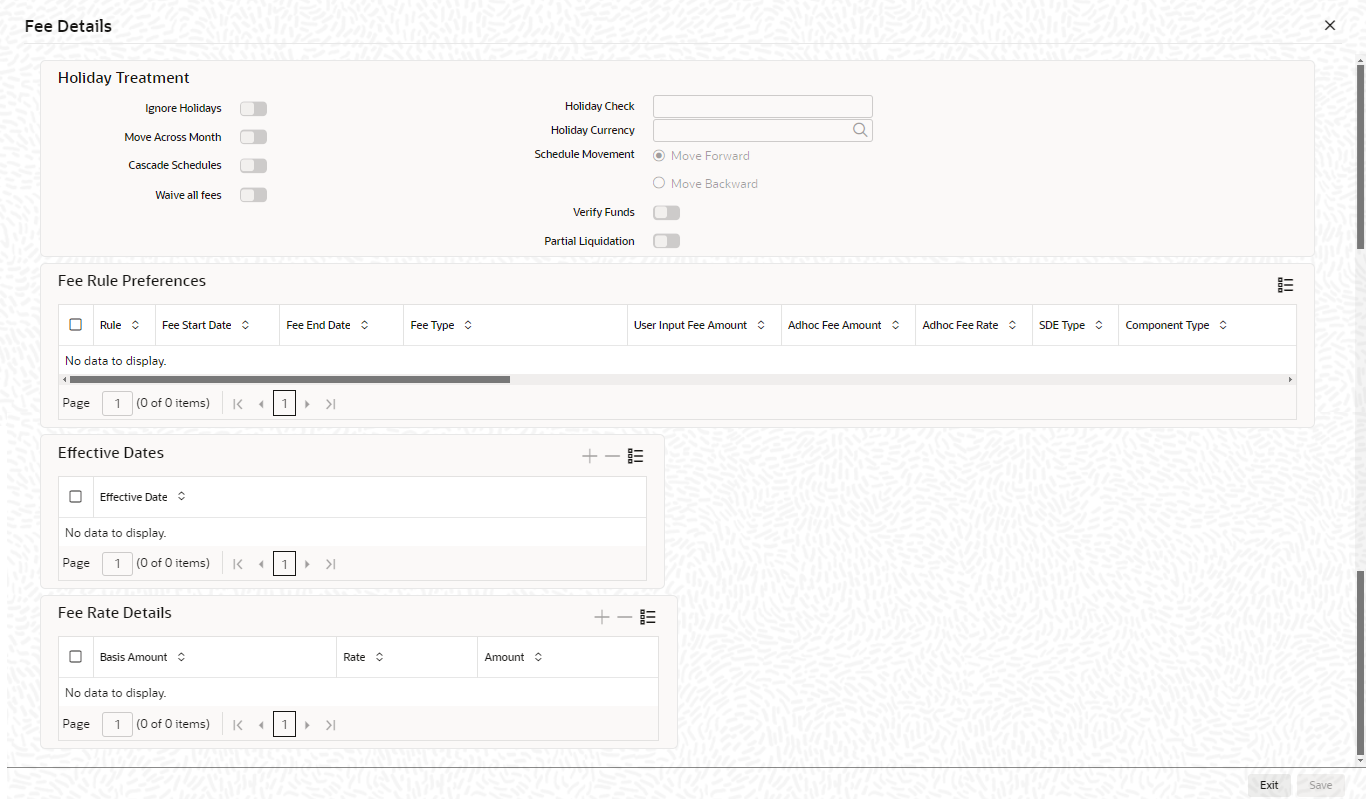2.2.2 Fee Details
This topic describes about the procedure to add fee preference for the facility.
The Fee Details screen allows you to add fee details on the facility maintenance.
- On Facilities Maintenance screen, click the
Fee Preference tab.The Fee Details screen is displayed. For more information on fields, refer to the field description table.
Table 2-17 Fee Details - Field Description
Field Description Ignore Holidays Switch to
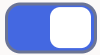 , where the holiday treatment is not applied to
calculate the next reval date.
, where the holiday treatment is not applied to
calculate the next reval date.
Switch to
 , where the holiday preferences settings are
validated.
, where the holiday preferences settings are
validated.
Move Across Month Switch to
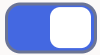 to move the date to next month.
to move the date to next month.
Switch to
 to avoid moving the date to next month.
to avoid moving the date to next month.
For more information, refer Table 2-18.
In the above mentioned example, if Move Across Month is selected, then the system moves next reval date to 1-September. If Move Across Month is not selected, then the system changes next reval date to 30-August.
Cascade Schedule Switch to
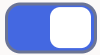 to calculate the next date based on the
previous schedule date instead of the start date.
to calculate the next date based on the
previous schedule date instead of the start date.
Switch to
 to avoid calculate the next date.
to avoid calculate the next date.
If fee liquidation date for one of the liquidation cycle is changed based on holiday processing setting and if cascade schedule is selected, future liquidation dates of corresponding fee gets modified as per the newly arrived liquidation date.
Waive all fess Switch to
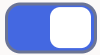 to waive all the fees.
to waive all the fees.
Switch to
 to incude the all fees.
to incude the all fees.
Holiday Check Select the holiday check from the drop-down list. The options are: - Local
- Currency
- Both
If Both is selected and Branch or Currency is holiday, then holiday processing setting is considered.
Holiday Currency Click the  icon and select the currency from the list.
icon and select the currency from the list.
Schedule Movement Select the required schedule movement. The options are: - Move Forward - In case calculated next date is holiday then date should be moved forward. In this case fee liquidation moves to 1st September which is next working date
- Move Backward - In case calculated next date is holiday then date should be moved backward. In this case, fee liquidation moves to 30th Aug which is previous working date.
Verify Funds Switch to
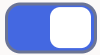 to check the ECA is required. If its enabled,
then liquidation of fees follows the ECA process (as
opted for full or partial liquidation)
to check the ECA is required. If its enabled,
then liquidation of fees follows the ECA process (as
opted for full or partial liquidation)
Switch to
 where the system does a force post for all fees
components..
where the system does a force post for all fees
components..
Partial Liquidation Switch to
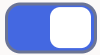 where the partial liquidation/recovery is
allowed based on the balance amount of fees available in
CASA.
where the partial liquidation/recovery is
allowed based on the balance amount of fees available in
CASA.
Switch to
 where the system will opt to recover full
amount of fees and will not try for partial
liquidation/recovery in case of insufficient CASA
balance.
where the system will opt to recover full
amount of fees and will not try for partial
liquidation/recovery in case of insufficient CASA
balance.
Note: If this toggle status is enabled and Verify Funds toggle status is disabled, then an error appears on saving the facility. If this toggle status is disabled and Verify Funds toggle status is enabled, an override appears on saving the facility and then full liquidation happens. Only if both the toggle status are enabled then partial liquidation is allowed.
Fee Rule Preferences Specify the fields under this section. Rule Click Populate in the Facility Maintenance screen to display the fee rules linked to the fee classes in the Fee Preference sub-screen. Fee Start Date Specify the date from which the fee needs to be calculated. If fee start date is left blank, then Line Start Date is defaulted. The fee start date cannot be before Line Start Date. For backdated facility, fee start date gets updated as line start date (back value date).
Fee End Date Specify the date till which the fee needs to be calculated. If it is left blank, system will default the Line Expiry Date as Fee End Date on clicking Save. For backdated facility, fee end date can be prior to or after the facility book date, but it should be on or before the facility expiry date.
Fee Type The system displays whether the Fee Type is Rate or Amount. These values get defaulted from the Fee Rule Maintenance screen. User Input Fee Amount Specify the fee amount, if the fee is User Input Fee. Adhoc Fee Amount Adhoc Fee Rate SDE Type If the fee is based on any SDEs, the SDE which is linked to that fee is displayed in this field. Component Type This indicates the Slab or Tier fee component type. This value is fetched from the GEDRULES. Rate Amount Specify the applicable fee rate or amount. For Slab component type both fee rate and amount are applicable whereas for Tier component type only fee rate is applicable. Fee Currency The system defaults the fee currency as line currency on facility creation. This is a read-only field. Branch This indicates the branch code. User can either enter the branch code or select the branch code from the adjoining option list. Account No Account number configured in the Fee Class Maintenance screen (customer debit) for the corresponding fee rule gets defaulted in this field. If required user can modify by selecting the account number from the adjoining option list. The list displays all valid accounts related to customer linked to liability.
Account Currency The Account Currency is defaulted based on the selected account number. Liquidate Method The liquidation method (Arrears or Advance) of fee maintained in the Fee and Accounting Class Maintenance screen is displayed here. Liquidation Preference The liquidation preference (Auto or Manual) of fee maintained in the Fee and Accounting Class Maintenance screen is displayed here. Month End Liquidation The month end liquidation (Yes or No) of fee maintained in the Fee and Accounting Class Maintenance screen is displayed here. Start Date The date in which the fee has to be liquidated is defaulted from the Fee and Accounting Class Maintenance screen. Start Month The month in which the fee has to be liquidated is defaulted from the Fee and Accounting Class Maintenance screen. Waived Switch to
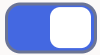 to waive the specific fee linked to class in
the fee preference.
to waive the specific fee linked to class in
the fee preference.
Switch to
 to include the wavied fees linked.
to include the wavied fees linked.
Defer Liquidation Switch to
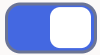 to include an individual fee (arrears fee) for
a facility has to be deferred for a fee liquidation
cycle. It allows you to defer liquidation of fees
attached to a credit line.
to include an individual fee (arrears fee) for
a facility has to be deferred for a fee liquidation
cycle. It allows you to defer liquidation of fees
attached to a credit line.
Switch to
 to waive the arrear fee. If defer toggle status
is disbaled during facility creation, specifying the
defer liquidation days is mandatory.
to waive the arrear fee. If defer toggle status
is disbaled during facility creation, specifying the
defer liquidation days is mandatory.
Likewise, for a fee which is attached during facility creation, defer toggler is available for selection as part of amendment for the particular liquidation cycle. Fee which is marked as deferred gets liquidated on the deferred liquidation date.
After liquidation of a deferred fee, defer settings will be carried forward to the next liquidation cycle with same number of defer days. In case you don’t want to defer the fee liquidation for next liquidation cycle, you need to disable the Defer Liquidation toggler after liquidation of current cycle fee on the deferred date.
Defer Liquidation Days Specify the number of days for which fee liquidation has to be deferred. That is, number of days after which fee is liquidated from its original liquidation date. Note:- Defer fee liquidation is applicable for all fees with Liquidate Method as Arrears and Liquidation Preference as Auto.
- Defer fee liquidation is not applicable if the fee Liquidation Frequency is One time or Daily. If liquidation frequency is Monthly/Quarterly/Half Yearly/Yearly, then the maximum number of days deferred can be 27.
- Defer fee liquidation is not applicable for fees with Liquidate Method as Arrears and Liquidation Preference as Manual.
- Defer related changes (disabling Defer Liquidation check box and modifying Defer Liquidation Days) made during the deferment period will become effective from next liquidation cycle.
- Fee liquidation event and entries are triggered on the deferred liquidation date.
- Deferred fee liquidation transaction will have value date as original liquidation date and booking date as transaction date (deferred liquidation date).
- Backdated utilizations or limit modifications done during defer period will result in recalculation of applicable fee as it impacts the fee rules linked to the facility. The recalculated fee amount will be liquidated on deferred liquidation date irrespective of configuration of recalculating already liquidated fee.
- For fees with holiday processing applicable, new deferred liquidation date is arrived at by adding the defer number of days to the original liquidation date calculated based on applicable holiday processing rule. However, if the deferred liquidation date falls again on a holiday, fee liquidation event is triggered on the same day with accounting.
- ECA processing considers the new fee liquidation date as a result of deferred fee liquidation.
External Pricing Required This value is defaulted based on the class selected in Fee and Accounting Class Maintenance screen and you cannot modify this value. Effective Dates Specify the dates from which the fee rate details are applicable for the specific fee linked in the Fee Rule Preference screen. Effective dates cannot be prior to line start date. System prompts if there is no effective date record with rate/amount as on fee start date.
Fee Rate Details Specify the fields under this section. Basis Amount Specify the fee basis amount. Note:
Basis Amount is mandatory when Fee Type is Rate/Amount.
Rate Specify the fee rate in percentage Amount Specify the fee amount. Note: For backdated facility, the system will liquidate the fee amount (both advance and arrears fee) due for liquidation till the facility book date on book date itself.
Compute Ext Pricing This button is enabled only if External Pricing Required check box is selected in Fee Rule Maintenance screen. User need to provide the effective date for fee component and click Compute Ext Pricing button. The system fetches the pricing value for the date selected from the external pricing and billing system. Note: For backdated facilities:- Fee start date and effective date of fee rule can be same as or later than the line start date.
- Fee accrual will happen for the current cycle from the last liquidation date till book date, if the present liquidation cycle is not complete and liquidation date of present cycle is in future.
Table 2-18 Example
Working Day 30-August Holiday 31-August Schedule Movement Move Forward Calculated next reval date 31-August - Click Save to save the record.
Parent topic: Facilities Maintenance