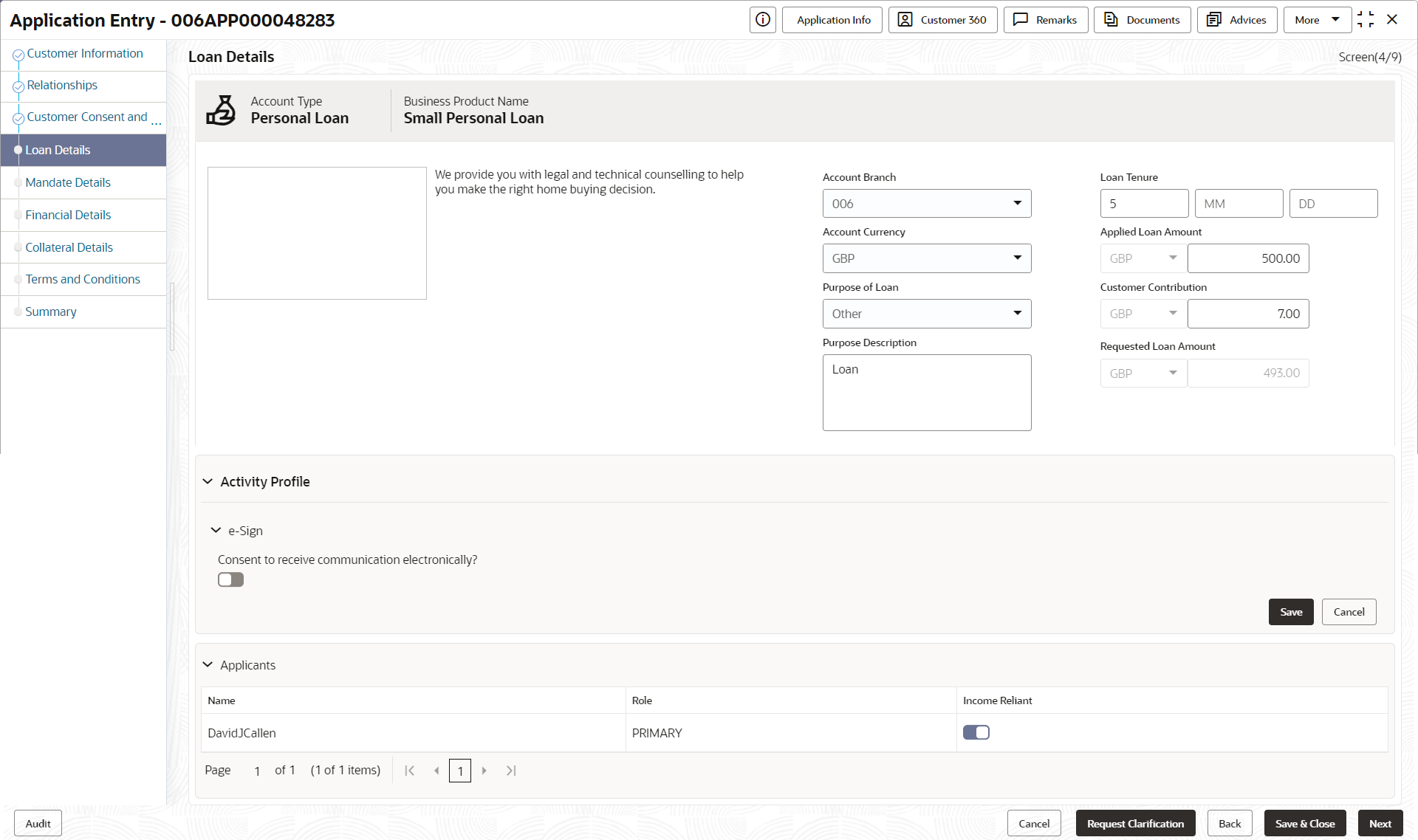- Retail Loans Origination User Guide
- Retail Loans Account Origination Process
- Application Entry Stage
- Loan Details
2.2.4 Loan Details
This topic describes the systematic instructions to configure the loan product.
- Click Acquire and Edit in the Free
Tasks for the application to which the Loan
Application Entry stage has to act.The Loan Details screen displays.
Figure 2-6 Loan Details
- Specify the fields on Loan Details screen.For more information on fields, refer to the field description table.
Table 2-11 Loan Details – Field Description
Field Description Account Type Displays the account type. Business Product Name Displays the business product name. Account Branch Specify the account branch from the drop-down list. Loan Tenure Specify the loan tenure. Account Currency Select the account currency from the drop-down list. Application Date Select the application date. Estimated Cost Specify the estimated cost as provided by the builder. Customer Contribution Specify the contribution amount which the borrower or the customer wants to provide. Loan Amount Specify the loan amount. Purpose of Loan Specify the purpose of loan. Request Clarification Click Request Clarification to raise a new clarification request.The system allows placing a request for clarification that is needed from the Customer to proceed ahead with the application. The clarification can be for any additional details, confirming specific information, the requirement for any additional document, and so on, from the customer. Note:
For more information, refer to the Request Clarification topic.
- Click Next to navigate to the next data segment, after successfully capturing the data.
The system validates for all mandatory data segments and data fields. If mandatory details are not provided, the system displays an error message for the user to take action.
The user cannot proceed to the next data segment, without capturing the mandatory data.
- Click Save and Close to save the data captured.The captured data is available in the My Task list for the user to continue later.
- Click Cancel to terminate the application and the status of the application. Such applications cannot be revived later by the user.
Parent topic: Application Entry Stage