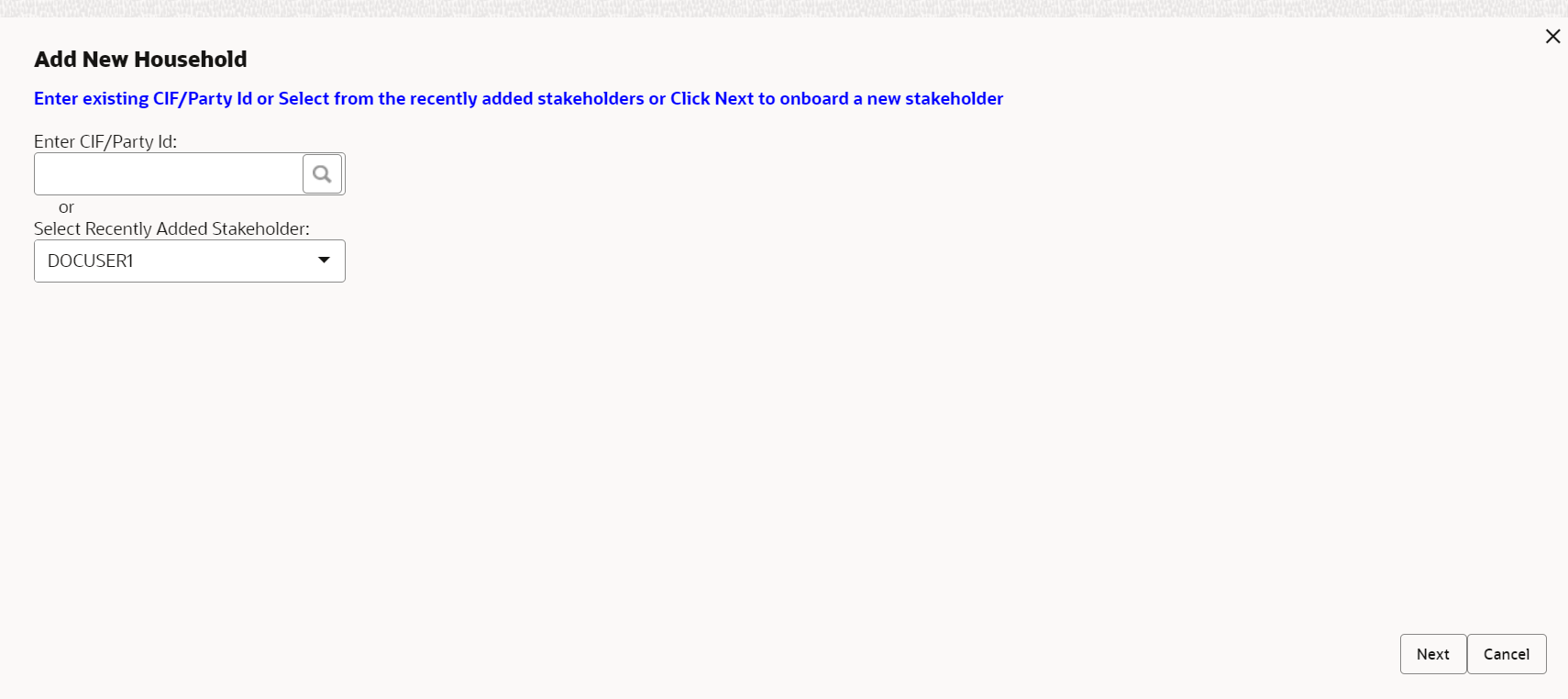2.1.3.1 Relationships - Household
Household Relationship segment allows user to capture household relationship of a party such as Father, Son, Mother, Daughter etc.
To add a relationship with existing customer/non-customer:
Note:
The fields marked as Required are mandatory.Existing Customer/Non-Customer
New Non-Customer
Parent topic: Insta Retail Onboarding - Relationships