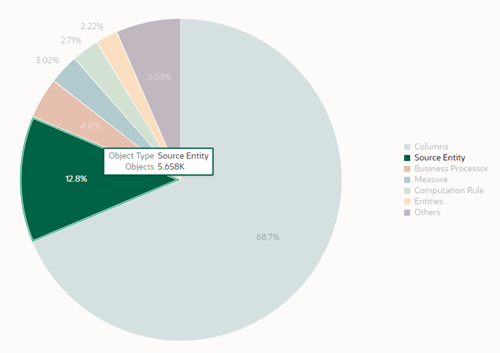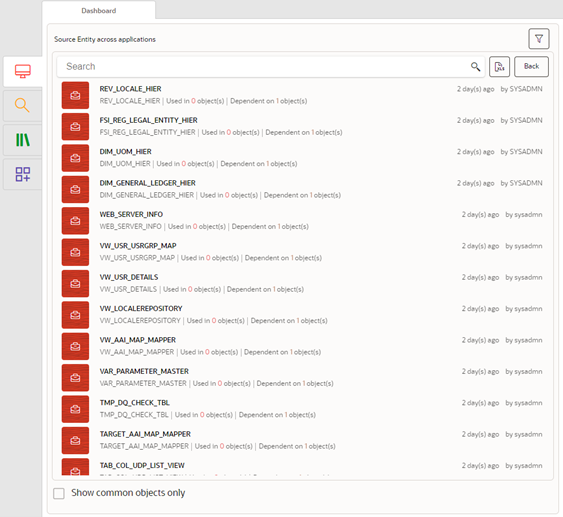Dashboard
The Dashboard presents an overview in the form of graphical representations of
the distribution of all the objects in the instance and across applications installed on
it. It helps identify the sharing of metadata across applications and generate a report.
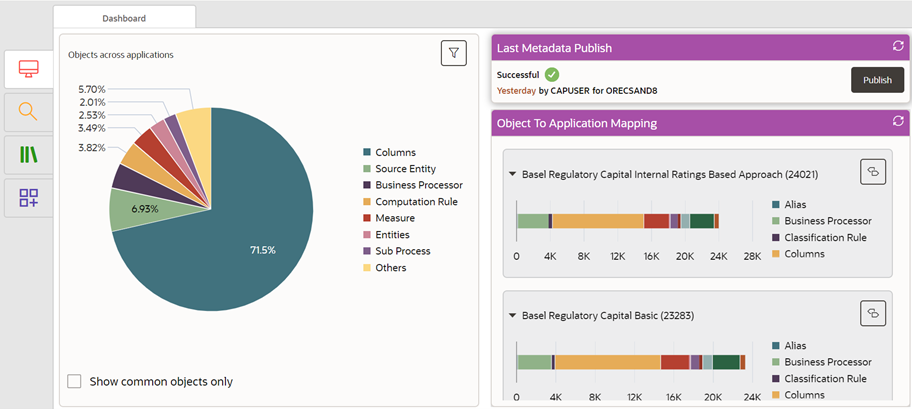
You can do the following from the Dashboard:
Figure 3-5 The Metadata Browser Dashboard
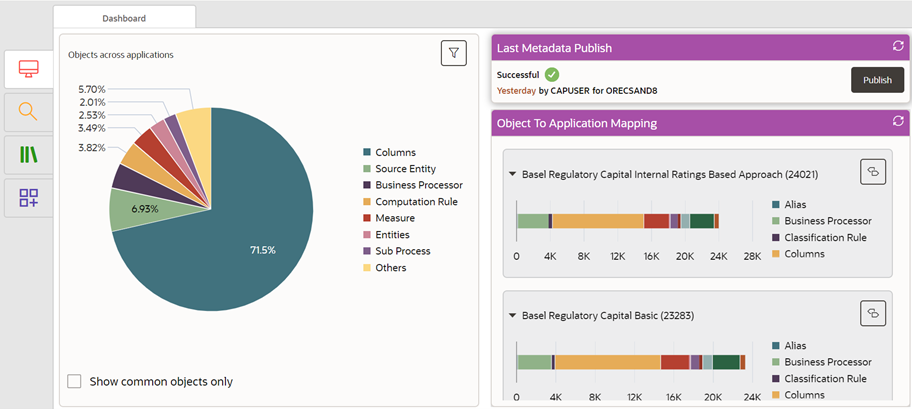
The Dashboard displays a pie chart of the distribution of metadata objects across all applications in percentage.
To use the pie chart, follow these steps: