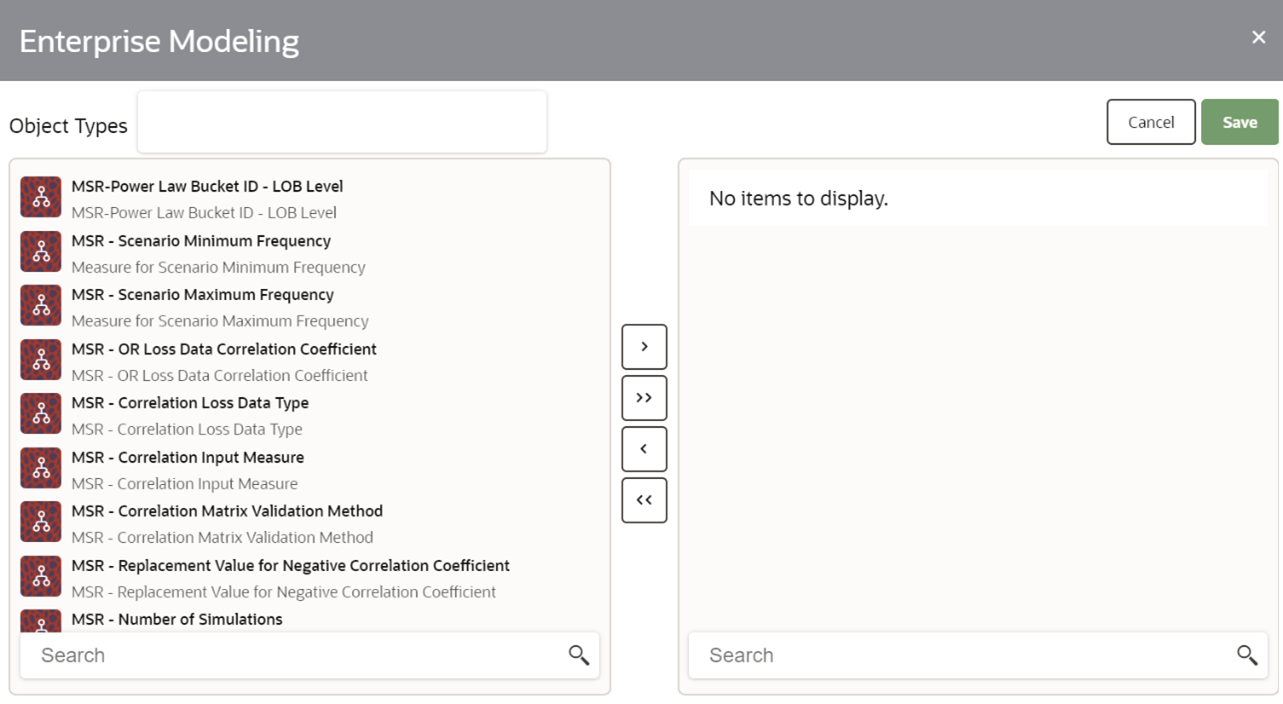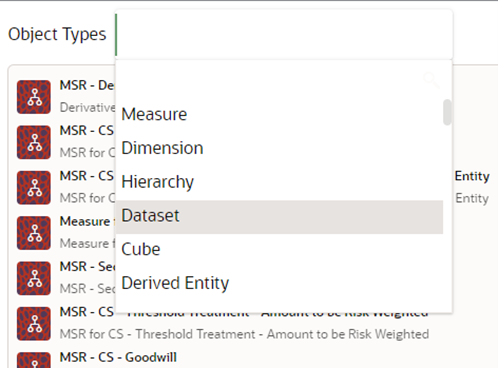Object to Application Mapping
The Object To Application Mapping pane allows you to map the metadata
objects to applications so that you can view the information for metadata across
applications where it is used. Mapping of metadata objects implicitly maps its dependent
objects to the selected application recursively. You can also remove the mapping of
objects from applications. However, it does not remove the mapping of its dependent
objects.
You can use a command line utility to map objects to applications. For more
information, see the Command Line Utility for Object
Application Mapping in the Metadata Browser section.
Figure 3-11 The Object to Application Mapping Pane
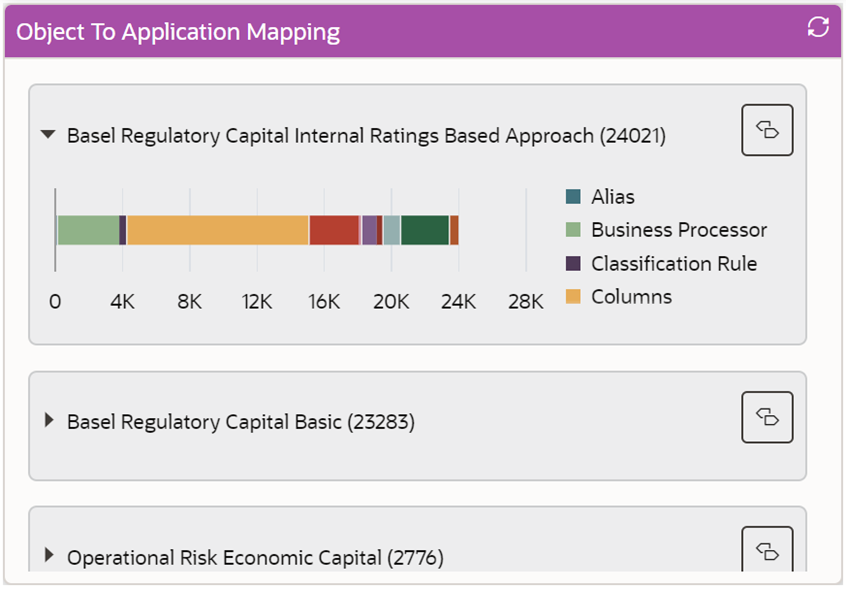
The Object To Application Mapping pane displays all the available
applications with the number of objects mapped to it displayed within brackets. It shows
a graphical representation of the distribution of various object types in each
application. Each object type is represented by a color code on the graph. Mouse-over a
color to display the Object Type and the number of
Objects mapped to the application.
Figure 3-12 Object Types Represented by a Color Code
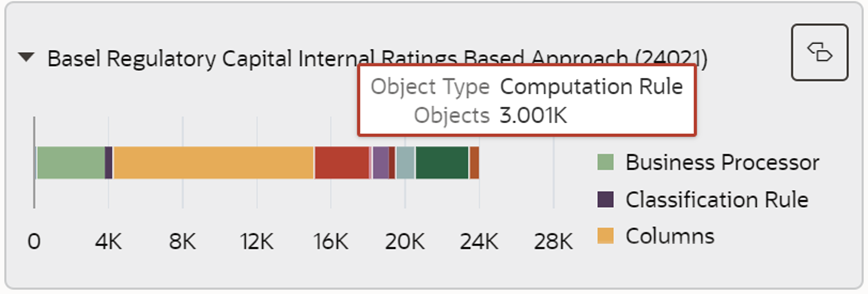
To map the Objects to Application: