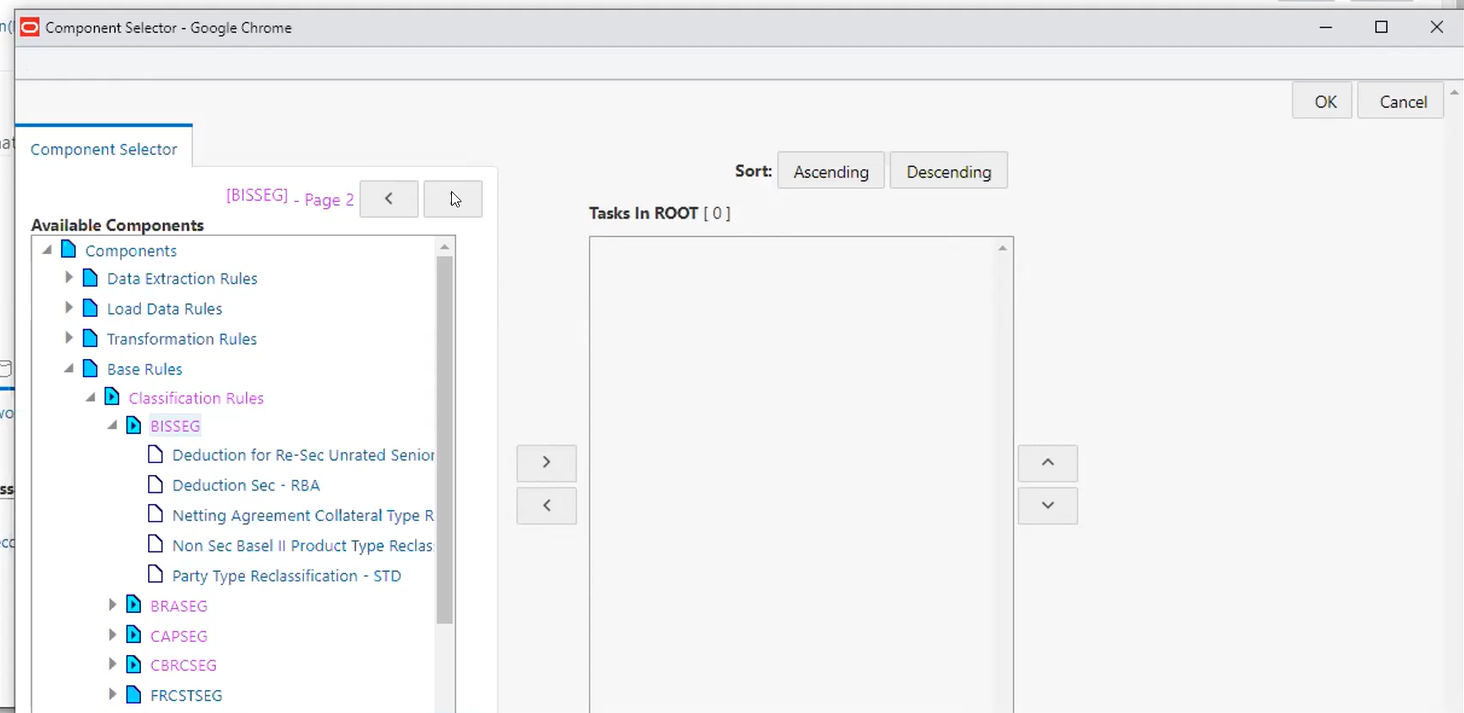Add Component to Base Process / Sub Process
You can add process components to the base process as well as the sub
processes. For concurrent rule execution, you should select only the rules that come
under the Base Rules node. See Concurrent Rule Execution for the conditions to select the rules.
To add the process components from the Process Definition (New Mode)
window: