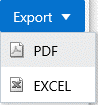- Analytical Application Infrastructure User Guide
- Reports
- Creating User Attribute Report
Creating User Attribute Report
The User Attribute Report provides information for various user attributes in the application such as User ID and employee name.
The following is the procedure to create User Attribute Reports:
- From the Reports Tiles menu, click User
Attributes Reports to display the User Attribute Report window.
The following table describes the fields in the User Attribute window.
Table 16-3 Fields in the User Attribute window and their Descriptions
Field Description User ID Click the User ID field to display a drop-down list of User IDs. Select All to display the report for all users in the system, or select a specific User ID to display the report for the selected User ID. User Name Click the User Name field to display a drop-down list of User Names. Select All to display the report for all users in the system, or select a specific User name to display the report for the selected User Name. Note: You can select either User ID, or User Name. You cannot use a combination of both fields to generate the report. - In the Search and Filter section, enter in the fields in the User Attribute window.
- Click Search to generate the report and display the
result in the section following the Search and Filter section, or click
Reset to clear all values from the Search and Filter
section and enter new criteria to search.The following table provides description for the columns in the report.
Table 16-4 Fields in the Report Columns and their Descriptions
Field Description User ID Displays the unique User ID of the user. User Name Displays the unique User Name of the user. Employee ID Displays the Employee ID of the user. Resize and Sort Columns See Resizing and Sorting Reports. - To export the report, click the Export button and
select either PDF, or Excel.