Creating User Status Report
The User Status Report provides information for deleted, disabled, logged-in, authorized, and idle users.
The following is the procedure to create User Status Reports:
- From the Reports Tiles Menu, click User Status Reports to display the User Status Report Window.
- In the Search and Filter Section, enter details in the fields as described in the
following table:
Table 16-1 Fields in the User Status Report Window and their Descriptions
Field Description User ID Click the User ID Field to display a drop-down list of User IDs.
Select All to display the report for all users in the system or select a specific User ID to display the report for the selected User ID.
User Name Click the User Name field to display a drop-down list of User Names.
Select All to display the report for all users in the system or select a specific User Name to display the report for the selected User Name.
Note: You can select either the User ID or User Name Field. You cannot use a combination of both fields to generate the report. Disabled Users Select the check box to filter the report for Users disabled in the system. Deleted Users Select the check box to filter for Users deleted in the system. Currently Logged in Users Select the check box to filter for users who are currently logged in to the system. Note: You can use a combination of the Disabled Users and Deleted Users check boxes to filter your reports. Selecting Disabled Users or Deleted Users disables the Currently Logged in Users check box. Conversely, selecting Currently Logged in Users disables the Disabled Users and Deleted Users check boxes. - Click Search to generate the report and display the result in the section following
the Search and Filter Section, or click Reset to clear all values from the Search
and Filter Section and enter new criteria to search.
The following table describes the columns in the report:
Table 16-2 Fields in the Search and Filter Pane and their Descriptions
Field Description User ID Displays the unique User ID of the User. User Name Displays the unique User Name of the User. Last Successful Login Displays the Date and Time of the last successful login by the User. Last Failed Login Displays the Date and Time of the last failed login by the User. Enabled Displays whether the User is enabled in the system or not.
The values are:
YesNoDeleted Displays whether the User is deleted from the system or not.
The values are:
YesNoAuthorized Displays whether the User has been authorized in the system or not.
The values are:
YesNoNote: The authorization of Users is done by Administrators who have User Authorization Privileges.
Currently Logged In Displays whether the User is currently logged in to the system or not.
The values are:
YesNoIdle Days Displays the number of days that the User has remained idle in the system. Note: You must apply the 33150367 One-off Patch from My Oracle Support to view the following additional fields: Start Date, End Date, Login Holidays, SMS Auth Only, Created Date, Last Modified Date, Last Password, Change Date, Last Enabled Date, Last Disabled Date, and Deleted Date. Start Date Displays the Start Date configured of the period for the User to be active in the system. End Date Displays the End Date configured of the period for the User to be active in the system. Login Holidays Displays whether the user is allowed to access the system on holidays or not.
For more information on how to enable this feature, see User Maintenance.
SMS Auth Only Displays if the User can be authenticated through SMS.
For more information on how to enable this feature, see User Maintenance.
Created Date Displays the date on which the User was created in the system. Last Modified Date Displays the date on which the details of the User were last updated in the system. Last Password Change Date Displays the date when the password was changed the last time around for the User. Last Enabled Date Displays the date when the User was last enabled in the system. Last Disabled Date Displays the date when the User was last disabled in the system. Deleted Date Displays the date when the User was deleted from the system.
Additional generic features available on the User Status Report Window is as follows:
To export the report, click the Export Button and select either PDF or Excel.
Figure 16-4 Export Menu Options
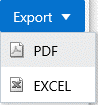
Select the Up or Down Icons from the header for a required column to sort the records in ascending or descending order.
For more information, see Resizing and Sorting Reports.
Enter a number in the Go to Page Field in the footer to navigate to a specific record page. Or use the First, Previous, Next, and Last Buttons to navigate between the list of records displayed across multiple pages.
However, after you use the navigation features in the footer, the sorting feature in the header does not apply.
The default value for this field is 5 records per page.