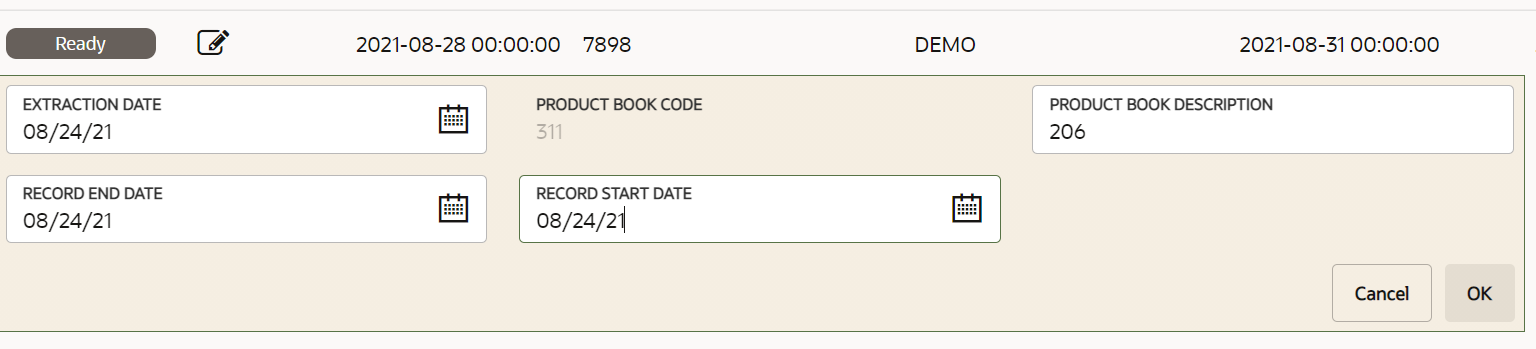Editing a Rejected Record
You can edit the records that are in draft status and send them approval to
the user with the necessary role.
Before you Begin
The role DMIDATWRTE (Data Entry Write) must be
assigned to you if you want to edit a record for Data Entry.
Procedure
To edit a record, perform the following steps: