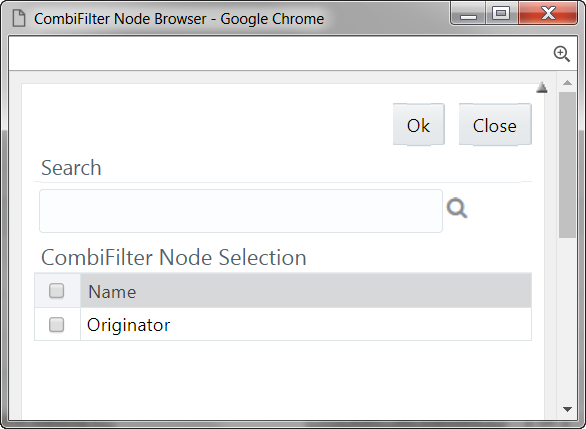Select Hierarchy Members of Source Hierarchy and Move Source to Slicer
The selected Source and Target Hierarchies are displayed under the Combination
Mapper pane. You can move the source Hierarchies from the Combination Mapper pane to
Slicer.
To move a source Hierarchy from the Combination Mapper pane to the
Slicer pane: