5.7 Install the OFS BSP Application Pack
Before you begin the installation, ensure you have configured and executed the following files:
- Configure the OS File System Settings and Environment Settings in .profile File
- Configure the OFS_BSP_PACK.xml File
- Configure the OFS_BSP_SCHEMA_IN.xml File
- Configure the OFSAAI_InstallConfig.xml File (Do not configure this file if an installation of OFSAAI 8.1 already exists.)
- Execute the Schema Creator Utility
To install the OFS BSP Applications Pack, follow these steps:
- Log in to the system as a non-root user.
- Identify a directory for installation and set the same in the user .profile file as follows:
FIC_HOME=<OFSAA Installation Directory> export FIC_HOME - Execute the user .profile file.
. ./.profile - Navigate to the
OFS_BSP_PACKdirectory.Note:
Ensure that you have edited the parameters mentioned in the Configure the Silent.props File section. - Enter the following command in the console to execute the application pack
installer.
./setup.sh SILENT - The installer proceeds with the Pre-installation Checks.
Figure 5-10 Installation
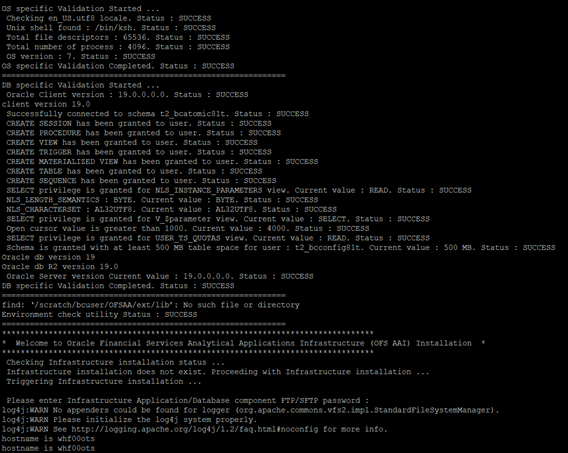
- Enter the OFSAA Processing Tier FTP/SFTP password value when prompted in the command
prompt and proceed.
Figure 5-11 OFSAA Processing Tier FTP/SFTP password
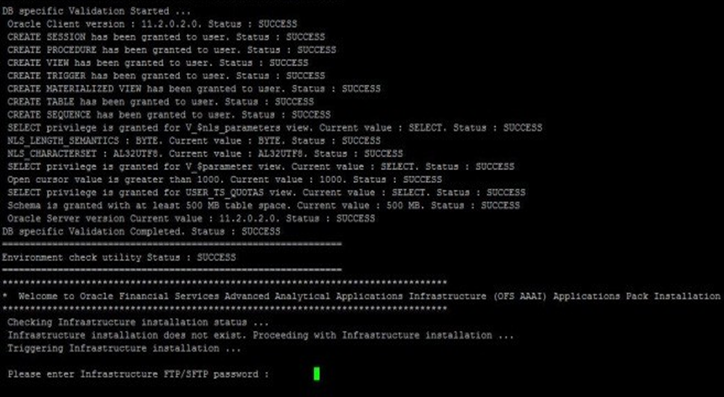
- The process displays the OFSAA License. Enter Y and proceed.
Figure 5-12 OFSAA License
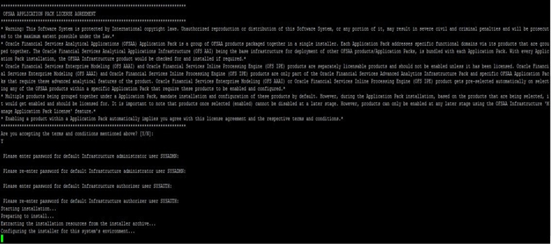
- The installer installs the OFS AAI application.
Figure 5-13 AAI Installation
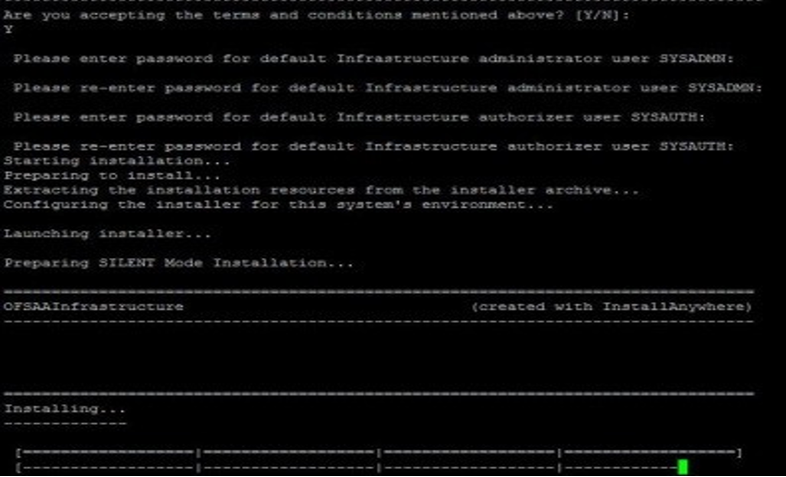
- After OFS AAI is installed, the OFS BSP Applications Pack installation begins.
Figure 5-14 OFS BSP Installation
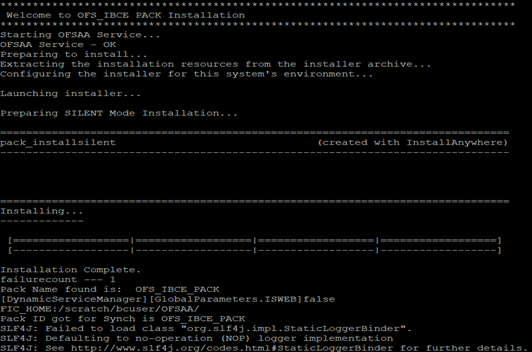
- The OFSAA Infrastructure installation performs a post-install health check
automatically on the successful installation of the product.
The following message is displayed in the console:
Installation completed
- To verify if the release is applied successfully, check the log files mentioned in the Verify the Log File Information section.