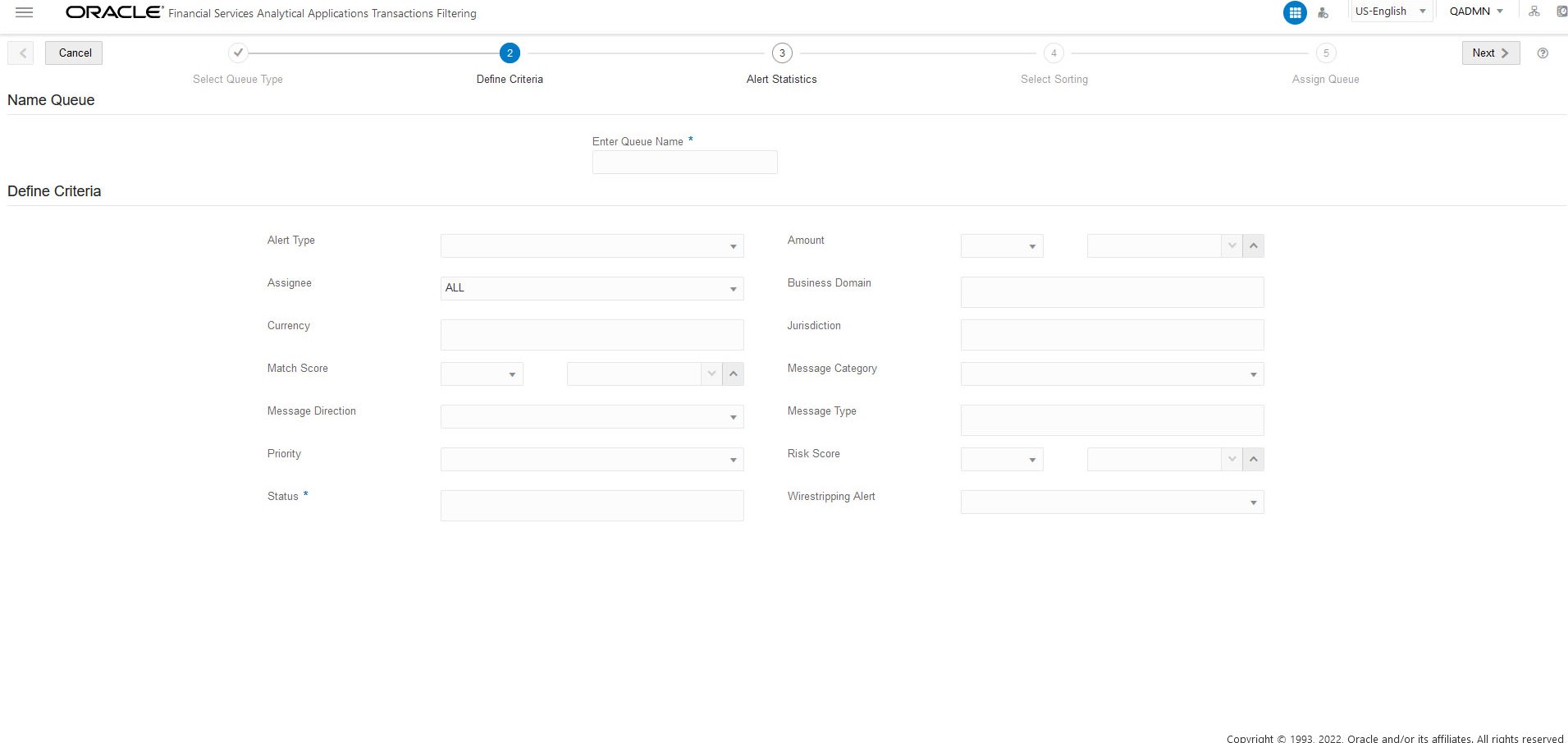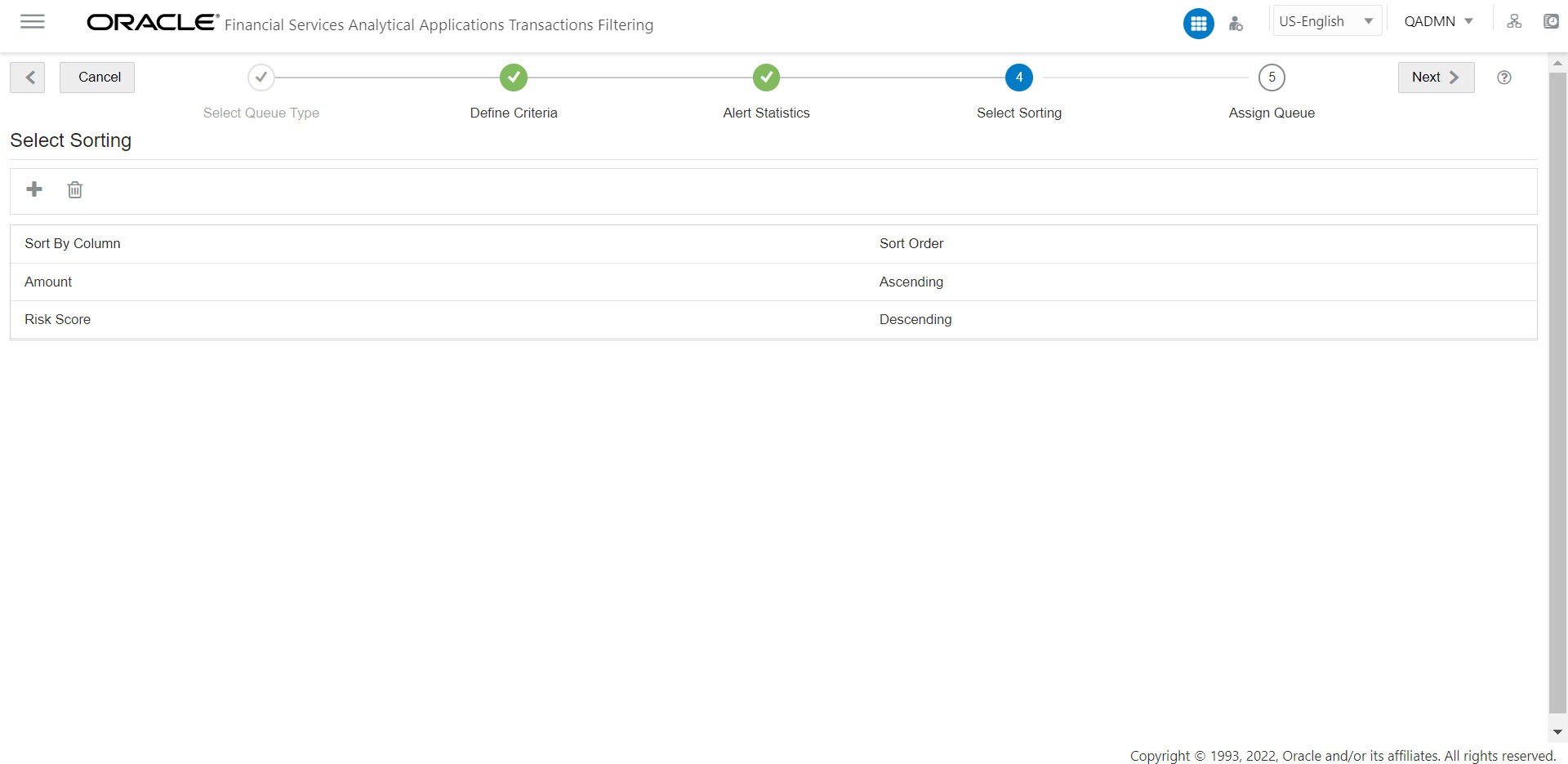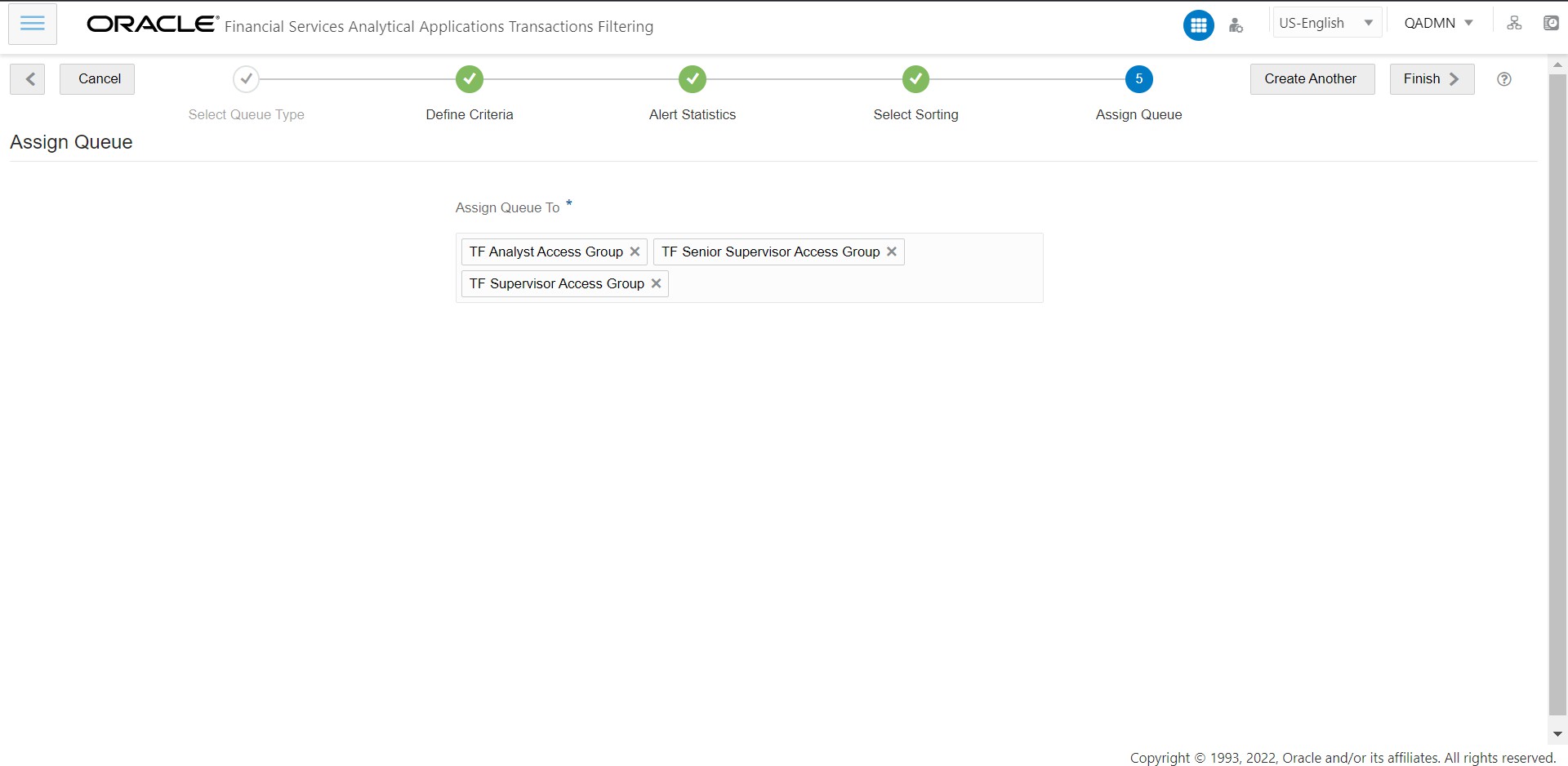4.3 Adding a Queue
Perform the following to add a new queue:
Note:
New and existing alerts can be re-distributed and counted in the new queue if the alerts are satisfied by the new queue status criteria. To re-distributed the queue, navigate to the<FIC_HOME>/TF_Populate_Historical_Alerts/bin or
<FIC_HOME>/CS_Populate_Historical_Alerts/bin directory and run the
TFPopHistAlerts.sh or CSPopHistAlerts.sh, file respectively. This is a
one time process.
- Select the Queue Type. By default, Customer Screening is selected.
You can select any one of the following from What type of Queue is
this?:
- Customer Screening
- Transaction Filtering
Click Next to Define Criteria for the Queue or click Cancel to close the page and back to Queue List.
Once you select the Queue Type and click Next for defining criteria, you cannot return to the same page for selecting queue type again. - The defined criteria fields will be displayed based on the selected
Queue Type.
You must enter the name for the Queue in the Enter Queue Name field and enter or select values for Customer Screening or Transaction Filtering fields.
The Queue Name and Status fields are mandatory to proceed to the next step.- Customer Screening (CS)
- Alert Type
- Business Domain
- Match Score
- Status
- Assignee
- Jurisdiction
- Priority
- Type of Screening
- Transaction Filtering (TF)
- Assignee
- Currency
- Match Score
- Message Direction
- Priority
- Status
- Amount
- Business Domain
- Jurisdiction
- Message Category
- Message Type
- Risk Score
- Wire Stripping Alert
Note:
Select the Wire Stripping Alert criteria as Yes from drop-down to create the queue to include the WS alert.For more details on fields, see Field Descriptions.
The Queue is created based on the defined criteria filters, and alerts will be pushed into this Queue that is matched with defined criteria. If any alerts do not match the defined criteria, they will be pushed to the OOB queue.
Mandatory fields must be filled to move to the next step.
Click Next to select the Alert Statistics or click Cancel to close the page and back to Queue List. - Customer Screening (CS)
- Alert Statistics provides collected and analyzed alert data, which
satisfies the status criteria for the new queue. You can view the
Count of Incoming Alerts to Queue and
Incoming Alert Summary table in Alert Statistics
Page.
Note:
New and existing alerts are re-distributed and counted in the Count of Incoming Alerts to the Queue if the existing alerts are satisfied by the new queue status criteria.Incoming Alert Summary provides data about alerts from other queues which are available in the current queue.
Click Next and Confirm to select the sorting or click Cancel to close the page and back to Queue List. - You can add the sorting type and order to display the alerts in
order and sort as specified in the Queue.
- Click
 icon to add sorting and order. The Add Sorting appears.
icon to add sorting and order. The Add Sorting appears.
- Select the values from the drop-down list for Sort By
Column and Sort Order (Ascending/ Descending).
Select the values available in the list; the same value will not be available for the following selection once you select the value.
- Click Save. The sorting and order will be added to
the list. You can select and drag and drop the rows to change the order
as per your requirement.
In addition, you can select the row and right-click, navigate to the sort> Sort Ascending/Sort Descending.
Click
 to delete the sorting.
to delete the sorting.
Click Next button to select the sorting or click the
 Previous icon to define criteria.
Click Cancel button to close the page and back to Queue List.
Previous icon to define criteria.
Click Cancel button to close the page and back to Queue List.
- Click
- You can assign Queue to one or multiple user group (s) in the
list.
You can save the Queue with or without assigning the Queue to the user group.
The following buttons are enabled after assigning Queue to the user group.- Click Finish to save the Queue.
- Click Create another button to create a new Queue.
Note:
After adding each Queue via the Queue Admin page, you can run the Clear Cache without restarting the WebLogic to reflect the changes in the UI.
Customer Screening Queue URL:
http://##HOST_NAME##:##POR T##/##SANC_CONTEXT_ NAME##/QueueCacheRe- Load.jspFor example:
http://whf00beh:5010/zipper/ QueueCacheReLoad.jspTransaction Filtering Queue URL:
https:##HOST_NAME##:##PORT##/ ##SANC_CONTEXT_NAME##/Queue- CacheReLoad.jspFor example:
http://whf00beh:5010/zipper/QueueCacheReLoad. jspSEPA:
http://<HOST>:<PORT>/ SEPATFLT/TFCacheReLoad/ TFCacheReLoad.jspFEDWIRE:
http:// <HOST>:<PORT>/FEDTFLT/ TFCacheReLoad/TFCacheRe- Load.jspSWIFT:
http://<HOST>:<PORT>/ TFLT/TFCacheReLoad/ TFCacheReLoad.jsp