5.6.2 Using Account Tab
The Account tab allows to perform a detailed analysis of accounts associated with the case to determine the case resolution.
About Account Tab
This tab provides a list of accounts associated with the selected case and their complete details.
- Account List: details the list of accounts associated with the selected case.
- Account Details: provides complete information of the selected account.
- View and analyze the list of accounts that are associated with the case from the date of case creation or which are added to the case during the course of the investigation
- Associate new accounts with the case
- Disassociate or modify existing accounts
- View and analyze complete details of each account
- Designate as an involved party
- Retrieve the latest account details in the Current Information window
- Add, modify, and remove account restriction, contact information, and watch list members associated with the account
- View and analyze investment advisor, risk information, anticipatory profile, and peer groups associated with the account
Note:
The following activities are recorded in Audit History when user:- Accesses the Account Tab
- Views Account Details
- Views Account Edit Information
- Modifies Account Information
- Views Current Account Information
- Views Account Edit History
- Searches Case Entities for Account
- Searches Current Business Entities for Account
- Accesses the Associated Customers tab
- Access Account Contact Information tab
For more information, see the Using Audit History.
Follow these steps to navigate to the Accounts List.
- From the homepage, click Enterprise Case Investigation.
- Click Search Cases.
Case Search page is displayed.
- Open the required Case List (EX: CA100)
- Click the Entities tab.
Account List displays.
Figure 5-32 Account List screen
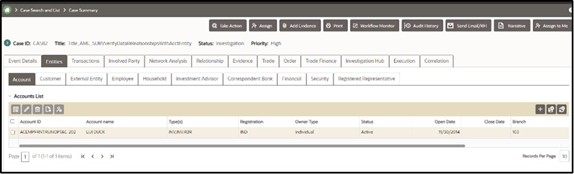
Managing Account List
- Adding, Editing, and Removing accounts. Click the History link to view a historical record of all changes made to the account information. This link displays only for records which have been edited. For more information, see Managing Business Entity List.
- Designating accounts as an involved party. For more information, see Designating as Involved Party.
- Viewing current information of accounts. For more information, see Viewing Current Information.
Figure 5-33 Managing Account List

Managing Account Details
This section allows you to view and analyze the complete details of the selected account.
- Select an account in the Accounts List using the check box.
- Click View Account Details. The tabs are displayed.
Figure 5-34 Account Details tabs
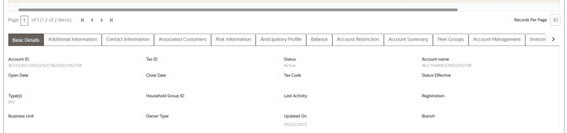
Viewing Account Details
Figure 5-35 Viewing Account Details
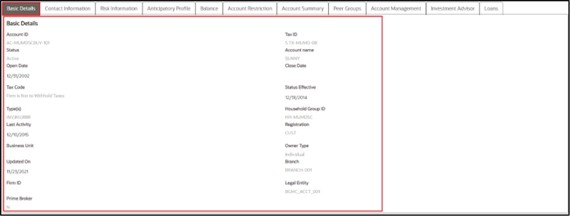
Viewing Additional Information
This section displays additional information about the account provided in the Add Account API. Multiple levels of information is displayed in simplified manner. You cannot modify the information displayed on this tab.
Figure 5-36 Viewing Additional Information
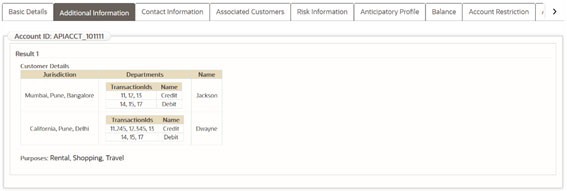
Managing Account Manager
This section shows the list of employees who are involved in managing the selected account along with the roles they play. Additional account managers can be associated with the account. The associated account manager's role can be modified.
Note:
Only those account managers who are part of the case and are available in the Employee tab of the case can be associated with the account. To associate new account managers to the account for the current case, then they should be added to the case through Add action in the list of business entities section of the Employee tab. For more information, see the Managing Business Entity List section.To add, modify, and remove the account manager. See the Managing Business Entity List section.
To add a new account manager, select the employee ID from the drop-down list and enter the role mapped for the account manager in the Account Manager window.
Figure 5-37 Managing Account Manager

Managing Account Restriction
The Account Restriction shows restrictions that are applied on accounts associated with the case for the purpose of limiting privileges or activities available to the account holder. For example, a restriction may limit the account holder's ability to trade on margin. This section displays the list of restrictions applied to the selected account. You can add new restrictions and modify or remove the existing restrictions.
To add new restrictions, click the Add button to open the Account Restriction window. Select the restriction from the drop-down, select the date from which the restriction to be applied, and enter the restriction end date (removed date) for this account.
For more information on add, modify, and remove actions, view the Managing Business Entity List section. Click the History link to view a historical record of all changes made to the account restriction information. This link displays only for records which have been edited.
Figure 5-38 Managing Account Restriction

Viewing Investment Advisor
Figure 5-39 Viewing Investment Advisor

Managing Contact Information
This section displays the list of addresses, phone numbers, and emails associated with the selected account. You can add new contact information and modify or remove the existing contact information. Click the History link to view a historical record of all changes made to the contact information. This link displays only for records which have been edited.
Figure 5-40 Managing Contact Information

Viewing Associated Customers
This section displays information about all customers associated with this account.
Viewing Risk Information
This section displays the value of various risks associated with the selected account such as effective risk, business risk, and geographical risk.
Figure 5-41 Viewing Risk Information
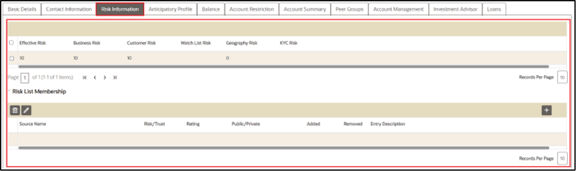
Managing Risk List Memberships
The Risk List Membership shows details of accounts that are associated with the case that appear on one or more watch lists and audits the time frame for which the account appeared on, or was associated with a given watch list. This section displays the watch lists associated with the selected account. You can map additional watch lists to the account and modify or remove the existing watch lists.
Adding New Watch Lists
- Navigate to the Account tab.
- Select the required Account ID. The Account Records Details section displays.
- Go to the Risk List Memberships section and click Add. The Risk List Memberships window displays.
- Enter the following information in the respective fields as described in the
following table.
Table 5-21 Risk List Membership
Fields Description Source Select the source of the watch list from the drop-down list. For example Private or Public. Added This is the date on which account was associated with the watch list. Removed This is an account was no longer associated with the watch list. Entry Description This is the description of the reason why this entity is on the watch list. - Click Save. A confirmation message displays.
- Click Cancel. The window closes and navigates you to the refreshed list of Risk List Memberships and the newly added watch list displays. Also, corresponding audit entries are recorded on the case.
- To modify or remove the existing watch lists records, see the Managing Business Entity List section.
- Click the History link to view a historical record of all changes made to the watch list records. This link displays only for records which have been edited.
Viewing Anticipatory Profile
The anticipated profile of all accounts that are associated with a case is collected at the time of inception of customer relationships to understand the sources of funds and the expected transactions for these entities.
This section displays the following information:
- A summary of transactions for the anticipatory profile associated with the selected account.
- The source of funds and expected transactions for the selected account.
- Metric measured by this anticipatory profile record. For example, cash, domestic wire, or traveler's check.
- Country from which it is anticipated that this account is to receive a wire transfer, period of time that this anticipatory profile represents, and so on.
Figure 5-42 Viewing Anticipatory Profile

Viewing Balance
This section displays the balance and holdings available on the selected account as on the date of case creation. You can view details such as account net worth, uncollected balance, and overdraft balance.
Figure 5-43 Viewing Balance
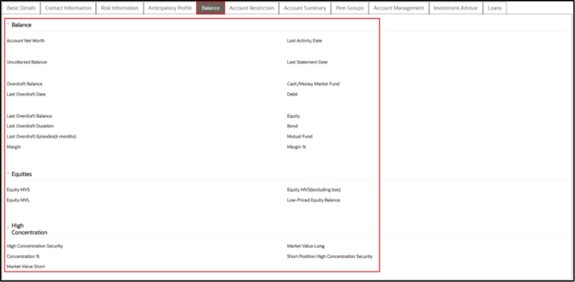
Viewing Equities
- The equities associated with the selected account.
- Value of all low-priced equity positions
- Total market value of all short equity positions in this account
Viewing Concentration
This section displays the following information:- Equity security in which the account is most highly concentrated
- Number of shares held in this account in its highest concentration short equity security
- Total market value of all long equity positions in this account, and so on
Viewing Loans
The Loans section displays the loans associated with the selected account such as type of loan, class, and pay period.Viewing Peer Groups
This section displays the following information:
- A summary of the average monthly transaction activity in account peer groups for accounts associated with the case.
- A specific account peer-group profile ID.
- Summaries are displayed on a monthly basis for the five months previous to the date of last transaction performed from the selected account.
- If you click the Account Peer Group ID link on the summary section, the summary for the last thirteen months displays in a window.
Viewing Summary
This section displays the following information:- Summary types such as deposits, trades, and disbursement
- A summary of an account's transactions on a monthly basis for the five months previous to the date of the last transaction performed from the selected account. By default, transaction amounts are displayed in Base Currency. Select the Functional check box to also display transaction amounts in Functional Currency.