5.6.23 Managing Business Entity List
This section describes how to manage business entity list in the business tabs such as Account, Customer, Employee, Household, External Entity, Financials, and Correspondent Bank tabs.
- View the complete list of the entity associated with the case.
- Add new or existing entities to the case.
- Modify or remove an existing entity.
- Designate Account, Customer, External Entity, Corresponded Bank, and Employee entities as an involved party.
- View currently updated information.
Adding an Entity
During the course of an investigation of a case, you can add an entity or entities to a case to reflect the relationship of the entities with the case.
Adding a New Entity Manually
- Navigate to the Case Summary page and go to the applicable business tab.
- Go to the business entity list section and click Add. The Add entity window
is displayed.
Note:
By default, the Search Existing Entities radio button option is selected. - Select Add Entity Manually radio button option. The Add entity window is displayed.
- This is a sample Add entity window. This window and respective fields change
based on the entity you select. For example, Customer, Account, and
Employee.
Figure 5-56 Add Customer
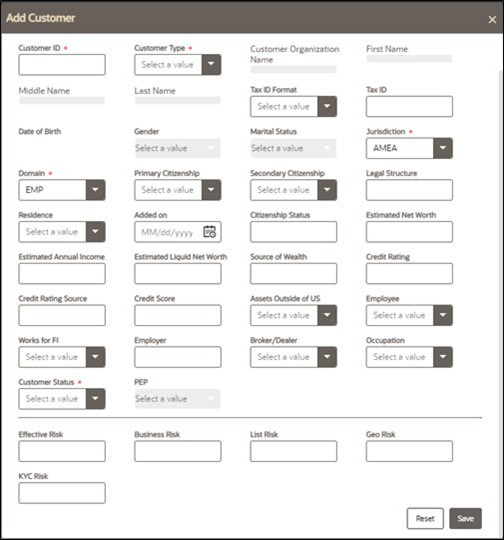
- Enter details in the fields.
- To view the field-level description to add a new entity, see Account, Customer, Household, External Entity, Correspondent Bank, Employee, Transaction, and Involved Party for more information.
- Click Save. A confirmation message is displayed.
Note:
The Application saves the new data and associates it to the current case. The window is not closed and allows you to add more entities until you click the Cancel button.
The window closes and navigates you to the refreshed list of business entities section, and the newly added records display. Also, corresponding audit entries are recorded on the case.
Adding an Existing Entity
To add a new entity to a case, you can search for entities from the existing entities and then add them to the current case.
Adding a New Entity from Existing Case Entities
These existing entities are part of other cases. You can search these entities and add them to the current case.
- Navigate to the Case Summary page and go to the applicable business data tab or operational data tab.
- Go to the business entity list section and click Add. The Add entity window
is displayed. By default, the Search Case Entities radio button is
selected.
Note:
The Add entity window and respective fields change based on the entity you select. For example, Customer, Account, and Employee. - Enter the required search criteria. See Search Criteria for Adding Existing Entities to know about the
search conditions that are applicable while search existing entities.
Note:
ID and Name fields are mutually exclusive. The Name field sup-ports wildcard and case-insensitive search. - Click Search. The relevant search list is displayed.
- Go to the Lists section, select the required entity and click Add to
Case. A confirmation message is displayed.
Note:
The system saves the new data and associates it to the current case. The window is not closed and allows you to add more entities until you click the Cancelbutton.The window closes and navigates you to the refreshed list of business entities section, and the newly added data is displayed. Also, corresponding audit entries are recorded on the case.
Adding a New Entity from Existing Business Entities
These existing business entities are not part of other cases. You can search these entities and add them to the current case.
To add a new entity from the existing business entities, follow these steps:
- Navigate to the Case Summary page and go to the applicable business tab.
- Go to the business entity list section and click Add. The Add entity window is displayed. By default, the Search Case Entities radio button is selected.
- Select the Search Current Business Entities radio button option from the Search Existing Entities.
- Enter the required search criteria. See Search Criteria for Adding Existing Entities to know about the
search conditions that are applicable while search existing entities.
Note:
ID and Namefields are mutually exclusive. The Name field sup-ports wildcard and case-insensitive search. - Click Search. The relevant search list is displayed.
- Go to the Lists section, select the required entity and click Add to Case. A
confirmation message is displayed.
The window closes and navigates you to the refreshed list of business entities section, and the newly added data is displayed. Also, corresponding audit entries are recorded on the case.
Note:
The system saves the new data and associates it to the current case. The window is not closed and allows you to add more entities until you click the Cancelbutton.
Modifying an Entity Modifying an Entity
This section explains how to modify information pertaining to an existing entity in the current case.
To modify an entity, follow these steps:
- Navigate to the Case Summary page and go to the applicable business tab.
- Go to the entity section and select the required entity and click Edit. The Edit window is displayed.
- Modify the necessary information in the required fields.
- Click Save. A confirmation message is displayed. The window closes and navigates you to the refreshed list of business entities section, and the modified data is displayed. Also, corresponding audit entries are recorded on the case.
Removing an Entity
- Navigate to the Case Summary page and go to the applicable business tab.
- Go to the entity section and select the required entity and click Remove. A
confirmation message is displayed.
Note:
If the entity is also an IP on the case, they will not be removed from the IP tab and a message is displayed indicating that the entity being removed is also marked as an involved party on this case. If the entity should no longer be an involved party, they also need to be removed from the Involved Party tab. - Click OK. The window closes and navigates you to the refreshed list of business entities section.
Designating as Involved Party
The Involved Party Detail details about an entity that is associated with a case investigation in some capacity. Entities are primarily involved in a case investigation as a witness, suspect, victim, or other.
Entity List section allows you to designate business entity as an involved party for being a witness, suspect, victim, or other. You can designate - Account, Customer, Employee, Corresponded Bank, and External Entity as an involved party. You can also designate a selected entity as the involved party from Involved Party tab. For more information, see Using Involved Party Tab.
To designate an entity as an involved party, follow these steps:
- Navigate to the Case Summary page and go to the applicable business tab.
- Go to the entity list section and select the required entity and click Designating as Involved Party. The Designating as Involved Party window is displayed.
- You cannot designate an entity as Involved Party if it is already designated.
- Enter the following information in the respective fields as described in the
following table.
Table 5-32 Designating as Involved Party
Fields Description Select Relationship Type Select the relationship from the drop-down list. The available options are: Other, Suspect, Victim, or Witness. Add Comment Add your relevant comment. - Click Save. A message is displayed indicating the selected business entity data is being transferred to the involved party record. Wait for data transfer to complete before taking any further action.
- Click OK. The information is updated.
The selected entity information is transferred to the involved party record. The designated entities are available in the Involved Party tab for the selected case as linked involved parties.
Note:
If the entity is already designated as Involved Party, you cannot assign one more relationship to an entity (for example, Account or Customer).
Viewing Current Information
The Current Information window allows you to view the latest information pertaining to the selected entity in a nutshell. This gives you an option to review the case quickly and take appropriate action. This option is available for Account, Customer, Employee, Corresponded Bank, Household, External Entity, and Trade Finance tabs.
To view current information of an entity, follow these steps:
- Navigate to the Case Summary page and go to the applicable business tab.
- Select the required entity and click View Current Information. The Entity details window is displayed with complete information on the selected entity.